Home >Development Tools >phpstorm >Detailed explanation of configuring SVN in PhpStorm
Detailed explanation of configuring SVN in PhpStorm
- (*-*)浩Original
- 2019-11-28 14:10:396925browse

PhpStorm is a lightweight and convenient PHP IDE. It provides intelligent code completion, fast navigation and instant error checking to greatly improve coding efficiency. It is a commercial PHP integrated development tool. With its unique development convenience, it has won the favor of a large number of PHPers in a short period of time.
SVN is the abbreviation of Subversion and is an open source version control system. To put it simply, SVN is used by multiple people to jointly develop the same project to share resources and record project versions.
PhpStorm has built-in svn support, so there is no need to download svn separately. (Recommended learning: phpstorm detailed explanation )
2. Operation steps:
The following is the operation method to configure svn in PhpStorm:
**Open Subversion **
Open PhpStorm, find the tool VCS—>Checkout from Version Control—>Subversion, and click to enter.
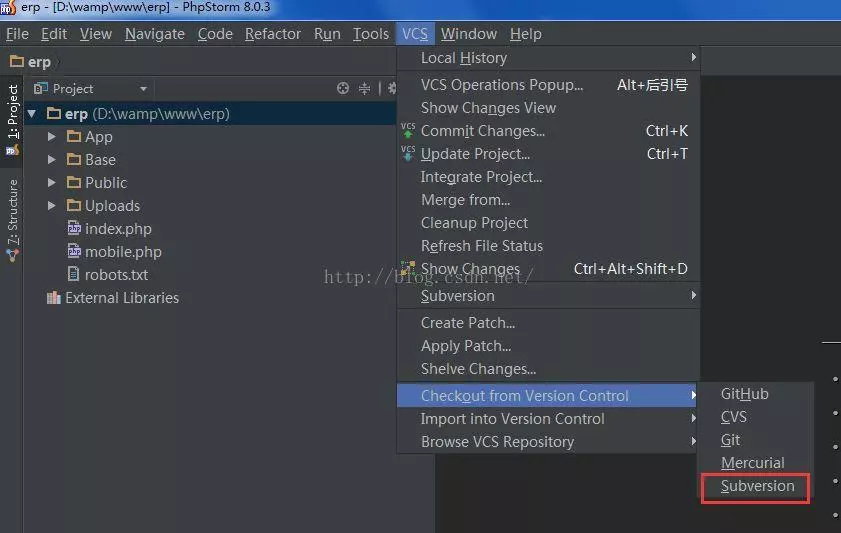 Add
Add
Click the " " sign on the page, and then enter the svn address (Repository URL warehouse link). Click OK.
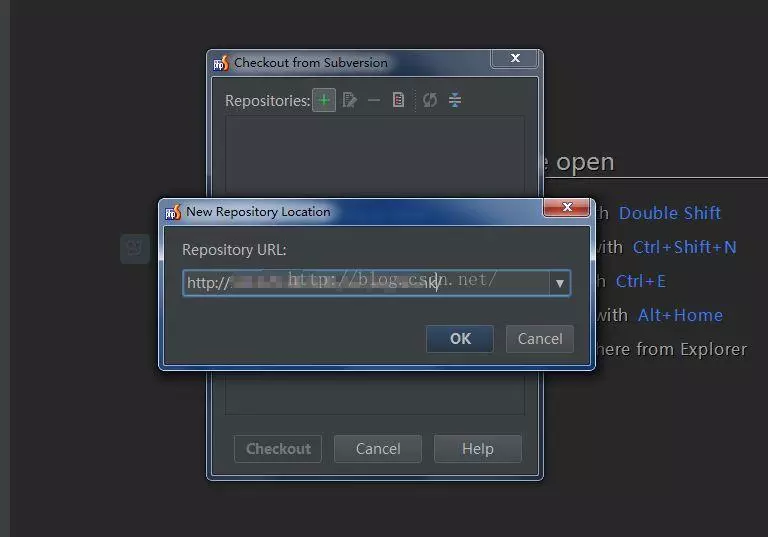
svn checkout
At this time you can browse to the file list on svn. Click Checkout.
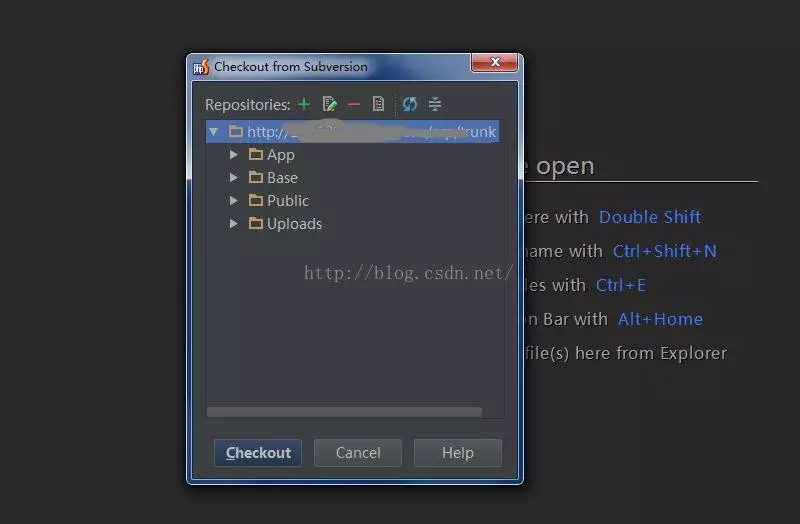
Select a local directory
Select a local target directory and click OK. Select the version that needs to be updated to the local version and click OK. Select the svn server version and click OK.
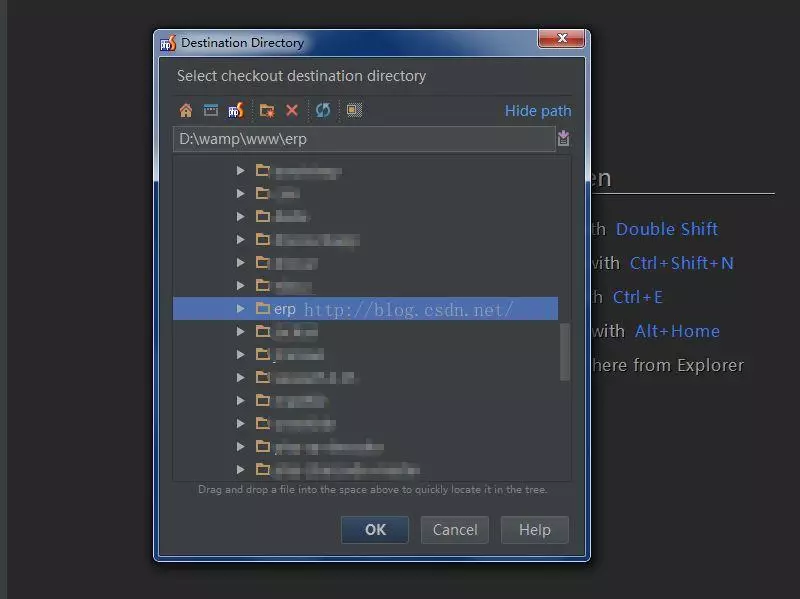
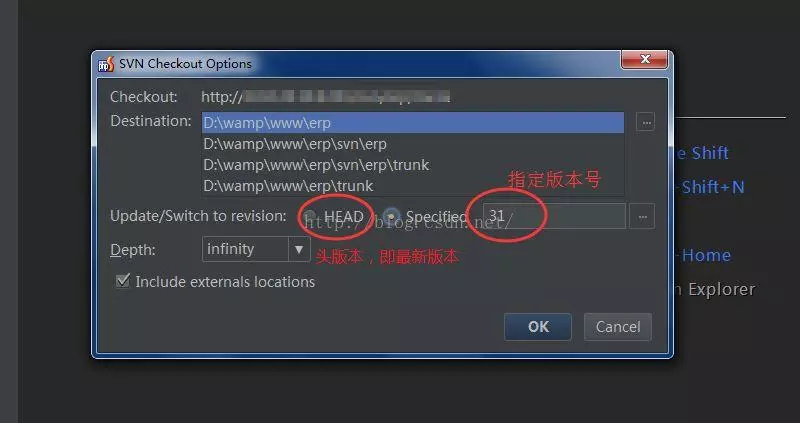
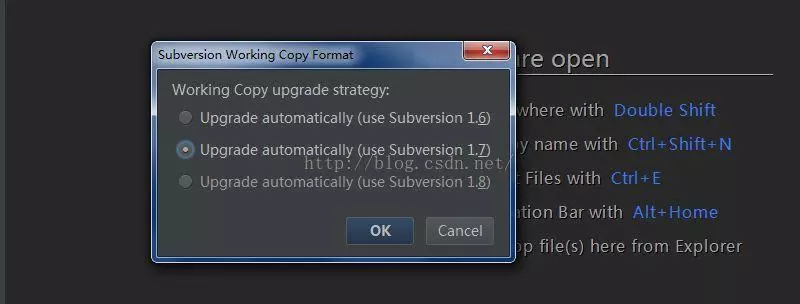
##Update to local
First The next update may take a little longer. Wait patiently. After completion, you will be asked whether to open the project, click YES to enter the project. So far the project has been updated locally.
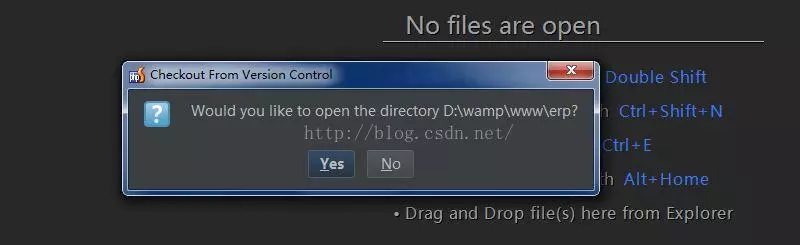
Update and Submit
When you need to update during the project development process, click VCS↓ , click VCS↑ when you need to submit.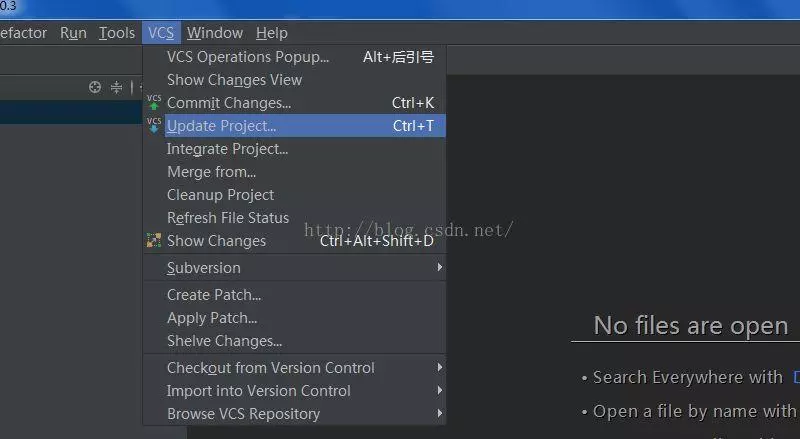

The above is the detailed content of Detailed explanation of configuring SVN in PhpStorm. For more information, please follow other related articles on the PHP Chinese website!

