As a front-end developer, most of them have used VSCode, and many of them are often used. But some of the shortcut keys of VSCode may not be known to us and are rarely used. After all, this is good, so this article lists some shortcut keys for everyone to learn and remember.
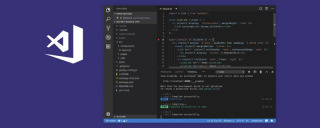
In this post, I’ll list my favorite shortcuts that make coding faster and more fun. , the following are 21 VSCode shortcut keys to share with you.
Note: When I tried it myself, Mac (17, pro) was different from the shortcut keyboard provided in the original article. The corresponding Ctrl of mac should be replaced with command
1. Search the text of all files at once
Windows: Ctrl Shift F
Mac: Command Shift F
One of my favorite features in VSCode is the ability to search all files in the project directory for any matching text.
To use this feature, you can open the view by pressing Ctrl Shift f, which will display the sidebar on the left side of the editor:

Enter the search content and press Enter, VS code will provide a list of results matching the input content, as shown below:

You can also regulate each search result file at the same time All matches in . If you click on the little arrow on the left, it will pop up a second input box below, where you can enter the text you want to replace, and at the same time click on the small box that appears on the right:

2. Set accent color for tabs (Material Theme)
Are you tired of seeing the same bottom color of tabs every day? You can use Material Theme to extend VsCode's theme so that you can set different colors for tabs.
Red:

Purple

Yellow

There are 16 different colors to choose from.
So if Chest has this extension installed, open the Command Palette (Ctrl Shift P), select Material Theme: Set accent color and choose one from the list color, it will change the underline color of the tab as shown below

3. Process Explorer
Do you find that your VsCode editor is sometimes a little slow? Which process do you want to eat our memory at this time?
Well, if you don’t know yet, VsCode has a Process Explorer feature, which looks like this:

Looks familiar?
I have seen this in windowsTask Manager, which can be opened by pressing Ctrl Alt Delete in VsCode.
4.Expand Bracket Selection
Open keyboard shortcuts (Ctrl Shift P or command Shift p ), search for Expand Bracket Selection.
This is something that took me some time to discover because I couldn't guess the name of the feature. Use this feature to automatically select the entire block, from the opening brace to the closing brace.

I find this function very useful when you want to find the corresponding end block of if/else.
5. Reopen the closed editing page
Windows: Ctrl Shift T
Mac: command Shift T
When you're working on a large project with a lot of files, it can be a bit frustrating if you accidentally close a page and have to search for it again in the side menu.
Now, you can press Ctrl Shift T to reopen a closed page.
6. Open a file by matching text
Windows: Ctrl T
Mac: command T
Speaking of searching for files, you can search and open files dynamically. This is one of my favorite features because there is no need to manually click on a directory to reopen a file that is no longer open.
7. Integrated terminal
Windows: Ctrl
Mac: control
Through Ctrl `You can open or close the terminal
8. Check the running plug-in
You can open it by opening Command Palette (Ctrl Shift P) and type Show running extensions to see all of your installed and running extensions.

9. Reload
I personally think this is one of the coolest features of VsCode. It allows you to bring the window to the front when reloading the editor, while having the same effect as closing and reopening the window.
Windows: Ctrl Alt R
Mac: Control Option R
##10. Swap tabs to different groups
During my development, I had a habit of using tabs in the wrong tab groups. I'd also like to avoid using my mouse as much as possible to solve the problem as that would make me lift my hands off the keyboard and I'm lazy and want to put my hands on the keyboard all together. Luckily, VsCode has a way to move the label to the group on the right by pressingCtrl Alt Right Arrow (Mac: Control Option Right Arrow) Or press Ctrl Alt Left Arrow to move the label to a separate label group (Mac: Control Option Left Arrow)) to move the label to the group on the left:

11. Select everything on the left/right side
Sometimes you want to delete everything on the right or left side of the cursor All content. You can select everything to the right or left of your cursor. For example, to select everything on the right or left:Windows: Ctrl Shift Home/EndApple Notebook If there is no home button, you can use key combinationsMac: command Shift Home/End
- fn key, the left arrow key is HOME
- fn key, right arrow key is END
- fn, up arrow key is page up
- fn The down arrow key is page down

12. Delete the previous word
To delete the previous word, pressCtrl Backspace (Mac: option delete). This is very useful if you make a typo.


13. Startup Performance
Sometimes, the lack of detailed information about a performance issue is a Very painful thing to do while trying to figure out which ones have performance issues. Sometimes, if you're lucky, you'll find a tool that gives you all the answers. In VsCode, startup performance is important. That's why you can pop up a useful window that miraculously provides all the information you need:
Ctrl Shift P) , search for Startup Performance.
14. Select text one by one
You can use the shortcut keyCtrl Shift Right Arrow(Mac: option Shift Right Arrow ) and Ctrl Shift Left Arrow (Mac: option Shift Left Arrow) select text one by one.
15. Duplicate Rows
A very powerful and known feature is duplicating rows. Just pressShift Alt Down Arrow (Mac: command Shift Down Arrow)

16. Move to the beginning/end of the file
To move the cursor to the first or last line of the file, the fastest way is to pressCtrl Home ( Mac: command Home) key and end with Ctrl End (Mac: command End) key.

17. Batch replace all matching text in the current file
You can select any group of text, if the If there are multiple occurrences of selected text, you can change all occurrences of the text at once by pressing Ctrl F2 (Mac: command F2).

18. Move up/down one line
Press Alt Up Arrow(Mac: command Up Arrow) The current line moves up. Press Alt Down Arrow(Mac: command Down Arrow)) The current line moves down. .

19. Deleting a row
There are two ways to delete a row immediately.
Use the Ctrl X cut command (Mac: command X) to delete a line.

Or use the Ctrl Shift K (Mac: command Shift K) command.

20. Move the editor left or right
If you are like me, You may have an uncontrollable urge to rearrange the tabs in a group, where the tabs are related to each other, so that the tabs on the left are more important files and the tabs on the right are less important files.
Move the editor left/right via Ctrl Shift PgUp/PgDown (command Shift PgUp/PgDown).

21. Copy the cursor upward or add content in batches upward
Copying the cursor in VsCode can prove It is the most time saving feature.

Press Ctrl Alt Up Arrow(Mac: Control Option Up Arrow) Add the cursor to it, press Ctrl Alt Down Arrow (Mac: Control Option Down Arrow ) adds the cursor below.
Recommended tutorial: vscode tutorial
The above is the detailed content of 21 VSCode shortcut keys that greatly improve development efficiency. For more information, please follow other related articles on the PHP Chinese website!
 Visual Studio Professional and Enterprise: Paid Versions and FeaturesMay 10, 2025 am 12:20 AM
Visual Studio Professional and Enterprise: Paid Versions and FeaturesMay 10, 2025 am 12:20 AMThe difference between VisualStudioProfessional and Enterprise is in the functionality and target user groups. The Professional version is suitable for professional developers and provides functions such as code analysis; the Enterprise version is for large teams and has added advanced tools such as test management.
 Choosing Between Visual Studio and VS Code: The Right Tool for YouMay 09, 2025 am 12:21 AM
Choosing Between Visual Studio and VS Code: The Right Tool for YouMay 09, 2025 am 12:21 AMVisualStudio is suitable for large projects, VSCode is suitable for projects of all sizes. 1. VisualStudio provides comprehensive IDE functions, supports multiple languages, integrated debugging and testing tools. 2.VSCode is a lightweight editor that supports multiple languages through extension, has a simple interface and fast startup.
 Visual Studio: A Powerful Tool for DevelopersMay 08, 2025 am 12:19 AM
Visual Studio: A Powerful Tool for DevelopersMay 08, 2025 am 12:19 AMVisualStudio is a powerful IDE developed by Microsoft, supporting multiple programming languages and platforms. Its core advantages include: 1. Intelligent code prompts and debugging functions, 2. Integrated development, debugging, testing and version control, 3. Extended functions through plug-ins, 4. Provide performance optimization and best practice tools to help developers improve efficiency and code quality.
 Visual Studio vs. VS Code: Pricing, Licensing, and AvailabilityMay 07, 2025 am 12:11 AM
Visual Studio vs. VS Code: Pricing, Licensing, and AvailabilityMay 07, 2025 am 12:11 AMThe differences in pricing, licensing and availability of VisualStudio and VSCode are as follows: 1. Pricing: VSCode is completely free, while VisualStudio offers free community and paid enterprise versions. 2. License: VSCode uses a flexible MIT license, and the license of VisualStudio varies according to the version. 3. Usability: VSCode is supported across platforms, while VisualStudio performs best on Windows.
 Visual Studio: From Code to ProductionMay 06, 2025 am 12:10 AM
Visual Studio: From Code to ProductionMay 06, 2025 am 12:10 AMVisualStudio supports the entire process from code writing to production deployment. 1) Code writing: Provides intelligent code completion and reconstruction functions. 2) Debugging and testing: Integrate powerful debugging tools and unit testing framework. 3) Version control: seamlessly integrate with Git to simplify code management. 4) Deployment and Release: Supports multiple deployment options to simplify the application release process.
 Visual Studio: A Look at the Licensing LandscapeMay 05, 2025 am 12:17 AM
Visual Studio: A Look at the Licensing LandscapeMay 05, 2025 am 12:17 AMVisualStudio offers three license types: Community, Professional and Enterprise. The Community Edition is free, suitable for individual developers and small teams; the Professional Edition is annually subscribed, suitable for professional developers who need more functions; the Enterprise Edition is the highest price, suitable for large teams and enterprises. When selecting a license, project size, budget and teamwork needs should be considered.
 The Ultimate Showdown: Visual Studio vs. VS CodeMay 04, 2025 am 12:01 AM
The Ultimate Showdown: Visual Studio vs. VS CodeMay 04, 2025 am 12:01 AMVisualStudio is suitable for large-scale project development, while VSCode is suitable for projects of all sizes. 1. VisualStudio provides comprehensive development tools, such as integrated debugger, version control and testing tools. 2.VSCode is known for its scalability, cross-platform and fast launch, and is suitable for fast editing and small project development.
 Visual Studio vs. VS Code: Comparing the Two IDEsMay 03, 2025 am 12:04 AM
Visual Studio vs. VS Code: Comparing the Two IDEsMay 03, 2025 am 12:04 AMVisualStudio is suitable for large projects and Windows development, while VSCode is suitable for cross-platform and small projects. 1. VisualStudio provides a full-featured IDE, supports .NET framework and powerful debugging tools. 2.VSCode is a lightweight editor that emphasizes flexibility and extensibility, and is suitable for various development scenarios.


Hot AI Tools

Undresser.AI Undress
AI-powered app for creating realistic nude photos

AI Clothes Remover
Online AI tool for removing clothes from photos.

Undress AI Tool
Undress images for free

Clothoff.io
AI clothes remover

Video Face Swap
Swap faces in any video effortlessly with our completely free AI face swap tool!

Hot Article

Hot Tools

PhpStorm Mac version
The latest (2018.2.1) professional PHP integrated development tool

Dreamweaver CS6
Visual web development tools

ZendStudio 13.5.1 Mac
Powerful PHP integrated development environment

VSCode Windows 64-bit Download
A free and powerful IDE editor launched by Microsoft

WebStorm Mac version
Useful JavaScript development tools







