
How to install and open java?
First search for jdk download on Baidu, and then open the first website

Select the software on the left

Enter the download page, click accept license, and select the corresponding windows x86 software to download

After the download is completed, open the software to install it. It can be installed On a non-c drive, for example, I will install it on the d drive

#After the installation is complete, we can start the configuration. Right-click My Computer--Properties, click Advanced System Settings for win7 system, and for xp, you only need to switch the tab to Advanced
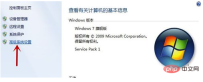
Click Environment Variables
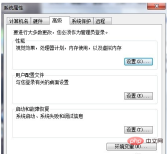
Find the path in the system variable, add a semicolon ";" at the end of the variable value, and then copy the path bin where you installed java. For example, the path I just installed java is D :\java, then the address I want to copy is D:\java\bin, as shown in the picture, click OK

to open the start menu and run --cmd (Start directly under win7 - search cmd - press enter)

Enter java

to see the following screen , it proves that your java environment configuration is successful!

Notes
This experience is only for developers to configure the java environment
For simple development of java, you can use Notepad or Use advanced software such as eclipse
The above is the detailed content of How to install and open java. For more information, please follow other related articles on the PHP Chinese website!

Hot AI Tools

Undresser.AI Undress
AI-powered app for creating realistic nude photos

AI Clothes Remover
Online AI tool for removing clothes from photos.

Undress AI Tool
Undress images for free

Clothoff.io
AI clothes remover

Video Face Swap
Swap faces in any video effortlessly with our completely free AI face swap tool!

Hot Article

Hot Tools

SAP NetWeaver Server Adapter for Eclipse
Integrate Eclipse with SAP NetWeaver application server.

MinGW - Minimalist GNU for Windows
This project is in the process of being migrated to osdn.net/projects/mingw, you can continue to follow us there. MinGW: A native Windows port of the GNU Compiler Collection (GCC), freely distributable import libraries and header files for building native Windows applications; includes extensions to the MSVC runtime to support C99 functionality. All MinGW software can run on 64-bit Windows platforms.

Zend Studio 13.0.1
Powerful PHP integrated development environment

ZendStudio 13.5.1 Mac
Powerful PHP integrated development environment

mPDF
mPDF is a PHP library that can generate PDF files from UTF-8 encoded HTML. The original author, Ian Back, wrote mPDF to output PDF files "on the fly" from his website and handle different languages. It is slower than original scripts like HTML2FPDF and produces larger files when using Unicode fonts, but supports CSS styles etc. and has a lot of enhancements. Supports almost all languages, including RTL (Arabic and Hebrew) and CJK (Chinese, Japanese and Korean). Supports nested block-level elements (such as P, DIV),





