这篇教程是向朋友介绍PS制作凹陷的烫金凹印效果方法,教程制作出来的凹印效果非常漂亮,难度不是很大,喜欢的朋友一起来学习吧
今天小编为大家带来PS制作凹陷的烫金凹印效果方法,烫金效果广泛应用于物料印刷、网页美工和包装工艺上!方法不是很难,希望能对大家有所帮助!
方法/步骤
第一步:首先要确保你电脑上有photoshop软件,最好版本在CS4以上,本解说所用软件版本是CS5。保证软件正常运营的情况下,我们要在图片素材网站上找到如下图所示的两个图片素材。


第二步:在电脑上打开你的photoshop软件!并在软件里打开上图的第一个素材图片!此素材图片将作为背景图层。
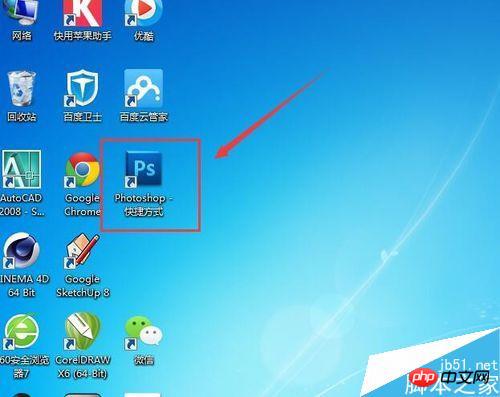

第三步:在photoshop软件中打开另一个素材图片,并在软件中逐步选择【编辑】→【定义图案】,然后会弹出“图案名称”对话框,给图案命名“烫金图案”即可。如下图所示。这一步骤是为下面烫金效果里所需图案做预设。做完这一步可以将打开的这一素材关闭了。
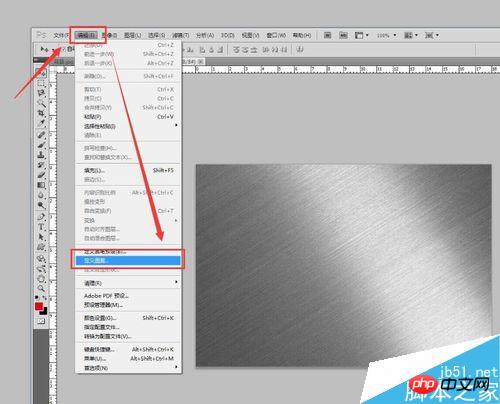
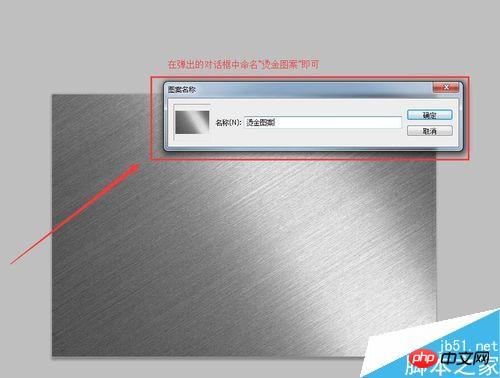
第四步:回到之前打开的背景素材上,按文字输入快捷键【T】或在软件左侧选择文字输入,如图所示,输入“烫金效果”即可!建议最好选择粗的字体!
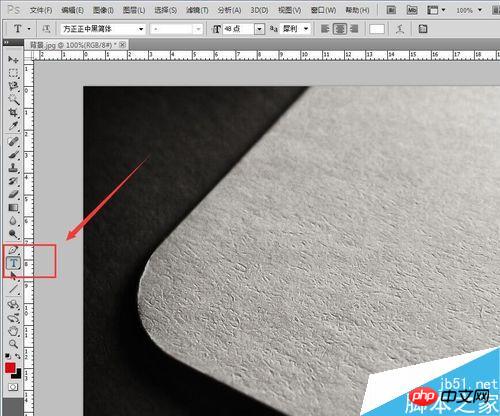

第五步:右击文字图层“烫金效果”,会出现下拉菜单,在下拉菜单中选择【栅格化文字】,如图所示!(文字只有在栅格化后才能做变形等操作)
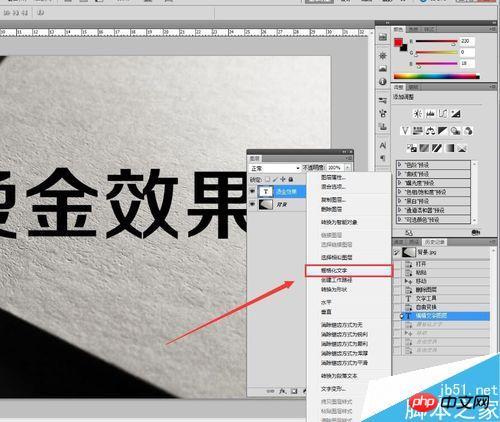
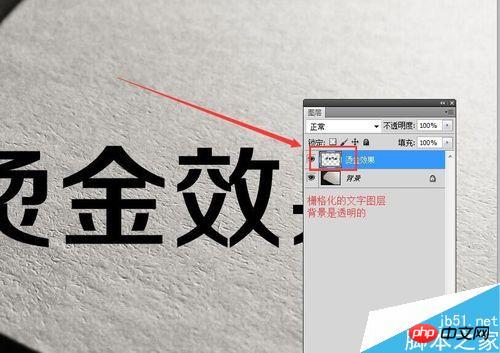
第六步:在栅格化的文字图层(烫金效果图层,以下将以烫金效果图层解说)上按快捷键【CTRL+T】图层会被变形框选中,在变形框内右击鼠标会弹出下拉菜单,在菜单中选择【自由变换】,然后依照背景图调试图层透视效果!如图所示!
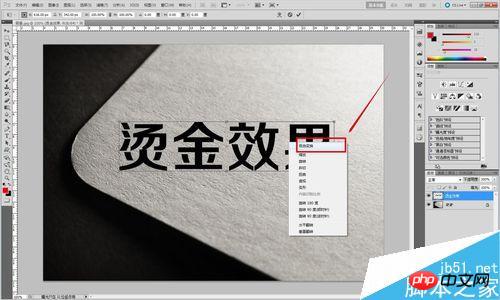

第七步:我们需要将“烫金效果”图层再复制一个一模一样的图层来。右击“烫金效果”图层,弹出下拉菜单,在菜单中选择【复制图层】,即可复制一个和原图层一模一样的图层出来,我们将其命名“烫金效果1”图层。如图所示!
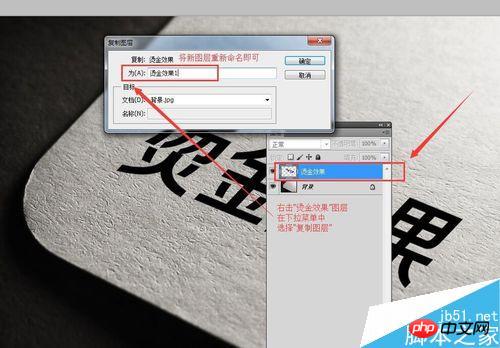
第八步:将“烫金效果1”这一图层隐藏掉,我们将在“烫金效果”图层上进行操作。右击“烫金效果”图层,弹出下拉菜单,在菜单中选择【混合选项】,会弹出一个【图层样式】的对话框来。如图所示!整个烫金的效果将在这【图层样式】对话框中完成!
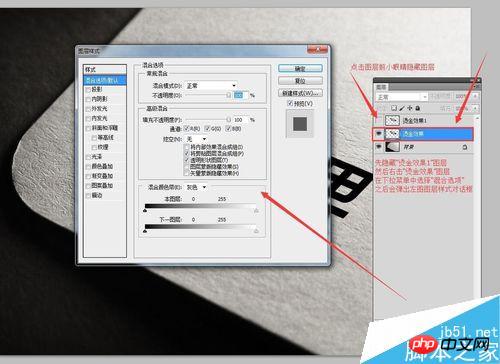
第九步:根据图示,在【图层样式】对话框中逐个更改数据!【内阴影】→【斜面和浮雕】→【光泽】→【颜色叠加】→【渐变叠加】→【图案叠加】依次按照图示上所示数据修改!其中【图案叠加】中的图案选择,所选择的图案就是我们在第三步【定义图案】时所定义的“烫金图案”此图案!如图所示!需要注意的是此图层和“烫金效果1”图层的填充要调成0%!
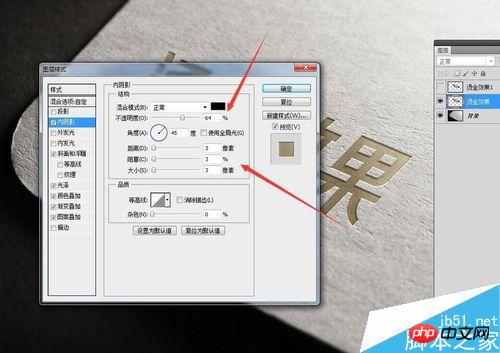
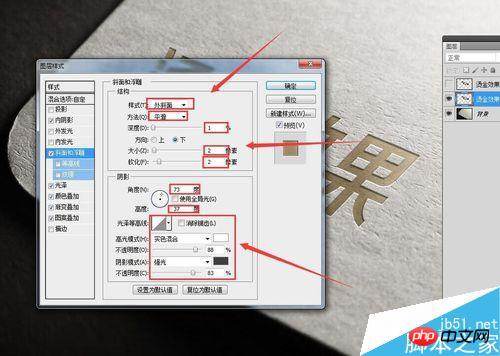

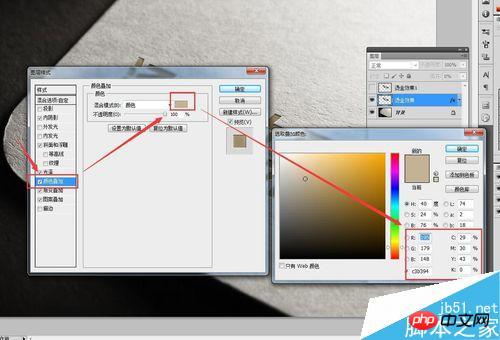
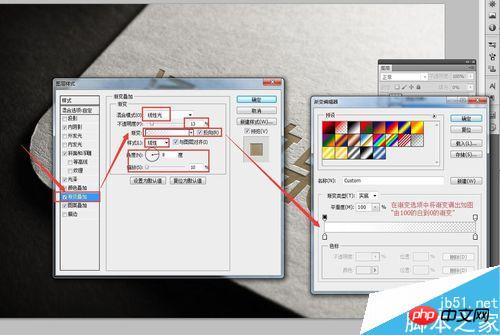

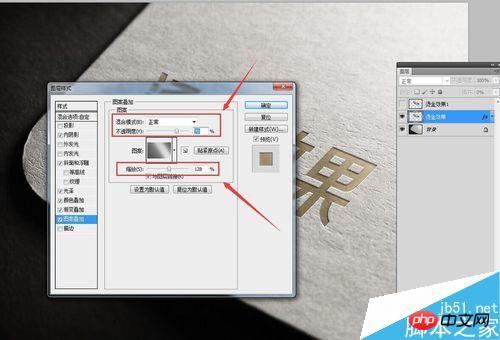
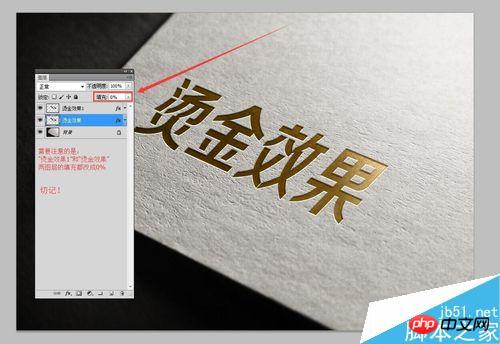
第十步:将隐藏掉的“烫金效果1”图层点亮,并右击此图层,在下拉菜单中同样选择【混合选项】然后在弹出的【图层样式】对话框中进行如图所示的调节!
这一步是对最后烫金凹印效果进行微调,已达到更加逼真的效果来!

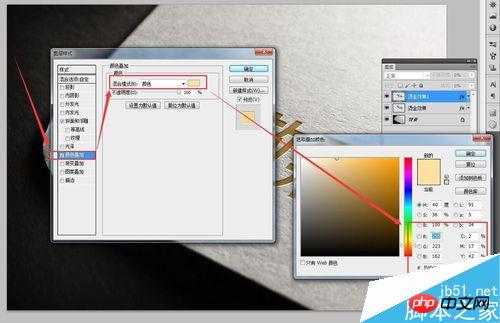
最后我们得出如图所示的,烫金效果!第九步的数据调试尤为重要,请仔细观看!最后希望此经验分享能够帮助到你,也希望你能多多关注,我将在之后多加分享PS和AI的的一些操作及制作效果经验!

注意事项
制作效果的图层的填充率要调到0%
教程结束,以上就是PS制作凹陷的烫金凹印效果教程,操作很简单的,大家学习了吗?希望能对大家有所帮助!
 Photoshop Applications: From Photo Editing to Digital ArtApr 30, 2025 am 12:10 AM
Photoshop Applications: From Photo Editing to Digital ArtApr 30, 2025 am 12:10 AMPhotoshop is widely used in the fields of image processing and digital art, and is suitable for photo editing and digital art creation. 1. Photo editing: Adjust brightness and contrast Use the "Brightness/Contrast" tool. 2. Digital art: Use brush tools to create paintings. 3. Basic usage: Use the "Red Eye Tool" to remove red eyes. 4. Advanced usage: Use layers and masks for image synthesis. 5. Debug: Recover the lost layers by checking the layer panel. 6. Performance optimization: Adjust memory usage to improve running speed.
 Photoshop's Core Function: Image Editing and ManipulationApr 29, 2025 am 12:17 AM
Photoshop's Core Function: Image Editing and ManipulationApr 29, 2025 am 12:17 AMPhotoshop's core functions are image editing and operation, including adjusting the color, brightness, contrast of images, applying filter effects, cropping and adjusting image size, performing image synthesis, etc. 1. Adjust brightness and contrast: Open the image, select the "Adjust" option in the "Image" menu, select "Brightness/Contrast", and adjust the slider. 2. Use the color level adjustment layer and layer mask: Click the "Create a new fill or adjust layer" button, select "Scale", adjust the color level, add a layer mask, and use the brush tool to control the adjustment effect.
 Photoshop: The Power of Raster Graphics EditingApr 28, 2025 am 12:13 AM
Photoshop: The Power of Raster Graphics EditingApr 28, 2025 am 12:13 AMPhotoshop is a powerful tool for handling raster graphics, and its core functions include layers and masks, filters and adjustments. 1. Layers and masks allow independent editing and non-destructive modifications. 2. Filters and adjustments can quickly change the appearance of the image, but they should be used with caution to avoid affecting the image quality. By mastering these functions and advanced skills, you can greatly improve your image editing and creative abilities.
 Photoshop: A Versatile Tool for Image ManipulationApr 27, 2025 am 12:13 AM
Photoshop: A Versatile Tool for Image ManipulationApr 27, 2025 am 12:13 AMPhotoshop is so powerful in the field of image processing because of its versatility and intuitive operating interface. 1) It can handle various tasks from basic adjustment to complex synthesis, such as adjusting brightness and contrast. 2) Working based on layers and masks allows non-destructive editing. 3) Examples of usage include adjusting color balance and creating layer masks. 4) Common errors such as excessive editing can be avoided through the History panel. 5) Performance optimization suggestions include the use of smart objects and shortcut keys.
 Photoshop Trials and Alternatives: Exploring Free AccessApr 26, 2025 am 12:23 AM
Photoshop Trials and Alternatives: Exploring Free AccessApr 26, 2025 am 12:23 AMPhotoshop offers a free 7-day trial period. To maximize the use of the trial period, 1) sign up for multiple Adobe accounts, 2) use the student or education version, and 3) subscribe to Adobe CreativeCloud. Free alternatives include: 1) GIMP, 2) Photopea, 3) Krita, these software can meet daily image editing needs.
 Photoshop for Photographers: Enhancing and Retouching ImagesApr 25, 2025 am 12:01 AM
Photoshop for Photographers: Enhancing and Retouching ImagesApr 25, 2025 am 12:01 AMEnhance and retouching photos in Photoshop can be achieved by adjusting brightness and contrast, using the Repair Brush Tool. 1) Adjust brightness and contrast: Increase brightness and contrast to improve underexposed photos through the Image->Adjustments->Brightness/Contrast menu. 2) Use the Repair Brush Tool: Select HealingBrushTool in the toolbar and apply to remove miscellaneous points or scars in the image.
 Accessing Photoshop: Methods and AvailabilityApr 24, 2025 am 12:07 AM
Accessing Photoshop: Methods and AvailabilityApr 24, 2025 am 12:07 AMPhotoshop can be obtained by purchasing a permanent license or subscribing to CreativeCloud. 1. Purchase a permanent license for long-term use, no monthly payment, but no latest updates are available. 2. Subscribe to CreativeCloud to access the latest version and other Adobe software, and you need to pay a monthly or annual fee. The choice should be based on frequency of use and requirements.
 What Photoshop Does Best: Common Tasks and ProjectsApr 23, 2025 am 12:06 AM
What Photoshop Does Best: Common Tasks and ProjectsApr 23, 2025 am 12:06 AMPhotoshop is specialized in image editing, layering and masking, digital painting and a variety of design applications. 1) Image editing and repair: remove defects and adjust color and brightness. 2) Layers and masks: non-destructive editing and creation. 3) Digital paintings and illustrations: create art works. 4) Practical applications: graphic design, web design and digital art creation.


Hot AI Tools

Undresser.AI Undress
AI-powered app for creating realistic nude photos

AI Clothes Remover
Online AI tool for removing clothes from photos.

Undress AI Tool
Undress images for free

Clothoff.io
AI clothes remover

Video Face Swap
Swap faces in any video effortlessly with our completely free AI face swap tool!

Hot Article

Hot Tools

Atom editor mac version download
The most popular open source editor

EditPlus Chinese cracked version
Small size, syntax highlighting, does not support code prompt function

SublimeText3 Mac version
God-level code editing software (SublimeText3)

Safe Exam Browser
Safe Exam Browser is a secure browser environment for taking online exams securely. This software turns any computer into a secure workstation. It controls access to any utility and prevents students from using unauthorized resources.

SAP NetWeaver Server Adapter for Eclipse
Integrate Eclipse with SAP NetWeaver application server.






