Home >Development Tools >VSCode >How to change the theme in vscode
How to change the theme in vscode
- (*-*)浩Original
- 2019-11-08 15:18:0617504browse
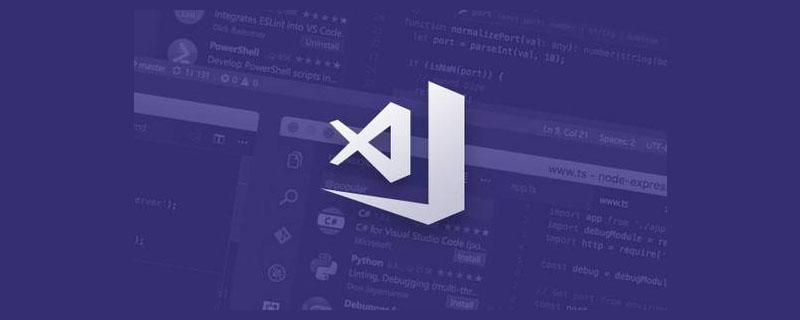
Method/Step (Recommended learning: vscode entry tutorial )
## 1, open our VS Code software first , then click "file", "preferences", if some people have already Chineseized it, the operation is "file", "preferences".
3. After finding "color theme", click to enter. After entering the color theme interface, we can see many interface options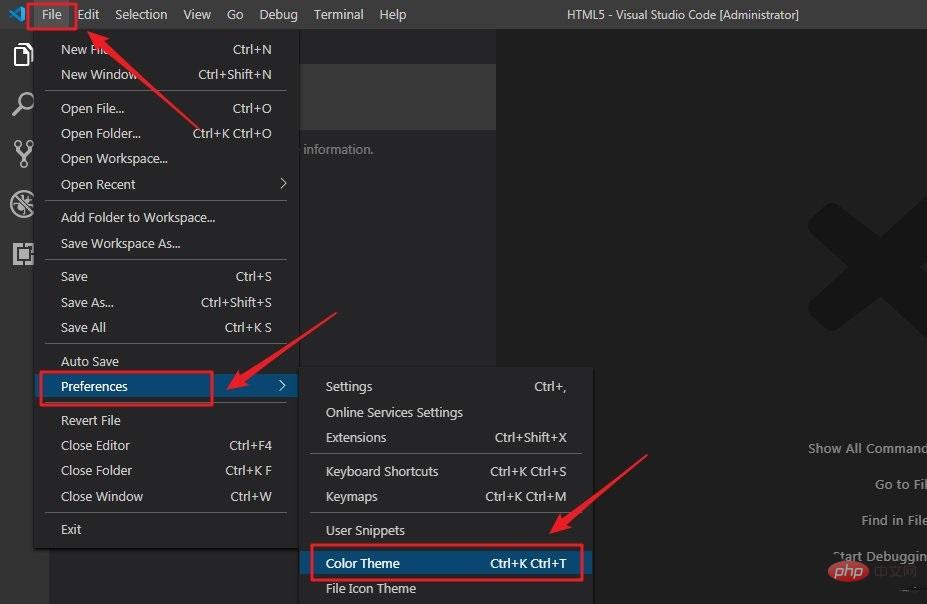
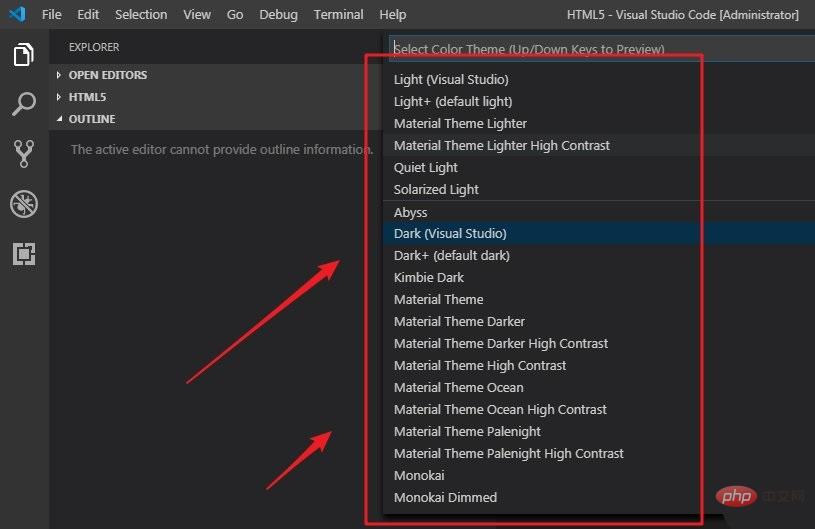

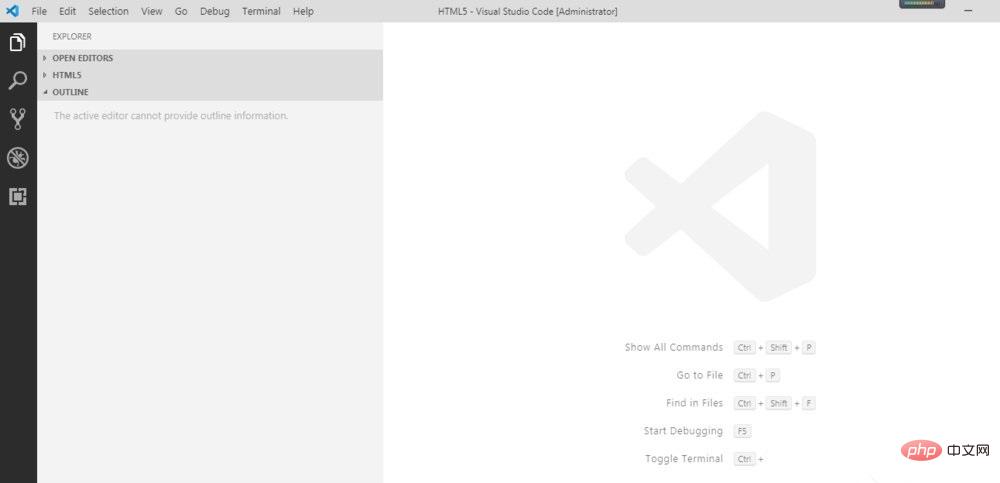
The above is the detailed content of How to change the theme in vscode. For more information, please follow other related articles on the PHP Chinese website!
Statement:
The content of this article is voluntarily contributed by netizens, and the copyright belongs to the original author. This site does not assume corresponding legal responsibility. If you find any content suspected of plagiarism or infringement, please contact admin@php.cn
Previous article:How to create a project in vscodeNext article:How to create a project in vscode

