在制作一些视频的时候,常会看到一些视频制作软件可以制作出来一些非常漂亮的粒子效果。粒子效果的添加给图片带来的效果会截然不同,今天小编为大家分享ps模仿粒子效果制作一个图片由粒子出现的视频效果方法,不会的朋友快快来学习吧!
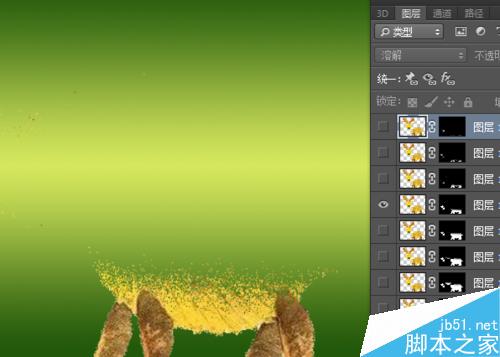
方法/步骤
1、这里用到的图片素材是由树叶组成的动物形状。素材是在群里保存的。下面就来用这张图片素材来制作这个粒子的动画效果。这张图片需要把它进行一个抠图片的处理。可以看到它的背景是白色的,而动物本身的颜色也和背景有所不同。可以使用不同的方法进行处理。

2、这里首先把背景图片复制一份。这里为了保证一些细节部分不丢失,所以直接使用通道进行抠图的处理。复制好后点击面板中的通道进入到通道中进行抠图。这里需要把出黑白关系对比最为强烈的通道。分别点击红,绿,蓝三个通道。
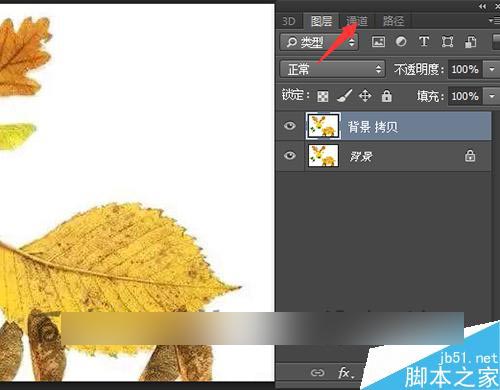
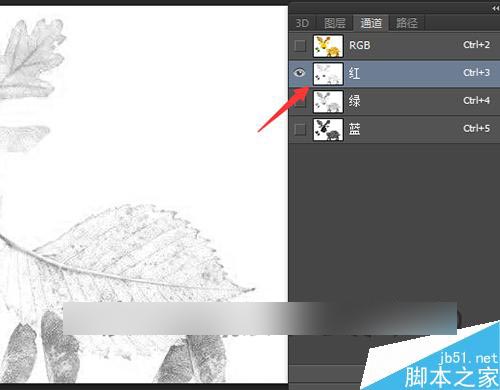
3、在三个通道中,可以看到对比最为强烈的是蓝色通道。这里就把蓝色通道复制一份。在蓝色通道上面点击右键,选择复制通道。接着在弹出的复制通道的界面中选择确定。这时在通道面板下面就会多出来一个蓝色通道的复本。点击选择这个蓝通道的复本。
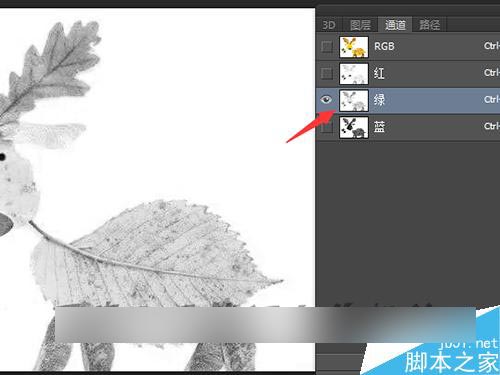
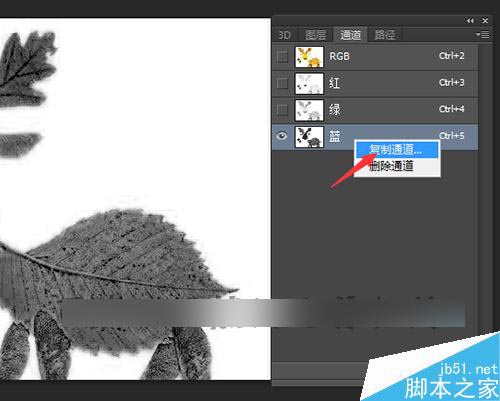
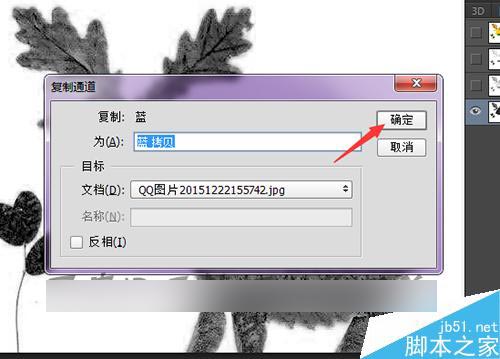
4、这里需要来增加一下它的对比度。可以用图像调整中的色阶或曲线。这里用色阶来调整。在弹出的色阶的面板中。需要看着要调整的图片来移动左边和右边及中间的滑块。
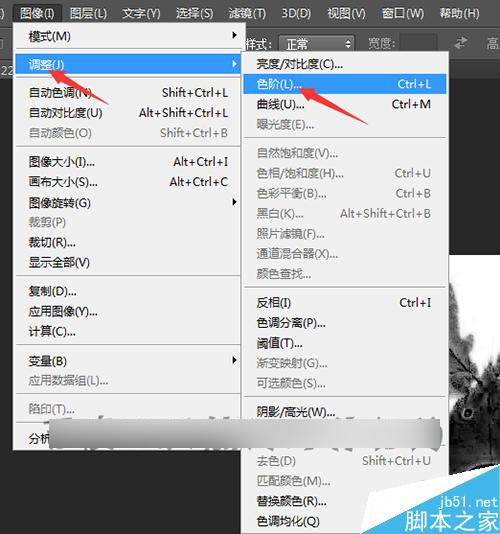
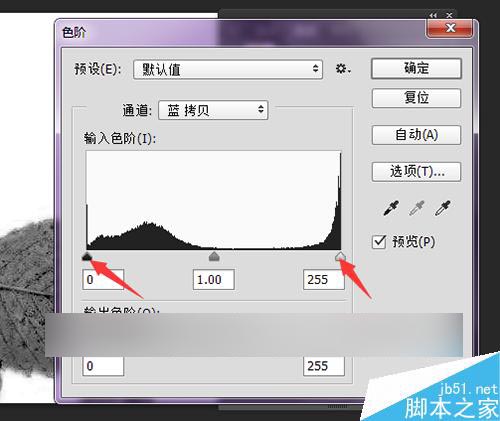
5、看着图片中的图像,当需要显示的动物成全黑的状态下就可以。这种处理的方法是需要看着画面进行调整,而不是看着色阶的数值。调整好后,就可以把这个形状做出选区。点击面板下面的虚线的小圈。将通道做为选区载入。

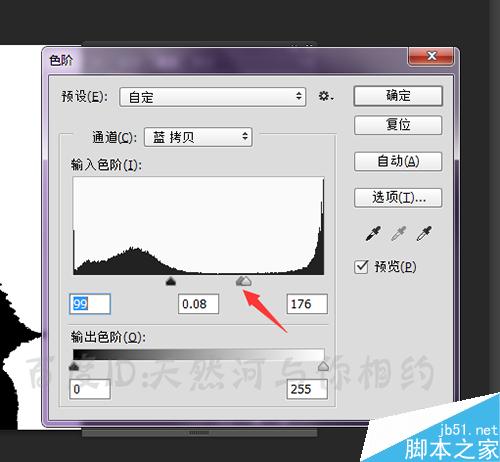
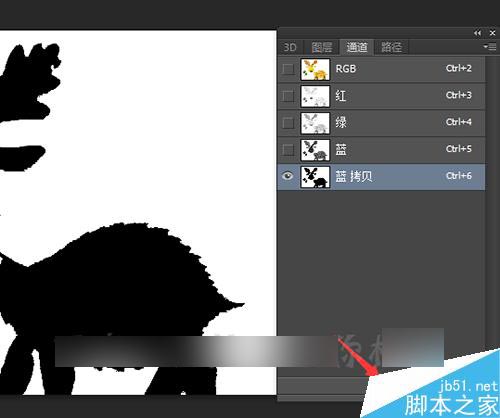
6、把通道载入选区后,可以看到现在选择的是白色的部分,这里需要把它再进行一个反选。让它选中黑色的部分。选择选择菜单列表中的反选。这时就正好把需要的部分做出了选区。

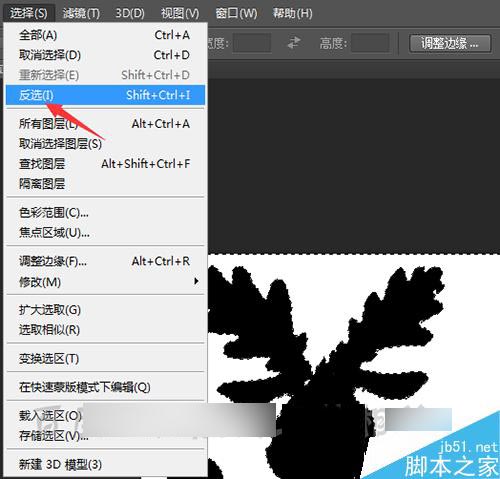

7、这时点击选中全部的通道图层后,点击面板中的图层。回到图层面板中。然后在英文输入法的状态下面点击键盘上面的ctrl+j 键。就把想要的部分进行了抠出。这时就可以把下面两个背景图层前面的眼睛关闭。
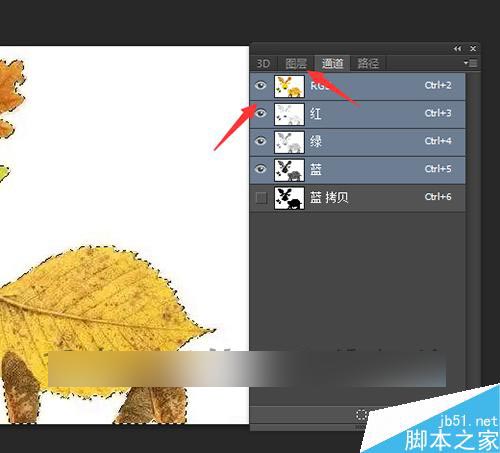
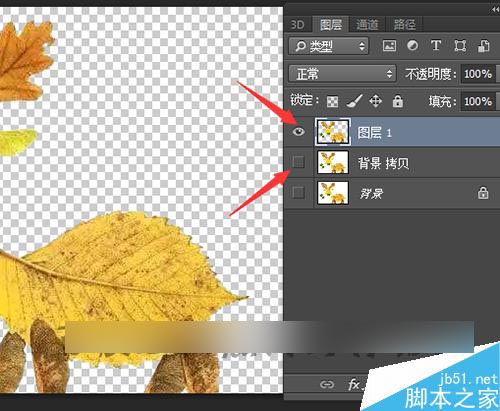
8、这里还需要把这个图片的边缘再调整一下。选中抠出的形状层。按着键盘上面的ctrl不松,接着再用鼠标左键点击图层前面的缩略图。把它做出选区。选择工具栏中的矩形选框工具。在界面上方选择调整边缘。
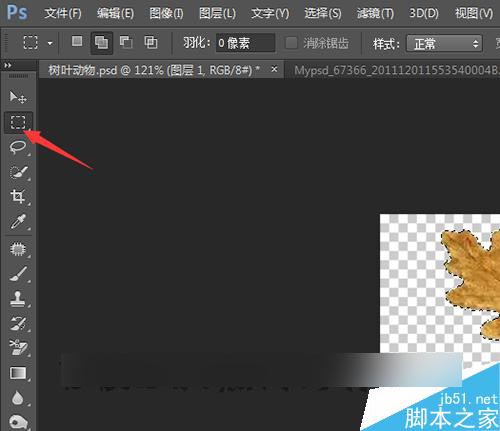
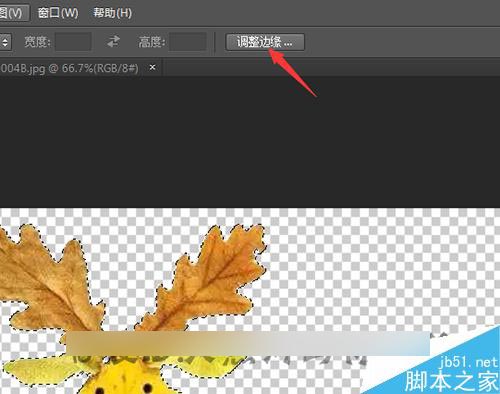
9、在弹出的调整边缘的界面中,勾选智能半径。把半径的数值稍微移动一下。再把平滑,羽化,对比度,移动边缘进行一个细微的调整。然后勾选下面的净化颜色。点击确定。
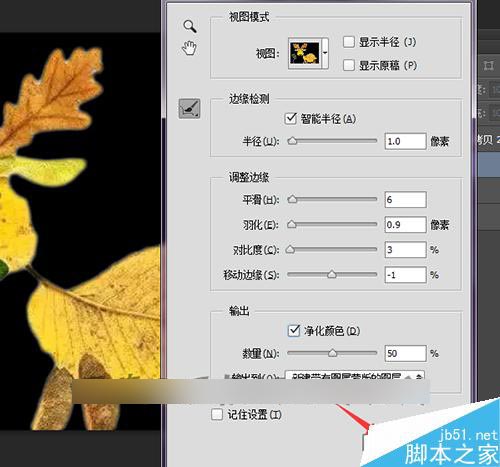
10、在图层1拷贝下面新建一个图层。点击面板下面的新建空白图层。新建好空白图层后,这里需要把这个图层填充一个颜色。这里把前景色设置为白色。直接按着键盘上的alt+delete进行填充。
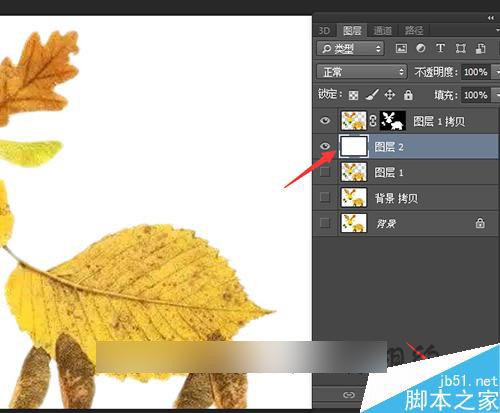
11、填充好颜色之后,还需要把这个图层添加一个渐变。选择拾色器,双击打开前景色。颜色的选择可以根据图片中的颜色来搭配。这里把前景色选择为这种黄色。把背景色选择为深绿色。
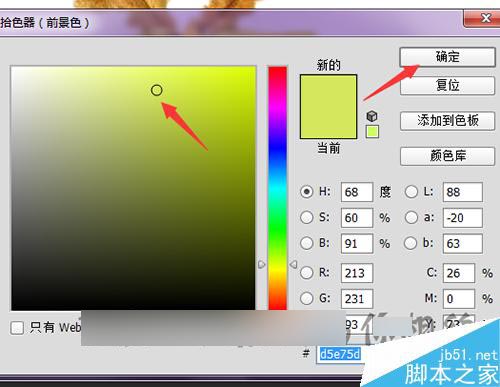

12、渐变颜色选择好后,直接在工具栏中选择渐变工具。这里直接拉一个对称渐变。选择渐变中的第四个渐变类型。在拉渐变的时候可以直接按着键盘上面的shift键拉一下比较直的渐变出来。
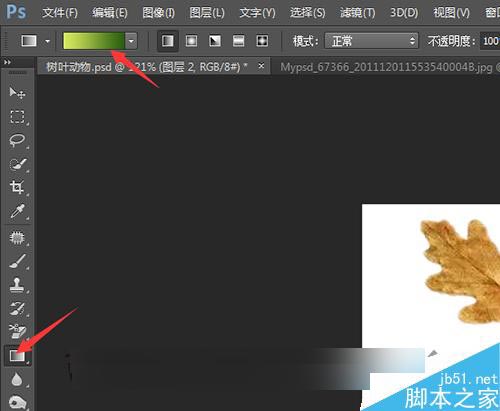

13、当把背景的渐变做出来之后,可以看到虽然把图片的边缘进行一个调整。还是可以看出来它的白色边。这里需要结合想要的效果来把它的模式更改一下。默认的是正常,这里点击下拉按钮把它更改为溶解。这时就会在形状的边缘看到它一些漂亮的溶解边缘。
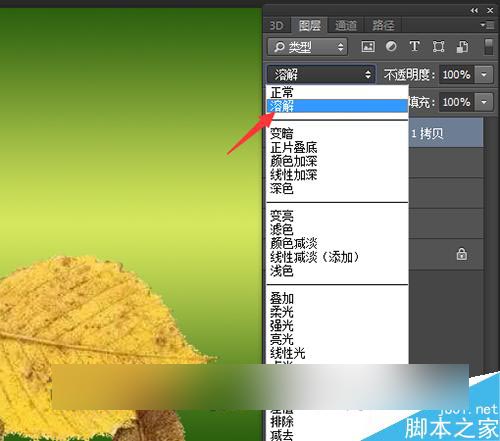

14、这里还需要把图片中不想要的部分用工具选中。 按着键盘上面的delete键把它删除。删除后,再把这个图层再复制一份。复制好后,接下用鼠标选中图片后面的荤板。这里需要再蒙板中进行操作。

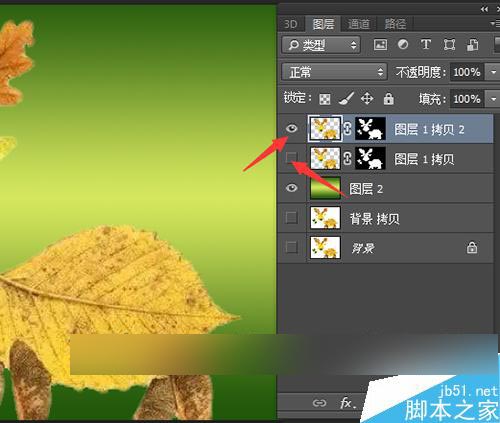
15、检查一下前景色,蒙板是黑色的,这里面要把前景色设置为白色。同时选择工具栏中的画笔工具。点击打开画笔。选择柔角的画笔。画笔的大小可以根据图片的大小来设置更改。这里重点击介绍了图片的处理和背景的设置。下一经验中将来重点操作一下粒子效果的制作。
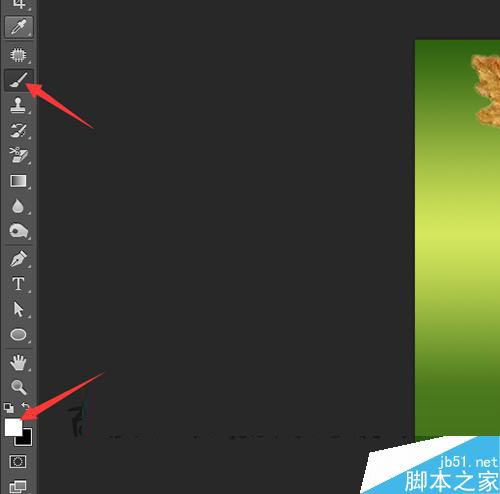
以上就是ps模仿粒子效果制作一个图片由粒子出现的视频效果方法介绍,操作很简单的,大家学会了吗?希望这篇文章能对大家有所帮助!
 Photoshop's Subscription Model: What You Get for Your MoneyApr 15, 2025 am 12:17 AM
Photoshop's Subscription Model: What You Get for Your MoneyApr 15, 2025 am 12:17 AMPhotoshop's subscription model is worth buying. 1) Users can access the latest version and use across devices at any time. 2) The subscription fee is low, and continuous updates and technical support are provided. 3) Advanced functions such as neural filters can be used for complex image processing. Despite the high long-term costs, its convenience and feature updates are valuable to professional users.
 Photoshop: Investigating Free Trials and Discount OptionsApr 14, 2025 am 12:06 AM
Photoshop: Investigating Free Trials and Discount OptionsApr 14, 2025 am 12:06 AMYou can get the access to Photoshop in the most economical way: 1. Experience the software features with a 7-day free trial; 2. Find student or teacher discounts, as well as seasonal promotions; 3. Use coupons on third-party websites; 4. Subscribe to Adobe CreativeCloud's monthly or annual plan.
 Photoshop for Designers: Creating Visual ConceptsApr 13, 2025 am 12:09 AM
Photoshop for Designers: Creating Visual ConceptsApr 13, 2025 am 12:09 AMCreating visual concepts in Photoshop can be achieved through the following steps: 1. Create a new document, 2. Add a background layer, 3. Use the brush tool to draw basic shapes, 4. Adjust colors and brightness, 5. Add text and graphics, 6. Use masks for local editing, 7. Apply filter effects, these steps help designers build a complete visual work from scratch.
 Is Photoshop Free? Understanding Subscription PlansApr 12, 2025 am 12:11 AM
Is Photoshop Free? Understanding Subscription PlansApr 12, 2025 am 12:11 AMPhotoshop is not free, but there are several ways to use it at low cost or free: 1. The free trial period is 7 days, and you can experience all functions during this period; 2. Student and teacher discounts can cut costs by half, and school proof is required; 3. The CreativeCloud package is suitable for professional users and includes a variety of Adobe tools; 4. PhotoshopElements and Lightroom are low-cost alternatives, with fewer functions but lower prices.
 Photoshop's Value: Weighing the Cost Against Its FeaturesApr 11, 2025 am 12:02 AM
Photoshop's Value: Weighing the Cost Against Its FeaturesApr 11, 2025 am 12:02 AMPhotoshop is worth the investment because it provides powerful features and a wide range of application scenarios. 1) Core functions include image editing, layer management, special effects production and color adjustment. 2) Suitable for professional designers and photographers, but amateurs may consider alternatives such as GIMP. 3) Subscribe to AdobeCreativeCloud can be used as needed to avoid high one-time spending.
 The Core Purpose of Photoshop: Creative Image DesignApr 10, 2025 am 09:29 AM
The Core Purpose of Photoshop: Creative Image DesignApr 10, 2025 am 09:29 AMPhotoshop’s core use in creative image design is its powerful functionality and flexibility. 1) It allows designers to transform creativity into visual reality through layers, masks and filters. 2) Basic usages include cropping, resizing and color correction. 3) Advanced usages such as layer styles, blend modes and smart objects can create complex effects. 4) Common mistakes include improper layer management and excessive use of filters, which can be solved by organizing layers and using filters reasonably. 5) Performance optimization and best practices include rational use of layers, regular saving of files, and using shortcut keys.
 Photoshop for Web Design: Advanced Techniques for UI/UXApr 08, 2025 am 12:19 AM
Photoshop for Web Design: Advanced Techniques for UI/UXApr 08, 2025 am 12:19 AMPhotoshop can be used in web design to create high-fidelity prototypes, design UI elements, and simulate user interactions. 1. Use layers, masks and smart objects for basic design. 2. Simulate user interaction through animation and timeline functions. 3. Use scripts to automate the design process and improve efficiency.
 Newbie's article: Use the ps brush to add crack effects to the font (share)Apr 07, 2025 am 06:21 AM
Newbie's article: Use the ps brush to add crack effects to the font (share)Apr 07, 2025 am 06:21 AMIn the previous article "Teaching you step by step to add printing effects to plate images using ps (Favorites)", I introduced a small trick to use ps to add printing effects to plate images using ps. The following article will introduce to you how to use the ps brush to add crack effects to the font. Let’s take a look at how to do it.


Hot AI Tools

Undresser.AI Undress
AI-powered app for creating realistic nude photos

AI Clothes Remover
Online AI tool for removing clothes from photos.

Undress AI Tool
Undress images for free

Clothoff.io
AI clothes remover

AI Hentai Generator
Generate AI Hentai for free.

Hot Article

Hot Tools

SublimeText3 Chinese version
Chinese version, very easy to use

Atom editor mac version download
The most popular open source editor

VSCode Windows 64-bit Download
A free and powerful IDE editor launched by Microsoft

Zend Studio 13.0.1
Powerful PHP integrated development environment

DVWA
Damn Vulnerable Web App (DVWA) is a PHP/MySQL web application that is very vulnerable. Its main goals are to be an aid for security professionals to test their skills and tools in a legal environment, to help web developers better understand the process of securing web applications, and to help teachers/students teach/learn in a classroom environment Web application security. The goal of DVWA is to practice some of the most common web vulnerabilities through a simple and straightforward interface, with varying degrees of difficulty. Please note that this software





