
How to configure the c environment in notepad?
We won’t talk much about the installation of the software here. Students who have not installed it please download and install it yourself.
We first open the Notepad software and enter the main interface.
Recommended: "notepad usage tutorial"

Open Run in the menu bar, click Run, or press F5. The settings dialog box pops up.

Fill in the correct information in the pop-up settings dialog box: cmd /k gcc -o "D:\study\$(NAME_PART).exe" "$(FULL_CURRENT_PATH) " & PAUSE & EXIT then name it as compile c, and set the shortcut keys yourself.
The same second one: cmd /k "D:\study\$(NAME_PART)" & PAUSE & EXIT name is run c, and the shortcut key is set by yourself. After setting, just close the dialog box.

Then simply test the program in the software to see if it passes. The specific program is:
#include <stdio.h>
int main(void)
{
int i1=1,i2=2;
int sum=i1+i2;
printf("%d\n",sum);
return 0;
}
Then click compile c and run c in sequence, and the final test passes. Congratulations to everyone who can program using this compiler.


Notes
D:\study is the program output location, which needs to be set by yourself.
The above is the detailed content of How to configure notepad c environment. For more information, please follow other related articles on the PHP Chinese website!
 notepad文件太大打不开怎么办Apr 08, 2024 am 03:15 AM
notepad文件太大打不开怎么办Apr 08, 2024 am 03:15 AM当 Notepad 文件过大时,可以尝试以下解决方案:使用其他文本编辑器,如 Sublime Text,因为他们没有文件大小限制。将文件分割成较小的部分。通过注册表编辑器启用大文件支持。尝试使用记事本++、WordPad 或 Microsoft Word 等替代方法打开文件。压缩文件,然后使用存档工具打开。
 notepad++mac怎么安装Apr 08, 2024 am 12:45 AM
notepad++mac怎么安装Apr 08, 2024 am 12:45 AM在 Mac 上安装 Notepad++ 的步骤:下载 DMG 文件:从官方网站下载最新的 DMG 文件。安装 DMG 文件:打开 DMG 文件并将 Notepad++ 图标拖到“应用程序”文件夹中。启动 Notepad++:从“应用程序”文件夹中启动程序。授予完全磁盘访问权限(可选):如果提示,请授予 Notepad++ 完全磁盘访问权限。自定义设置(可选):通过“首选项”菜单调整设置以符合个人喜好。
 notepad怎么让文本列对齐Apr 08, 2024 am 01:00 AM
notepad怎么让文本列对齐Apr 08, 2024 am 01:00 AM可使用三种方法在 Notepad 中实现文本列对齐:1、使用制表符;2、使用空格并手动调整;3、使用第三方工具(如 Notepad++、Sublime Text)提供自动对齐功能。
 notepad的换行符怎么去掉Apr 08, 2024 am 02:42 AM
notepad的换行符怎么去掉Apr 08, 2024 am 02:42 AM要去除 Notepad 中的换行符,可以按照以下步骤操作:打开 Notepad。打开要编辑的文件。查找并替换换行符。单击“替换全部”。保存文件。
 notepad++乱码怎么弄Apr 08, 2024 am 02:09 AM
notepad++乱码怎么弄Apr 08, 2024 am 02:09 AMNotepad++乱码问题可以通过以下步骤解决:检查编码是否匹配文件内容转换文本格式为UTF-8或ANSI安装“编码转换”插件并尝试不同编码选项手动更改编码声明行(如果文件存在)重新启动Notepad++
 notepad.exe未响应怎么办Apr 08, 2024 am 03:12 AM
notepad.exe未响应怎么办Apr 08, 2024 am 03:12 AMNotepad.exe 未响应的解决方法:1. 强制退出进程;2. 检查并清除恶意软件;3. 重置 Notepad.exe;4. 更新或重新安装 Notepad.exe;5. 运行系统文件检查器;6. 若以上方法无效,请联系 Microsoft 支持。
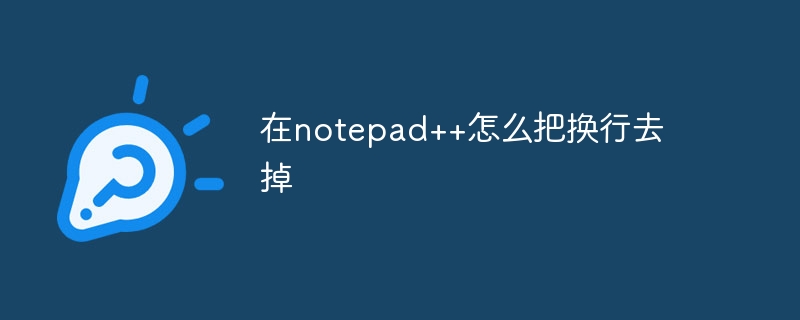 在notepad++怎么把换行去掉Apr 08, 2024 am 02:48 AM
在notepad++怎么把换行去掉Apr 08, 2024 am 02:48 AM在 Notepad++ 中删除换行符的方法:1. 打开“编辑”菜单;2. 选择“替换”;3. 在“查找”字段中输入 \n;4. 在“替换为”字段中留空;5. 选中“替换全部”按钮。注意:操作前备份文件,删除操作无法撤消。


Hot AI Tools

Undresser.AI Undress
AI-powered app for creating realistic nude photos

AI Clothes Remover
Online AI tool for removing clothes from photos.

Undress AI Tool
Undress images for free

Clothoff.io
AI clothes remover

AI Hentai Generator
Generate AI Hentai for free.

Hot Article

Hot Tools

Dreamweaver CS6
Visual web development tools

Notepad++7.3.1
Easy-to-use and free code editor

Safe Exam Browser
Safe Exam Browser is a secure browser environment for taking online exams securely. This software turns any computer into a secure workstation. It controls access to any utility and prevents students from using unauthorized resources.

SublimeText3 English version
Recommended: Win version, supports code prompts!

ZendStudio 13.5.1 Mac
Powerful PHP integrated development environment






