Home >Web Front-end >PS Tutorial >How to enlarge words in ps
How to enlarge words in ps
- 藏色散人Original
- 2019-11-01 11:28:4431384browse
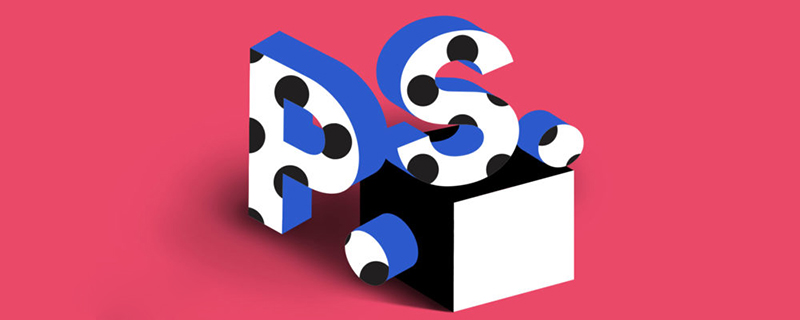
How to enlarge words in ps?
Step one: Open the photoshop software, create a new white canvas, and set the size according to your needs.
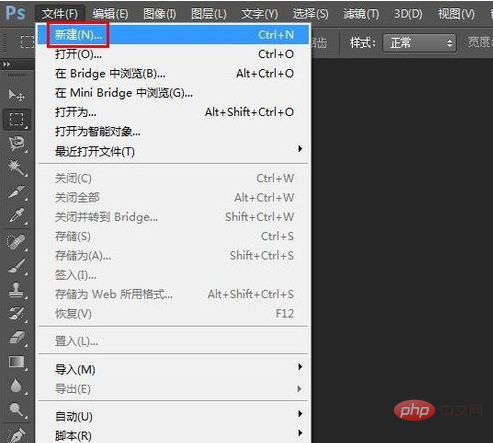
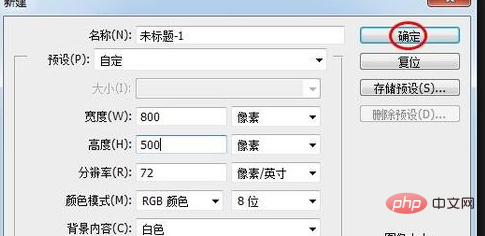
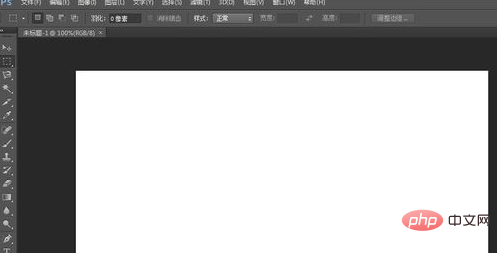
Step 2: Select the "Horizontal Text Tool" in the left toolbar .

Step 3: Enter the text to be displayed in the canvas.
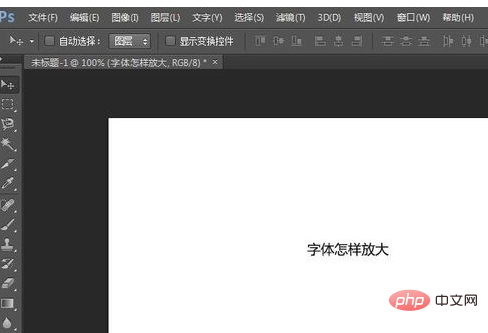
Step 4: Press the Ctrl T key to select the text and adjust the size and position of the text.
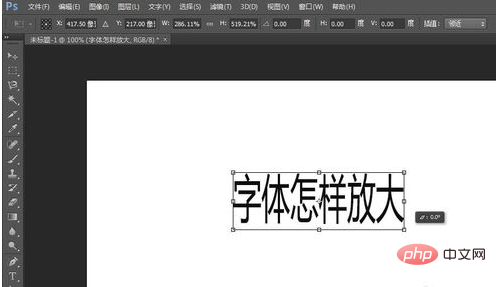
Step 5: Adjust the text to the appropriate size and click the "Apply" button.
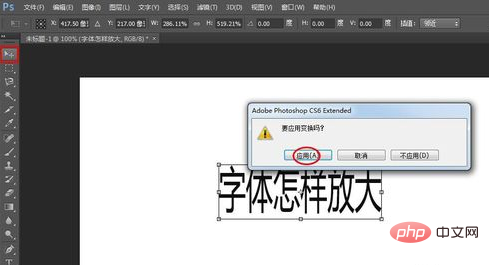
As shown in the picture below, the text is enlarged.

The above is the detailed content of How to enlarge words in ps. For more information, please follow other related articles on the PHP Chinese website!
Statement:
The content of this article is voluntarily contributed by netizens, and the copyright belongs to the original author. This site does not assume corresponding legal responsibility. If you find any content suspected of plagiarism or infringement, please contact admin@php.cn
Previous article:How to use ps software to p numbersNext article:How to use ps software to p numbers

