Home >Common Problem >Screencasting from computer to TV displays incompletely
Screencasting from computer to TV displays incompletely
- 王林Original
- 2019-10-31 13:14:56112572browse
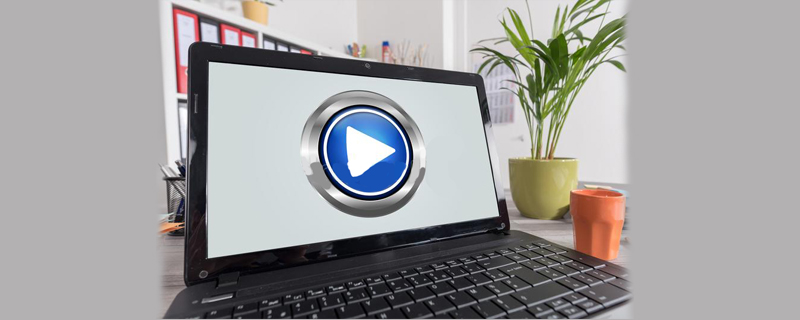
1. First, we right-click the mouse on the computer desktop, and then select the screen resolution from the pop-up options
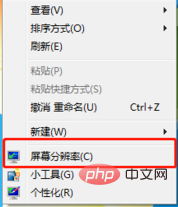
2. Next, in the screen resolution setting interface, we first select the monitor and replace the monitor content with our external monitor, that is, the TV (generally setting 1 is the computer and 2 is the external monitor)
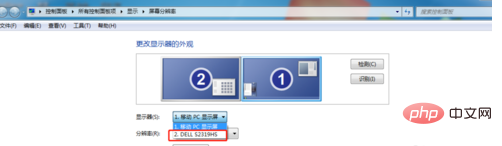
3. After adjusting the monitor to our TV, we then adjust the following item, resolution. If the user knows the best resolution of the TV, he can just adjust it directly. If we don’t know, we can try a few more resolutions. Generally, the TV resolution is set to 1280*720
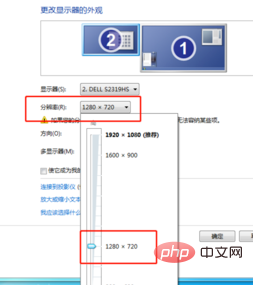
4. After the resolution is adjusted, we click Advanced Settings
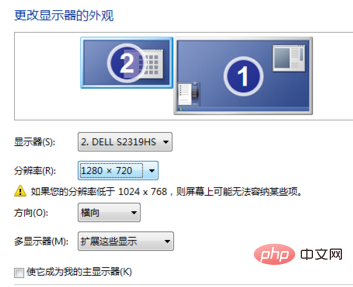
5. In the pop-up dialog box, select the monitor, and then adjust the screen refresh frequency to 60 Hz. Then click Apply and OK
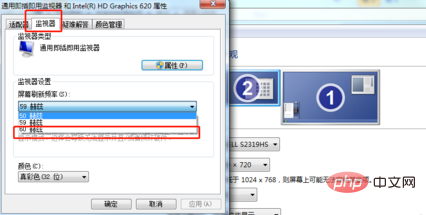
#6. Finally, click Apply in the lower right corner of the screen resolution window, then click OK. You will see that the TV can be perfectly matched with the computer. Connected (some computers need to be restarted after confirmation to take effect, just restart)
The above is the detailed content of Screencasting from computer to TV displays incompletely. For more information, please follow other related articles on the PHP Chinese website!

