
The dotted line in the page break preview cannot be dragged
Sometimes Excel will have a situation where the dotted line in the page break preview cannot be dragged. Let’s see how to solve it.
The difference between dotted lines and solid lines:
The solid line is the actual page break, that is, the content within the solid line is to be printed on one page. If it appears The dotted line frame is smaller than the solid line frame. Please note that the area outside the dotted line cannot be printed. At this time, you need to drag the dotted line to change the size of the printing range.
The dotted line cannot be dragged:
1) First check whether the drag and drop function is enabled. If this function is not enabled, you cannot move any page breaks. Specific steps:
Open the Excel document——>Click the “File” tab, find the lower right corner of the pop-up box——>“excel options”——>“Advanced”—— >Check "Enable fill handle and cell drag-and-drop functionality" and click OK. Then go to modify and drag the page break.
2) In addition: There is another situation where the page break dotted line cannot be dragged, that is, the computer is not connected to a printer. After testing, it has been found that the page break dotted line cannot be dragged without the printer being connected.
Recommended tutorial: excel tutorial
The above is the detailed content of The dotted line in paging preview cannot be dragged. For more information, please follow other related articles on the PHP Chinese website!
 word虚线怎么画Mar 19, 2024 pm 10:25 PM
word虚线怎么画Mar 19, 2024 pm 10:25 PMword是我们办公经常会用到的软件,里边有很多功能,可以便捷我们的操作,例如:大篇文章的话,我们可以使用里边的查找功能,知道全文里边某个字错了,可以直接替换不用一个个去更改了;向上级交文档的时候可以把文档美化的更好看等等操作,下面小编就来给大家分享word虚线怎么画的步骤,大家一起来学习吧!1.首先,我们打开电脑上的word文档,如下图所示:2.然后,在文档里边输入一串文字,如下图红色圈出部分所示:3.接下来,按住【ctrl+A】选中全部文字,如下图红色圈出部分所示:4.点击菜单栏上边的【开始】
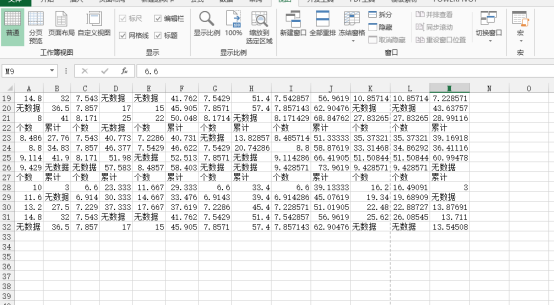 excel虚线后边的内容打印不显示怎么办Mar 20, 2024 pm 12:55 PM
excel虚线后边的内容打印不显示怎么办Mar 20, 2024 pm 12:55 PM我们在使用excel办公软件编辑完成表格之后,经常要进行打印操作,但是,很多新手小伙伴却发现,excel表格并打印不全,有一条虚线后边的内容打印不出来,这是什么原因呢?其实这是打印的内容在页边距外面导致无法打印,只要把虚线调整到需要打印的内容以外就可以打印了。下边,我们就一起来看一看吧!1、首先,我们新建并打开一个excel表格,输入一些简单的内容便于演示。2、这时候,我们可以看到excel表格中是有一条虚线的,这时候,我们要进行打印,就会导致虚线右侧的内容不会和前边的内容打印到一起,导致分页出
 JavaScript 如何实现图片的左右拖动切换效果?Oct 21, 2023 am 09:27 AM
JavaScript 如何实现图片的左右拖动切换效果?Oct 21, 2023 am 09:27 AMJavaScript如何实现图片的左右拖动切换效果?在现代网页设计中,动态效果可以增加用户体验和视觉吸引力。而图片的左右拖动切换效果是一种常见的动态效果,它可以让用户通过拖动图片来切换不同的内容。在本文中,我们将介绍如何使用JavaScript来实现这种图片切换效果,并提供具体的代码示例。首先,我们需要准备一些HTML和CSS代码,用于创建一个包含多个图片
 JavaScript 如何实现弹出框的拖动的同时限制在页面可见区域内?Oct 18, 2023 pm 12:26 PM
JavaScript 如何实现弹出框的拖动的同时限制在页面可见区域内?Oct 18, 2023 pm 12:26 PMJavaScript如何实现弹出框的拖动的同时限制在页面可见区域内?在网页开发中,我们常常会遇到需要实现弹出框或对话框的需求。而其中一个常见的需求就是让这些弹出框能够随意拖动,并且限制在页面的可见区域内。本文将介绍如何使用JavaScript来实现这个功能,并提供相应的代码示例。首先,我们需要了解一些基本概念。在Web开发中,页面的可见区域可以用窗口的宽度
 JavaScript 如何实现图片的拖动缩放同时限制在容器内?Oct 20, 2023 pm 04:19 PM
JavaScript 如何实现图片的拖动缩放同时限制在容器内?Oct 20, 2023 pm 04:19 PMJavaScript如何实现图片的拖动缩放同时限制在容器内?在Web开发中,经常会遇到需要对图片进行拖动和缩放的需求。这篇文章将介绍如何使用JavaScript实现图片的拖动缩放,并限制在容器内的操作。一、拖动图片要实现图片的拖动,我们可以使用鼠标事件来跟踪鼠标位置,并将图片的位置随之移动。下面是一个示例代码://获取图片元素varimage
 JavaScript 如何实现图片的拖动缩放同时限制在容器内且保持纵横比和居中显示?Oct 20, 2023 pm 01:34 PM
JavaScript 如何实现图片的拖动缩放同时限制在容器内且保持纵横比和居中显示?Oct 20, 2023 pm 01:34 PMJavaScript如何实现图片的拖动缩放同时限制在容器内且保持纵横比和居中显示?在现代web开发中,图片的拖动、缩放和限制在容器内是非常常见的需求,今天我们将学习如何使用JavaScript实现这个功能,并且保持图片的纵横比和居中显示。首先,我们需要一个HTML页面来展示图片和容器。请确保在HTML文档中引入一个用于显示图片的HTML
 JavaScript 如何实现图片的上下拖动切换效果?Oct 18, 2023 am 09:09 AM
JavaScript 如何实现图片的上下拖动切换效果?Oct 18, 2023 am 09:09 AMJavaScript如何实现图片的上下拖动切换效果?随着互联网的发展,图片在我们生活和工作中扮演着重要的角色。为了提升用户体验,我们常常需要给图片增加一些特效或交互效果。其中,图片的上下拖动切换效果是一种很常见、简洁且实用的效果。本文将介绍如何使用JavaScript实现这一效果,并提供具体的代码示例。首先,我们需要创建一个HTML文件,来展示图片并实现拖
 PHP画一虚线Mar 21, 2024 am 10:00 AM
PHP画一虚线Mar 21, 2024 am 10:00 AM这篇文章将为大家详细讲解有关PHP画一虚线,小编觉得挺实用的,因此分享给大家做个参考,希望大家阅读完这篇文章后可以有所收获。如何使用PHP绘制虚线概述虚线是一种常见的图形元素,在各种应用中使用广泛。在php中,可以使用GD库来绘制虚线。绘制虚线的步骤1.初始化图像资源$image=imagecreate(600,400);2.设置虚线模式要设置虚线模式,请使用imageSetStyle函数:$dash_array=array(10,5);imageSetStyle($image,$dash_ar


Hot AI Tools

Undresser.AI Undress
AI-powered app for creating realistic nude photos

AI Clothes Remover
Online AI tool for removing clothes from photos.

Undress AI Tool
Undress images for free

Clothoff.io
AI clothes remover

AI Hentai Generator
Generate AI Hentai for free.

Hot Article

Hot Tools

Dreamweaver CS6
Visual web development tools

Zend Studio 13.0.1
Powerful PHP integrated development environment

SAP NetWeaver Server Adapter for Eclipse
Integrate Eclipse with SAP NetWeaver application server.

mPDF
mPDF is a PHP library that can generate PDF files from UTF-8 encoded HTML. The original author, Ian Back, wrote mPDF to output PDF files "on the fly" from his website and handle different languages. It is slower than original scripts like HTML2FPDF and produces larger files when using Unicode fonts, but supports CSS styles etc. and has a lot of enhancements. Supports almost all languages, including RTL (Arabic and Hebrew) and CJK (Chinese, Japanese and Korean). Supports nested block-level elements (such as P, DIV),

Atom editor mac version download
The most popular open source editor






