Home >Operation and Maintenance >Windows Operation and Maintenance >Win10 installs win7 dual system boot
Win10 installs win7 dual system boot
- 王林Original
- 2019-10-28 13:56:1013473browse

First of all, let me explain to you that when installing dual systems, install them from large to small, that is, install Win7 on the basis of Win10. If it is the other way around, your Win7 will Overwritten by Win10.
Specific installation method:
1. First open your Win10 system and prepare your Win7 installation package, and then install it in the system directory of the Win10 system (that is, your C drive) according to: local disk C→windows→Boot→EFI→find the bootmgr.efi file and copy
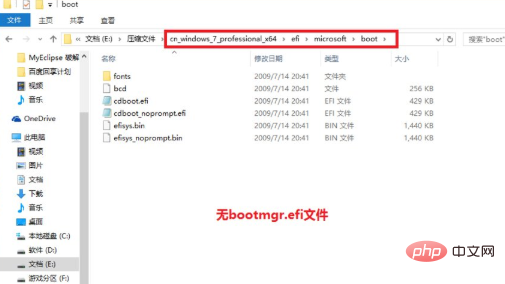
2. In the Win7 installation package according to: efi→microsoft→ As shown in the figure below, there is no bootmgr.efi file in the boot folder
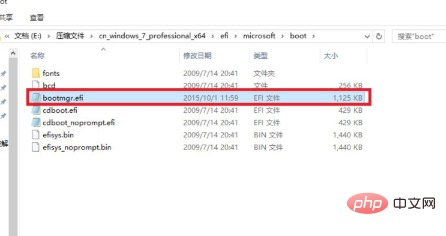
3. Copy the bootmgr.efi in the third step to this directory, and then change the name. For bootx64.efi
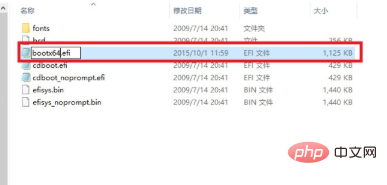
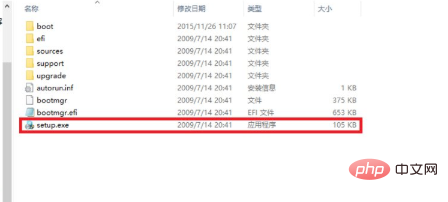

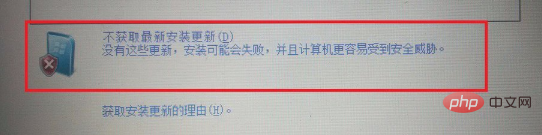
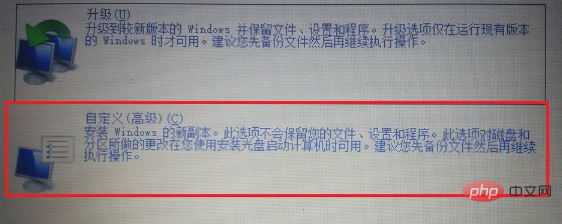
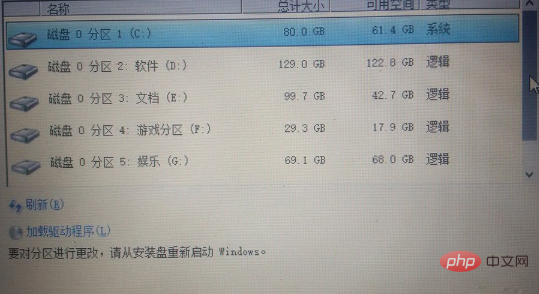
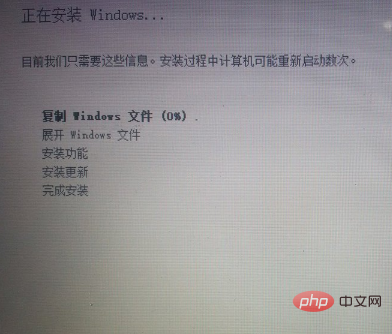
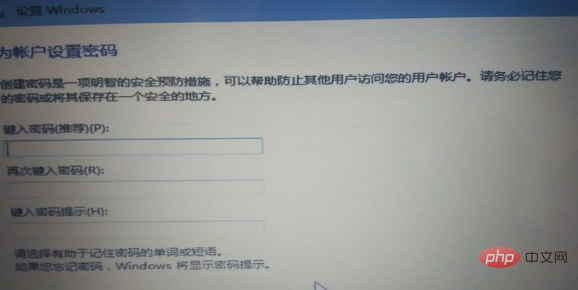
The above is the detailed content of Win10 installs win7 dual system boot. For more information, please follow other related articles on the PHP Chinese website!

