Home >Common Problem >Minimum automatic save time for ppt
Minimum automatic save time for ppt
- 王林Original
- 2019-10-28 09:17:362726browse

1. First, we create a new PPT document on the computer, and then click the "File" menu above
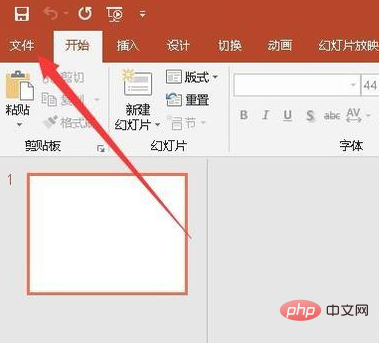
2. Continue In the open file drop-down menu, we click the "Options" menu item
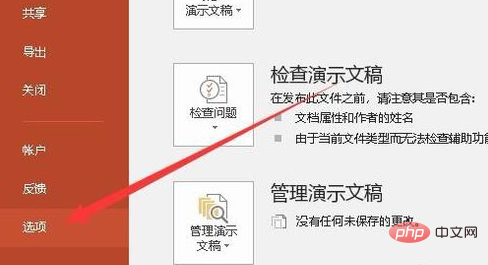
3. The options window of PPT2019 will open. In the window, we click on the left side The "Save" menu item in the sidebar
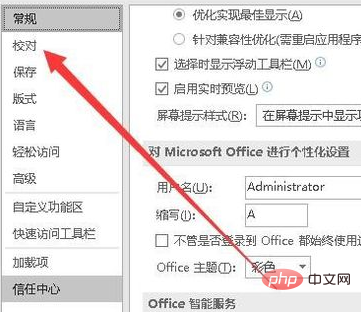
4. In the window on the right, we find the "Save automatic recovery information time interval" setting item
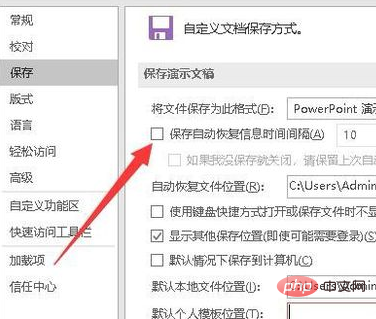
5. Next, we set the automatic saving time in the text box at the back, such as 10 minutes. This can be set according to your actual situation
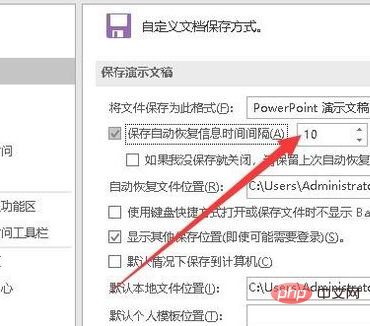
6. Next, we check the "Close if I don't save, please keep the last automatically restored version" setting item, so that if the document is not saved, our losses will be reduced. to minimum
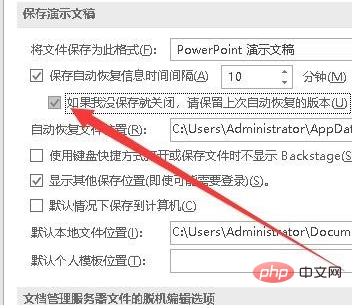
The above is the detailed content of Minimum automatic save time for ppt. For more information, please follow other related articles on the PHP Chinese website!

