
1. Make a U disk boot disk. Insert the U disk into the USB port of the computer. Open the U boot software. In the software "U disk boot" interface, select your U disk from the device drop-down list. Device, select HDD-FAT32 as the writing method, set the U disk partition to "compatibility mode", and then click "Start Production"
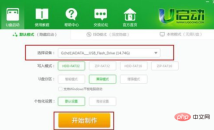
2. On the pop-up interface, you will be prompted The data in the U disk will be cleared during the production process, so you need to back up the data in the U disk in advance and click "Confirm"
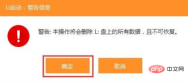
3. After the U disk is created, A reminder box pops up asking whether to simulate U disk boot. This simulation is a real boot process. You can choose Yes to enter the simulation, or No to exit. To be on the safe side, we choose Yes to simulate boot

4. Set the U disk as the boot item: first copy the downloaded win7ghost image to the U disk in advance, and then insert the U disk boot disk into the computer to be installed (computer data needs to be backed up first). Wait for the logo interface to appear after booting. Press the F12 key to open the Boot Menu, select USB Storage Device and press Enter (if there is no USB option, select Setup to enter the BIOS, or restart and press F2 to enter the BIOS, switch to Boot, select Secure Boot Control and press Enter, change to Disabled, USB Boot Support is set to Enabled, and Boot Mode is changed to Legacy)
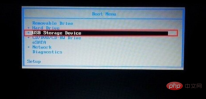
5. After selecting the U disk to boot, when you see the lower interface, we select "U boot win8PE Standard Edition (new machine)", press ENTER to enter the PE system

6. Because the ghost image is used for installation, we select the U startup pe installation tool on the PE desktop and start After that, the U disk will be automatically recognized, select the disk installation partition as shown in the figure, and then click "OK"

7. We select the c drive for installation, as shown below. We will perform a system restore operation and click "Confirm"

8. After the computer restarts, the remaining parts of the system installation will be carried out, mainly system settings and driver installation. After completion, proceed to the win7 system interface

9. After the computer enters the win7 desktop, the graphics card or other drivers may not work properly due to incompatibility. It is recommended that the computer install the driver wizard network card version (recommended (Downloaded in advance in the USB flash drive), first install the network card driver and connect to the network, then use the driver wizard to update the driver on the computer, and then install other applications.
The above is the detailed content of U boot system installation steps. For more information, please follow other related articles on the PHP Chinese website!
 deepseek web version official entranceMar 12, 2025 pm 01:42 PM
deepseek web version official entranceMar 12, 2025 pm 01:42 PMThe domestic AI dark horse DeepSeek has risen strongly, shocking the global AI industry! This Chinese artificial intelligence company, which has only been established for a year and a half, has won wide praise from global users for its free and open source mockups, DeepSeek-V3 and DeepSeek-R1. DeepSeek-R1 is now fully launched, with performance comparable to the official version of OpenAIo1! You can experience its powerful functions on the web page, APP and API interface. Download method: Supports iOS and Android systems, users can download it through the app store; the web version has also been officially opened! DeepSeek web version official entrance: ht
 In-depth search deepseek official website entranceMar 12, 2025 pm 01:33 PM
In-depth search deepseek official website entranceMar 12, 2025 pm 01:33 PMAt the beginning of 2025, domestic AI "deepseek" made a stunning debut! This free and open source AI model has a performance comparable to the official version of OpenAI's o1, and has been fully launched on the web side, APP and API, supporting multi-terminal use of iOS, Android and web versions. In-depth search of deepseek official website and usage guide: official website address: https://www.deepseek.com/Using steps for web version: Click the link above to enter deepseek official website. Click the "Start Conversation" button on the homepage. For the first use, you need to log in with your mobile phone verification code. After logging in, you can enter the dialogue interface. deepseek is powerful, can write code, read file, and create code
 How to solve the problem of busy servers for deepseekMar 12, 2025 pm 01:39 PM
How to solve the problem of busy servers for deepseekMar 12, 2025 pm 01:39 PMDeepSeek: How to deal with the popular AI that is congested with servers? As a hot AI in 2025, DeepSeek is free and open source and has a performance comparable to the official version of OpenAIo1, which shows its popularity. However, high concurrency also brings the problem of server busyness. This article will analyze the reasons and provide coping strategies. DeepSeek web version entrance: https://www.deepseek.com/DeepSeek server busy reason: High concurrent access: DeepSeek's free and powerful features attract a large number of users to use at the same time, resulting in excessive server load. Cyber Attack: It is reported that DeepSeek has an impact on the US financial industry.

Hot AI Tools

Undresser.AI Undress
AI-powered app for creating realistic nude photos

AI Clothes Remover
Online AI tool for removing clothes from photos.

Undress AI Tool
Undress images for free

Clothoff.io
AI clothes remover

AI Hentai Generator
Generate AI Hentai for free.

Hot Article

Hot Tools

SAP NetWeaver Server Adapter for Eclipse
Integrate Eclipse with SAP NetWeaver application server.

Dreamweaver Mac version
Visual web development tools

ZendStudio 13.5.1 Mac
Powerful PHP integrated development environment

Atom editor mac version download
The most popular open source editor

SublimeText3 Linux new version
SublimeText3 Linux latest version






