Home >Backend Development >Python Tutorial >How to download and install python from the official website
How to download and install python from the official website
- 藏色散人Original
- 2019-10-11 15:25:233138browse
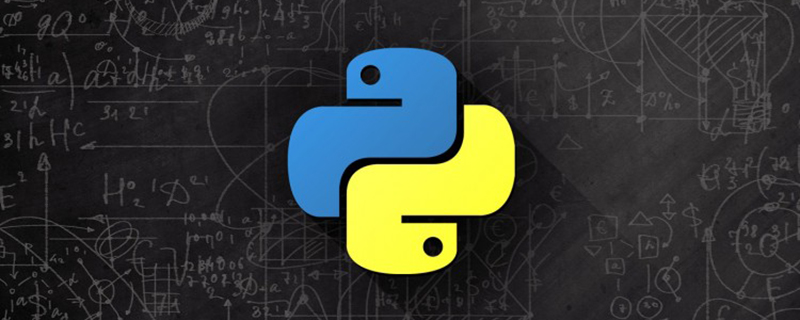
How to download and install python from the official website?
Recommendation: "Python Tutorial"
Search Python official website on Baidu.
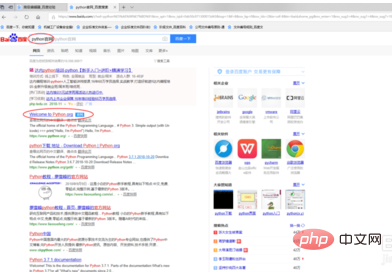
If you see the official website shown in the picture above, click to enter.
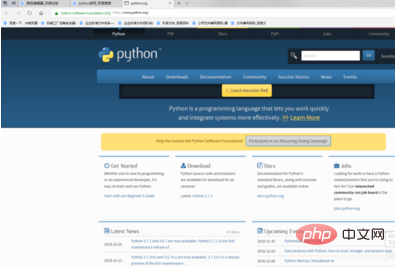
Move the mouse over downloads, then see the drop-down option, click Windows.
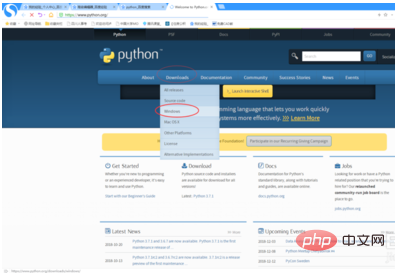
Then you will see the following interface.
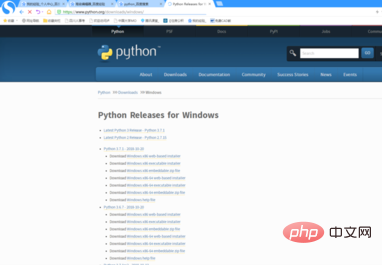
There are so many installation packages, which one should I choose? The version number is circled in the picture below. Scroll down, there are many more, choose the version you need.
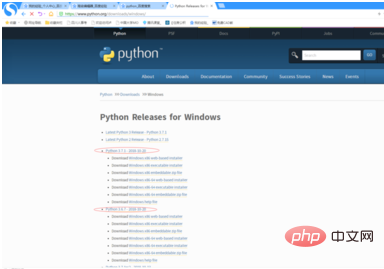
#After selecting the version, you need to choose the specific type of installation package.
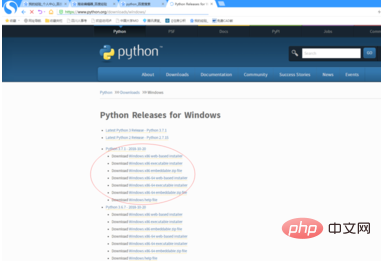
Here, we use the latest version as an example. If you see the words 86-64, they are installed on Windows
64 bit. You can see from the picture below that there are three. So how do you choose one of them?
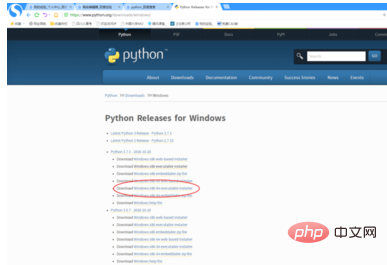
The one with the word web in it is the web version, the one with the word executable is the one we want to choose, and the one with the word zip is the compressed package, no It is recommended to choose this. Click on the one we selected, as shown in the picture: you can download it.

● Then double-click to open the downloaded installation package
● Check Add Python 3.7 to PATH, and then click Customize installation
● The options are default, click next (next step)
● The options are default, Customize install location (custom installation path), because the default installation path is too deep, it is not convenient for us to find Install the file, so we changed it to a shallower and easier-to-find path: D:\Python\Python37, and then click Install.
● The installation is in progress, it will take about two minutes
● The installation is complete, click Close
● Open the command line, enter python and press Enter, the python version will appear information and enter the edit page. Enter print("Hello World") to print Hello World. Enter exit() to exit the editing page.
● At this point, the installation of python is completed. Welcome to the world of python.
The above is the detailed content of How to download and install python from the official website. For more information, please follow other related articles on the PHP Chinese website!

