phpmyadmin is one of the most commonly used database managers in project development. We can create, back up, import and export the database through phpmyadmin. The following article will introduce to you how to export the database in phpmyadmin?

phpmyadmin steps to export the database:
Step 1: Log in to phpmyadmin
Open the login interface through the link http://127.0.0.1/phpmyadmin or http://localhost/phpmyadmin and successfully enter the phpmyadmin database manager interface, as shown in the figure below.

 Step 2: Click the "Export" menu bar at the top on the right and select Custom Export
Step 2: Click the "Export" menu bar at the top on the right and select Custom Export
as shown below displayed, in the export interface, click Select Custom - to display all available options and select the format as sql.

Step 3: Select the database to be backed up
As shown below, here we choose to back up the database named php, Leave the remaining options unchanged, and then click Execute to export the specified database!


Then through the above three steps, you can export and back up the database. In the example of this article, we can check whether the exported sql file has completely exported the php database. Open the backed up database, the content is as shown below:

You can see that we have successfully backed up the database and set the character encoding for the backed up database.
The above is the detailed content of How to export the database in phpmyadmin?. For more information, please follow other related articles on the PHP Chinese website!
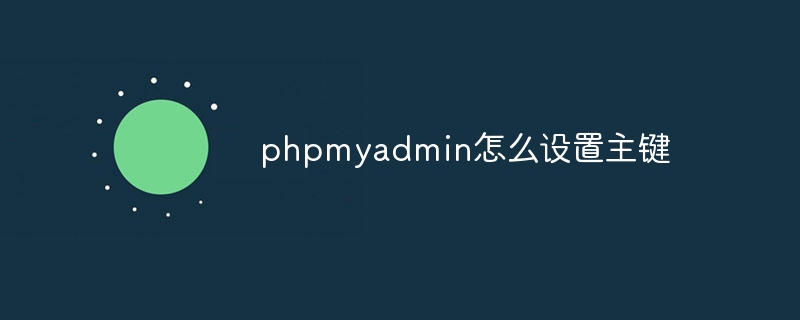 phpmyadmin怎么设置主键Apr 07, 2024 pm 02:54 PM
phpmyadmin怎么设置主键Apr 07, 2024 pm 02:54 PM表的主键是一列或多列,用于唯一标识表中每条记录。设置主键的步骤如下:登录 phpMyAdmin。选择数据库和表。勾选要作为主键的列。点击 "保存更改"。主键具有数据完整性、查找速度和关系建模方面的好处。
 phpmyadmin怎么添加外键Apr 07, 2024 pm 02:36 PM
phpmyadmin怎么添加外键Apr 07, 2024 pm 02:36 PM在 phpMyAdmin 中添加外键可以通过以下步骤实现:选择包含外键的父表。编辑父表结构,在“列”中添加新列。启用外键约束,选择引用表和键。设置更新/删除操作。保存更改。
 phpmyadmin日志在哪里Apr 07, 2024 pm 12:57 PM
phpmyadmin日志在哪里Apr 07, 2024 pm 12:57 PMPHPMyAdmin日志文件的默认位置:Linux/Unix/macOS:/var/log/phpmyadminWindows:C:\xampp\phpMyAdmin\logs\日志文件用途:故障排除审计安全性
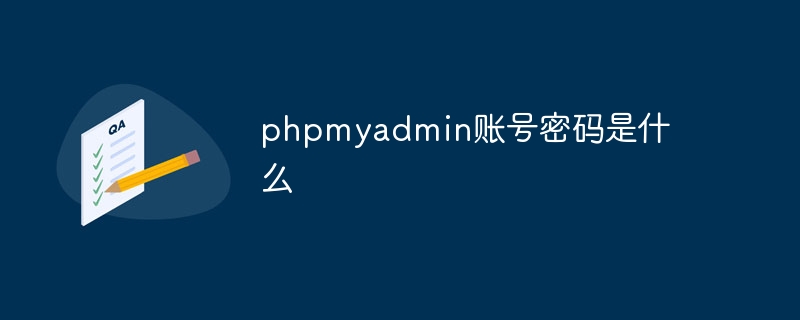 phpmyadmin账号密码是什么Apr 07, 2024 pm 01:09 PM
phpmyadmin账号密码是什么Apr 07, 2024 pm 01:09 PMPHPMyAdmin 的默认用户名和密码为 root 和空。为了安全起见,建议更改默认密码。更改密码的方法:1. 登录 PHPMyAdmin;2. 选择 "privileges";3. 输入新密码并保存。忘记密码时,可通过停止 MySQL 服务并编辑配置文件的方式重置密码:1. 添加 skip-grant-tables 行;2. 登录 MySQL 命令行并重置 root 密码;3. 刷新权限表;4. 删除 skip-grant-tables 行,重启 MySQL 服务。
 phpmyadmin怎么删除数据表Apr 07, 2024 pm 03:00 PM
phpmyadmin怎么删除数据表Apr 07, 2024 pm 03:00 PMphpMyAdmin 中删除数据表的步骤:选择数据库和数据表;点击“操作”选项卡;选择“删除”选项;确认并执行删除操作。
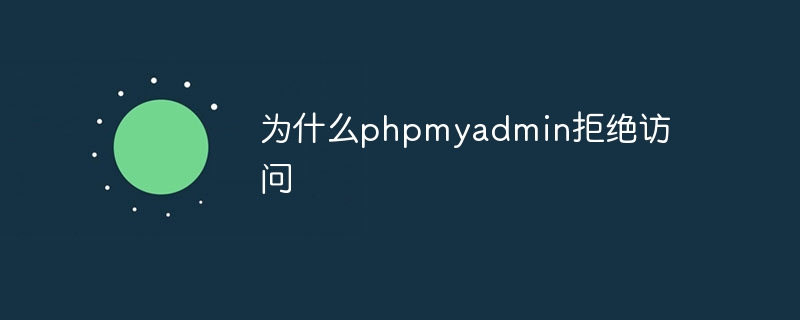 为什么phpmyadmin拒绝访问Apr 07, 2024 pm 01:03 PM
为什么phpmyadmin拒绝访问Apr 07, 2024 pm 01:03 PMphpMyAdmin 拒绝访问的原因及解决方案:认证失败:检查用户名和密码是否正确。服务器配置错误:调整防火墙设置,检查数据库端口是否正确。权限问题:授予用户对数据库的访问权限。会话超时:刷新浏览器页面重新连接。phpMyAdmin 配置错误:检查配置文件和文件权限,确保启用了必需的 Apache 模块。服务器问题:等待一段时间后再重试或联系主机提供商。
 phpmyadmin漏洞属于什么漏洞Apr 07, 2024 pm 01:36 PM
phpmyadmin漏洞属于什么漏洞Apr 07, 2024 pm 01:36 PMphpMyAdmin 易受多种漏洞影响,包括:1. SQL 注入漏洞;2. 跨站点脚本 (XSS) 漏洞;3. 远程代码执行 (RCE) 漏洞;4. 本地文件包含 (LFI) 漏洞;5. 信息泄露漏洞;6. 权限提升漏洞。
 phpmyadmin关联视图在哪Apr 07, 2024 pm 01:00 PM
phpmyadmin关联视图在哪Apr 07, 2024 pm 01:00 PM可以在 phpMyAdmin 中“结构”选项卡下的“视图”子菜单中找到关联视图。要访问它们,只需选择数据库、点击“结构”选项卡、然后点击“视图”子菜单。


Hot AI Tools

Undresser.AI Undress
AI-powered app for creating realistic nude photos

AI Clothes Remover
Online AI tool for removing clothes from photos.

Undress AI Tool
Undress images for free

Clothoff.io
AI clothes remover

AI Hentai Generator
Generate AI Hentai for free.

Hot Article

Hot Tools

SublimeText3 Chinese version
Chinese version, very easy to use

SAP NetWeaver Server Adapter for Eclipse
Integrate Eclipse with SAP NetWeaver application server.

VSCode Windows 64-bit Download
A free and powerful IDE editor launched by Microsoft

Dreamweaver CS6
Visual web development tools

SublimeText3 Mac version
God-level code editing software (SublimeText3)





