Home >Backend Development >PHP Problem >Detailed tutorial on installing PHP development environment under windows (with download link)
Detailed tutorial on installing PHP development environment under windows (with download link)
- 王林forward
- 2019-09-05 13:44:395565browse
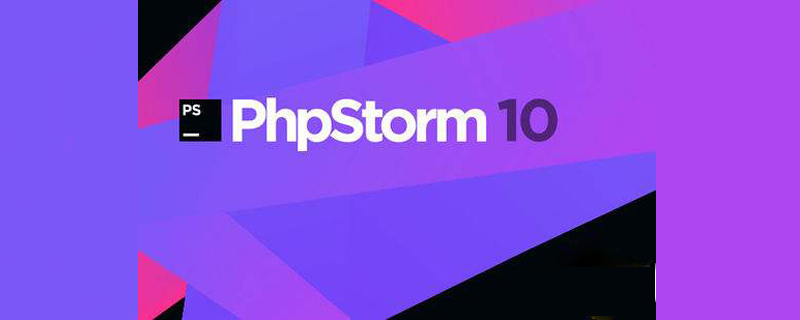
This article will introduce in detail the process of installing the PHP development environment under Windows. It is recommended that beginners use the integrated environment to develop PHP to avoid losing interest in learning.
Recommended integrated environment download address: php integrated environment download
Installing php environment process under windows:
1. Apache
Because the Apache official website only provides source code, you must compile it yourself if you want to use it. Here I choose the third-party installation package Apache Lounge.
Enter the official download address of Apachelounge: http://www.apachelounge.com/download/First download and install vc redist, which is required for Apache to run components. Download the unzipped version of Apache and place the unzipped folder in the path you want to install. Modify the configuration file:
The default path of Apache is: "c:\Apache24" (the version number may be different). If it is different from your installation path, you need to open the Apach\conf\httpd.conf configuration file and change all the "c:\Apache24" that are not commented by "#" in front of it. , "c:\Apache24\htdocs" and "c:\Apache24\cgi-bin\" are changed to the corresponding paths.
Specify IP and port: Find "ServerName www.example.com:80" in httpd.conf, remove the previous comment, and replace "www.example.com" is changed to "localhost". If you want to modify the port, modify the "80" here together with the 80 in the previous "Listen: 80".
(Optional) Add system variables: Add "Apache installation path\bin" to Path. Verify the installation was successful: run Apache startup httpd.exe. Enter localhost:80 on the browser. If it is not inaccessible, then the Apache configuration is complete.
2. PHP
Install and configure PHP
Enter the PHP download addresshttp://windows.php .net/downloadDownload the latest thread-safe version of PHP zip package, decompress it and place it in the path you want to install. Note: The downloaded PHP VC version cannot be higher than the vc redist version installed previously.
Enter the PHP installation directory, copy a copy of php.ini-developmentrename it php.ini and put it in the installation path, open it and find "extension_dir", remove the comments and change the value to "PHP installation path\ext"
Load PHP in Apache
Open the Apache configuration file conf\httpd.conf, find the LoadModule area, and add after it:
LoadModule php7_module "PHP installation path\php7apache2_4.dll" # In Apache Load PHP as a module in "php7_module", the "7" in "php7_module" must correspond to the PHP version; in addition, different PHP versions "
" may be different.
PHPIniDir "PHP installation path" #Tell Apache the installation path of PHP
Define the file that executes the PHP moduleFind AddType application/ x-gzip .gz .tgz, add code in the next line:
: Declare that .php and .html files can execute PHP programs. Test: Create a new file under Apache installation path\htdocs: test.php, edit inside: 9b15acc54e3c3c372d117dd4e44721c8, start Apache, enter in the browser:
.
3. MySQL Installation: Download the corresponding installation version at https://dev.mysql.com/downloads/ and install it according to your own needs. Load the assembly connecting to MySQL in PHP: add a line extension=php_mysqli.dll in the
section.
Note: Different PHP versions may provide different assemblies for connecting to mysq. Go to the ext folder to see what PHP provides and write it here. Different assemblies may use different functions when connecting to the database.
Test: Edit in test.php:
<?php
$mysqli = mysqli_connect("localhost","root","pwd") or die("cannt connet");
?>Start the database, restart Apache, and check on the browser. If there is no error message, the configuration is correct.
Note: It is strongly recommended that beginners use an integrated development environment. Unexpected errors may occur during the actual configuration of the environment, which can easily cause beginners to lose confidence. Therefore, it is recommended to use an integrated development environment first, and then slow down after getting familiar with it. Slowly learn to configure the environment. Recommended video tutorial:
PHP video tutorial######The above is the detailed content of Detailed tutorial on installing PHP development environment under windows (with download link). For more information, please follow other related articles on the PHP Chinese website!

