Home >Web Front-end >PS Tutorial >How to change scenes in PS photos
How to change scenes in PS photos
- 藏色散人Original
- 2019-09-03 10:47:517773browse

ps How to change the scene of photos?
1. Open the first picture to be loaded in Photoshop software and load it into the window, ready for editing. You can also drag the image directly into ps.
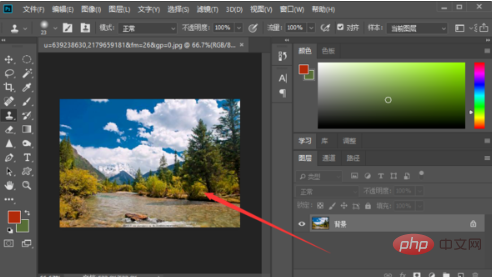
#2. Next, drag another picture above the first picture, as shown in the picture below.
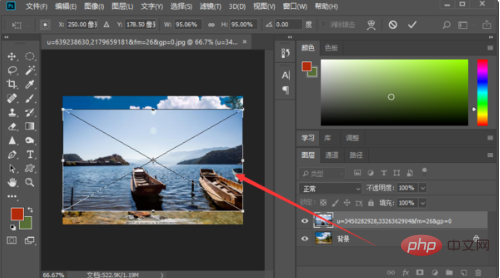
3. At this time, the material 2 dragged in is already in a state of free deformation. You can make the picture larger or smaller, so that the second picture becomes the same as the first one. Same size.
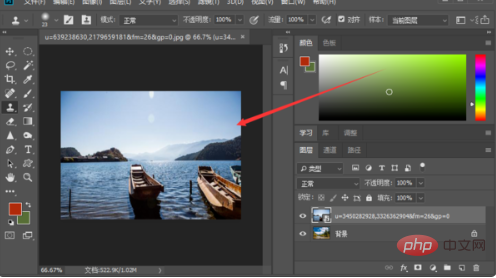
#4. Then click on the lower right corner to add a mask to the second picture. The mask actually plays an important role in the synthesis of the two pictures.
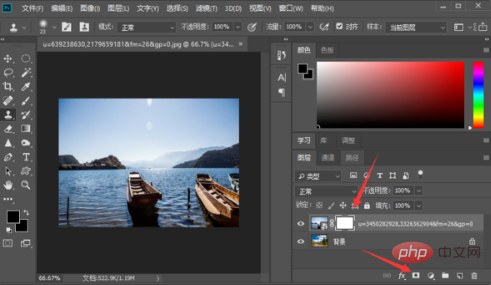
5. Finally, select the "Brush Tool" in the left toolbar, hold down the left mouse button and smear on the layer background to complete the replacement of the background of the two pictures. , as shown in the figure below.
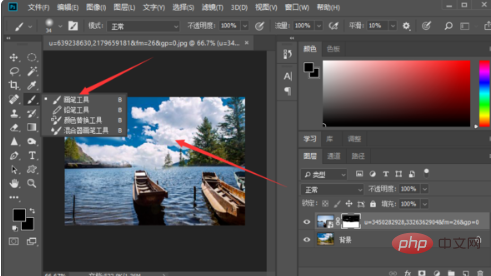
The above is the detailed content of How to change scenes in PS photos. For more information, please follow other related articles on the PHP Chinese website!

