Sometimes in order to optimize performance, we need to make some adjustments to the uploaded files, so how should we set it up? Below, the Pagoda Usage Tutorial column will introduce to you how to set the size of the uploaded file in the Pagoda panel. I hope it will be helpful to friends in need!

#How to set the size of uploaded files in Pagoda Panel?
Log in to Pagoda Web Panel>> Software Management>> Run Environment, find the installed PHP version, and click "Settings" on the right, as shown in the following figure:

For example, in the PHP7.1 version, click "Upload Limit" and you will see that the default is 50MB. If you want to change it to a smaller or larger size, you can modify it directly, and then click the [Save] button. Can.

Sometimes to modify the size of the uploaded file, in addition to upload_max_filesize (the maximum size of the file allowed to be uploaded), you may also need to modify post_max_size (the maximum size of POST data) and max_execution_time (Maximum input time), at this time we only need to click "Configuration Modification">> Modify it directly according to your needs and click the [Save] button.
See the red box location in the picture below for details:

The above is the detailed content of Pagoda panel sets the size of uploaded files. For more information, please follow other related articles on the PHP Chinese website!
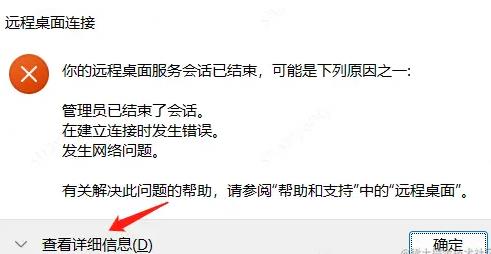 浅析server安装宝塔后出现不能远程的问题Nov 23, 2022 pm 04:56 PM
浅析server安装宝塔后出现不能远程的问题Nov 23, 2022 pm 04:56 PM本文由宝塔面板教程栏目给大家介绍关于server2022安装宝塔后出现不能远程的问题,不知道大家有没有遇到这样的问题呢?下面就带大家一起来看看我是怎么处理的吧!
 宝塔部署thinkphp5报错怎么办Dec 19, 2022 am 11:04 AM
宝塔部署thinkphp5报错怎么办Dec 19, 2022 am 11:04 AM宝塔部署thinkphp5报错的解决办法:1、打开宝塔服务器,安装php pathinfo扩展并启用;2、配置“.access”文件,内容为“RewriteRule ^(.*)$ index.php?s=/$1 [QSA,PT,L]”;3、在网站管理里面,启用thinkphp的伪静态即可。
 如何使用宝塔面板进行域名解析设置Jun 21, 2023 am 09:19 AM
如何使用宝塔面板进行域名解析设置Jun 21, 2023 am 09:19 AM随着互联网的发展和普及,域名成为了我们在网络世界中不可或缺的一部分。但是,很多人对域名解析的设置仍然感到困惑。今天,我们来介绍如何使用宝塔面板进行域名解析设置。什么是域名解析?域名解析是将域名与其所代表的网站或服务器IP地址进行绑定的过程。它是一个将人们可阅读的域名转化为计算机可读的IP地址的过程。域名解析的主要组成部分有:域名注册、DNS解析和we
 宝塔BT面板能同时安装多个php版本吗Mar 21, 2023 am 11:49 AM
宝塔BT面板能同时安装多个php版本吗Mar 21, 2023 am 11:49 AM宝塔BT面板是一款非常实用的服务器管理工具,它可以帮助用户快速地搭建和管理自己的服务器。作为一款实用性很高的工具,宝塔BT面板是目前最受欢迎的服务器管理软件之一。但是,有些人可能会问,宝塔BT面板可以同时安装多个PHP版本吗?下面,我们就来探讨一下这个问题。
 如何使用宝塔面板进行MySQL管理Jun 21, 2023 am 09:44 AM
如何使用宝塔面板进行MySQL管理Jun 21, 2023 am 09:44 AM宝塔面板是一种功能强大的面板软件,它可以帮助我们快速部署、管理和监控服务器,尤其是经常需要进行网站搭建、数据库管理以及服务器维护的小型企业或个人用户。在这些任务中,MySQL数据库管理在很多情况下是一个重要的工作。那么如何使用宝塔面板进行MySQL管理呢?接下来,我们将逐步介绍。第一步:安装宝塔面板在开始使用宝塔面板进行MySQL管理之前,首先需要安装宝塔面
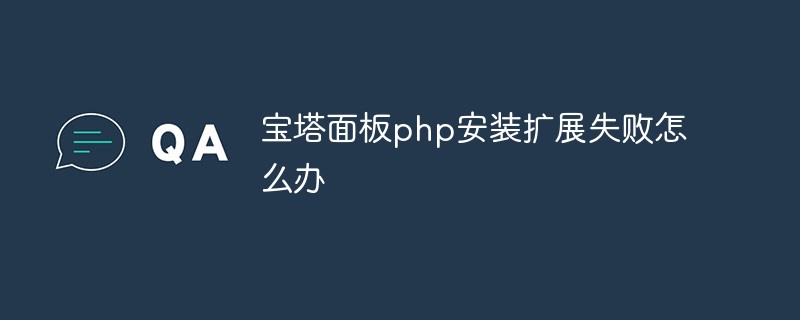 宝塔面板php安装扩展失败怎么办Nov 13, 2022 am 09:23 AM
宝塔面板php安装扩展失败怎么办Nov 13, 2022 am 09:23 AM宝塔面板php安装扩展失败的解决办法:1、在软件商城中搜索“工具箱”;2、安装linux工具箱;3、点击“设置”,并设置虚拟内存“1224m”;4、重新安装即可。
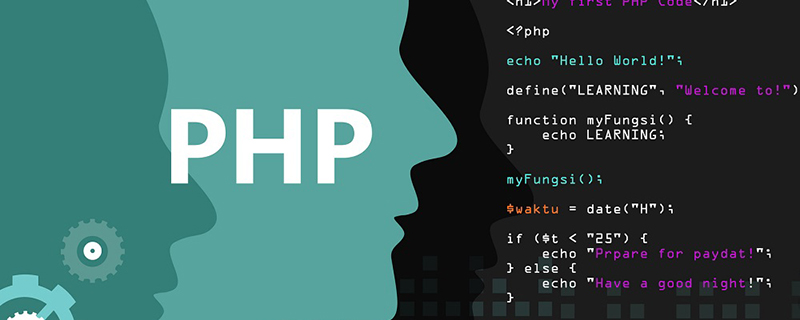 宝塔php运行不了怎么办Oct 27, 2022 am 09:38 AM
宝塔php运行不了怎么办Oct 27, 2022 am 09:38 AM宝塔php运行不了的解决办法:1、执行“find / -name libcrypto.so.1.0.0”命令;2、查找出so所在的目录;3、编辑“/etc/ld.so.conf”文件,加上一行“.so”文件路径;4、更新“/etc/ld.so.cache”;5、重新启动php即可。
 如何通过宝塔面板进行UFW防火墙的配置Jun 21, 2023 am 09:08 AM
如何通过宝塔面板进行UFW防火墙的配置Jun 21, 2023 am 09:08 AM在Linux服务器上配置防火墙非常重要,它可以有效地保护服务器免受恶意攻击。在Ubuntu操作系统上,我们可以使用UFW防火墙来保护服务器的安全。在本文中,我们将介绍如何使用宝塔面板配置UFW防火墙。第一步:安装宝塔面板首先,我们需要在Ubuntu上安装宝塔面板。您可以在宝塔官网免费下载宝塔面板的安装包,然后在命令行中运行以下命令来安装宝塔面板:$wget


Hot AI Tools

Undresser.AI Undress
AI-powered app for creating realistic nude photos

AI Clothes Remover
Online AI tool for removing clothes from photos.

Undress AI Tool
Undress images for free

Clothoff.io
AI clothes remover

AI Hentai Generator
Generate AI Hentai for free.

Hot Article

Hot Tools

mPDF
mPDF is a PHP library that can generate PDF files from UTF-8 encoded HTML. The original author, Ian Back, wrote mPDF to output PDF files "on the fly" from his website and handle different languages. It is slower than original scripts like HTML2FPDF and produces larger files when using Unicode fonts, but supports CSS styles etc. and has a lot of enhancements. Supports almost all languages, including RTL (Arabic and Hebrew) and CJK (Chinese, Japanese and Korean). Supports nested block-level elements (such as P, DIV),

Notepad++7.3.1
Easy-to-use and free code editor

SAP NetWeaver Server Adapter for Eclipse
Integrate Eclipse with SAP NetWeaver application server.

VSCode Windows 64-bit Download
A free and powerful IDE editor launched by Microsoft

DVWA
Damn Vulnerable Web App (DVWA) is a PHP/MySQL web application that is very vulnerable. Its main goals are to be an aid for security professionals to test their skills and tools in a legal environment, to help web developers better understand the process of securing web applications, and to help teachers/students teach/learn in a classroom environment Web application security. The goal of DVWA is to practice some of the most common web vulnerabilities through a simple and straightforward interface, with varying degrees of difficulty. Please note that this software






