How to add a header to the second page of the form
- 藏色散人Original
- 2019-08-31 17:25:2432831browse

How to add a header to the second page of the table:
The word table can automatically be added to the new page when changing pages. Put a header on the page change. Please refer to the following steps for specific operations:
1. First open the word document on the computer, create a new word document, and then insert the table. The table length spans two pages.
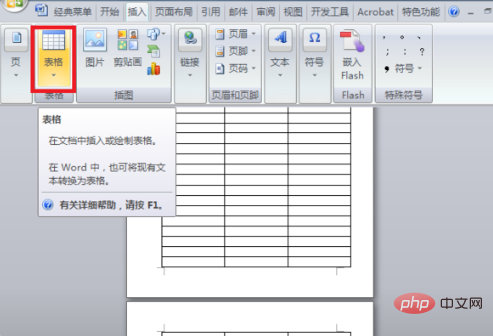
#2. Then use the mouse to select the cell you want to use as the header.
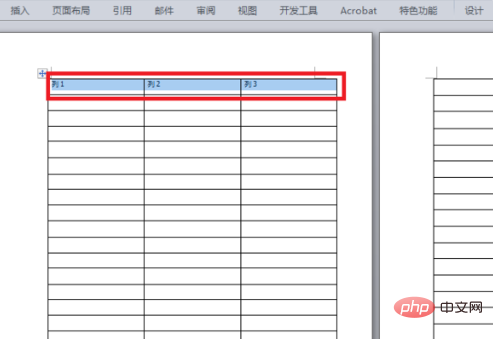
#3. Then click the right button of the mouse and find the "Table Properties" option in the right-click menu and click on it.
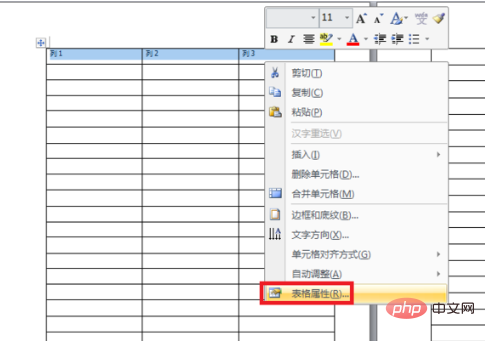
#4. Then find the "Row" option, check "Repeat as a title row at each top" on the "Row" settings page, and click OK.
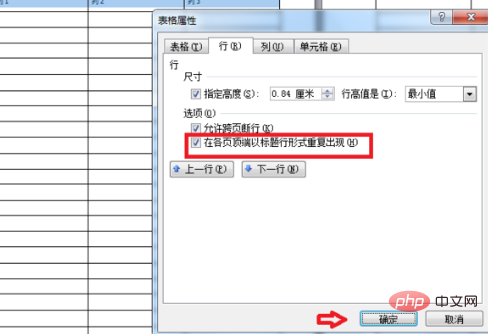
#5. After completing the above steps, you can set the table page change in word to automatically add headers.
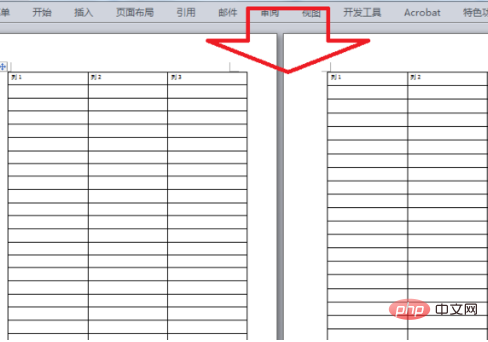
Related recommendations: "Word Getting Started Tutorial"
The above is the detailed content of How to add a header to the second page of the form. For more information, please follow other related articles on the PHP Chinese website!

