
Method 1: BIOS settings U disk boot steps
1. Insert the U disk boot disk and restart without stopping Press the Del key to enter the BIOS setting interface, click the upper right corner to select [Simplified Chinese];
2. Click [Boot Priority #1] under [BIOS Functions], select the U disk option, and press Enter;

Related recommendations: "FAQ"
3. If you cannot find the U disk option, you need to turn off Secure Quick Start;
4. And set [Boot from storage device (U disk)] to [Legacy only];
5. Press the F10 key to save and exit.

Method 2: U disk startup shortcut key
1. Insert the prepared U disk startup disk, restart the computer, and When the GIGABYTE logo appears, keep pressing the F12 startup hotkey;

2. At this time, the startup menu selection box will pop up. Press the ↓ direction key to select the recognized U disk. For example, KingstonDT can be started from the USB disk by pressing Enter.

The above is the detailed content of How to press F when installing system on Gigabyte motherboard. For more information, please follow other related articles on the PHP Chinese website!
 如何在技嘉主板上设置键盘启动功能 (技嘉主板启用键盘开机方式)Dec 31, 2023 pm 05:15 PM
如何在技嘉主板上设置键盘启动功能 (技嘉主板启用键盘开机方式)Dec 31, 2023 pm 05:15 PM技嘉的主板怎么设置键盘开机首先,要支持键盘开机,一定是PS2键盘!!设置步骤如下:第一步:开机按Del或者F2进入bios,到bios的Advanced(高级)模式普通主板默认进入主板的EZ(简易)模式,需要按F7切换到高级模式,ROG系列主板默认进入bios的高级模式(我们用简体中文来示范)第二步:选择到——【高级】——【高级电源管理(APM)】第三步:找到选项【由PS2键盘唤醒】第四步:这个选项默认是Disabled(关闭)的,下拉之后可以看到三种不同的设置选择,分别是按【空格键】开机、按组
 这才是真正的甜品卡,技嘉 RX 6750 GRE EAGLE 猎鹰 12G 显卡评测Nov 18, 2023 am 10:06 AM
这才是真正的甜品卡,技嘉 RX 6750 GRE EAGLE 猎鹰 12G 显卡评测Nov 18, 2023 am 10:06 AM近年来,显卡价格一直居高不下,人们都希望用有限的预算购买一款性价比出色的游戏显卡,但是这样的显卡已经很久没有出现了。因此,网上出现了各种装机推荐,通过削减其他硬件的预算,教你如何用低预算达到理想效果。然而,真正划算的做法是在保证显卡质量的同时降低价格最近,AMD发布了一款新的6000系列显卡RX6750GRE,配备了备受期待的FSR3.0和AFMF帧生成技术,终于为玩家们带来了一丝希望。这款显卡的价格只需2000元左右,让人们期待不已。这款迟到的"甜品卡"到底有何实力呢?能否
 b460主板支持什么cpuSep 08, 2022 pm 03:23 PM
b460主板支持什么cpuSep 08, 2022 pm 03:23 PMb460主板支持的CPU:1、酷睿10代系列;2、奔腾G6系列;3、赛扬G5系列。主板也即主机板,是计算机最基本也是最重要的部件之一,b460主板内存支持频率2933MHz,不支持超频,有线网卡为原生支持2.5G,通常搭配酷睿十代i5系列处理器。
 由于 fTPM 错误,AMD PC 在 Windows 10 和 11 上出现卡顿,临时解决方法May 13, 2023 pm 07:04 PM
由于 fTPM 错误,AMD PC 在 Windows 10 和 11 上出现卡顿,临时解决方法May 13, 2023 pm 07:04 PM一两个月以来,AMD的Ryzen处理器被发现在启用固件TPM(fTPM)的Windows10和11系统上卡顿(通过Reddit)或冻结。今天,AMD在确定导致这些问题的原因后发布了一份公告。据该公司称,挂起和卡顿是由串行外设接口(SPI)闪存ROM内的扩展内存事务操作引起的。AMD已确定,选定的AMDRyzen™系统配置可能会间歇性地在位于主板上的SPI闪存(“SPIROM”)中执行与fTPM相关的扩展内存事务,这可能导致系统交互性或响应性暂时暂
 推荐5款适用于Windows 11的顶级主板Apr 25, 2023 pm 10:19 PM
推荐5款适用于Windows 11的顶级主板Apr 25, 2023 pm 10:19 PM拥有一流规格的最佳Windows11主板是构建重型PC的必要条件。主板是每台PC不可或缺的一部分。因此,根据您要制造PC的目的,在购买像样的主板之前,您应该熟悉主板技术信息。我们为您挑选了五款最佳的Windows11主板。买主板要注意什么?如果您寻找最好的Windows11主板,您应该考虑一些因素。最关键的因素是主板尺寸。您的主板是ATX、ITX还是Mini-ITX?ATX主板比ITX更大,并且比ITX系列拥有更多的PCI插槽。因此,选择合适的主板取决于您要添
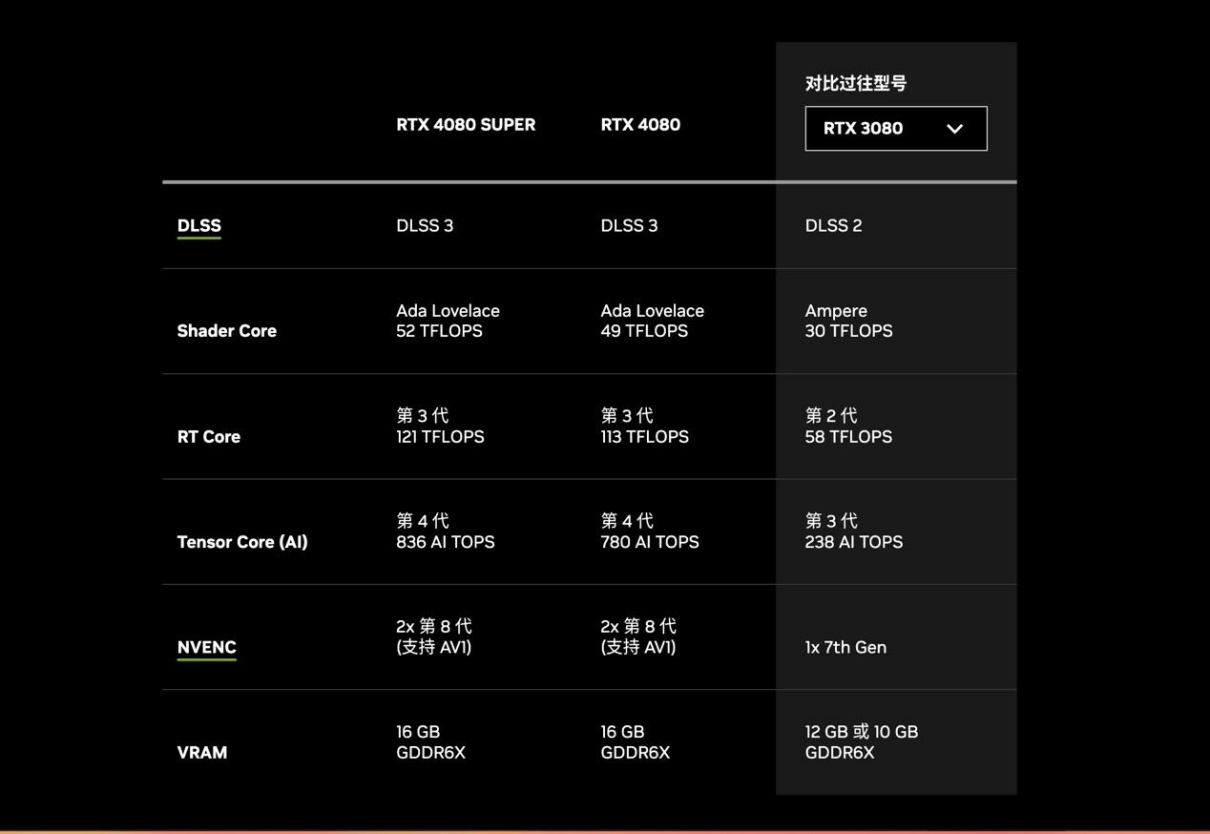 超高颜值白色卡!技嘉 RTX 4080 SUPER AERO 雪鹰 OC 开售Feb 02, 2024 pm 02:09 PM
超高颜值白色卡!技嘉 RTX 4080 SUPER AERO 雪鹰 OC 开售Feb 02, 2024 pm 02:09 PM本站2月2日消息,今年初的CES2024上,NVIDIA发布了一系列RTX40SUPER系显卡新品,包括GeForceRTX4080SUPER、GeForceRTX4070TiSUPER和GeForceRTX4070SUPER。RTX4070SUPER、RTX4070TiSUPER已经陆续登场,在1月的最后一天,RTX4080SUPER也终于迎来发售。GEFORCERTX4080SUPER是基于AD103核心打造的,核心规格相当强大。它配备了10240个CUDA核心,比RTX4080的9728个
 技嘉推出 FO27Q3 27 英寸显示器:2K 360Hz QD-OLED,5999 元Apr 26, 2024 pm 02:52 PM
技嘉推出 FO27Q3 27 英寸显示器:2K 360Hz QD-OLED,5999 元Apr 26, 2024 pm 02:52 PM本站4月26日消息,技嘉今天在京东上架一款型号为FO27Q3的27英寸OLED显示器,这款显示器主打“2K360Hz”,售5999元。据介绍,这款显示器配备27英寸2560x1440分辨率360HzQD-OLED面板,动态对比度1.5M:1,响应速度0.03ms,支持KVM,支持10-Bit色彩,覆盖99%DCI-P3色域。此外,这款显示器支架支持旋转/倾斜/升降,配备2个HDMI2.1接口、1个DP1.4接口、1个USB-C接口(本站注:未注明版本)、2个USB-A接口、1个3.5mm音频接口
 主板针脚歪了能点亮吗Mar 17, 2023 am 11:24 AM
主板针脚歪了能点亮吗Mar 17, 2023 am 11:24 AM主板针脚歪了不一定能点亮;主板上有的针脚歪了或断了是不影响主板的不平常开机使用,但是有的就会影响,建议一定要用尖头镊子把主板CPU插槽上的针脚板正,才能安装CPU;CPU针脚指的是硬件芯片向外提供的接口方式,由于采用的是针式接口,所以称为针脚。

Hot AI Tools

Undresser.AI Undress
AI-powered app for creating realistic nude photos

AI Clothes Remover
Online AI tool for removing clothes from photos.

Undress AI Tool
Undress images for free

Clothoff.io
AI clothes remover

AI Hentai Generator
Generate AI Hentai for free.

Hot Article

Hot Tools

WebStorm Mac version
Useful JavaScript development tools

DVWA
Damn Vulnerable Web App (DVWA) is a PHP/MySQL web application that is very vulnerable. Its main goals are to be an aid for security professionals to test their skills and tools in a legal environment, to help web developers better understand the process of securing web applications, and to help teachers/students teach/learn in a classroom environment Web application security. The goal of DVWA is to practice some of the most common web vulnerabilities through a simple and straightforward interface, with varying degrees of difficulty. Please note that this software

Zend Studio 13.0.1
Powerful PHP integrated development environment

Dreamweaver Mac version
Visual web development tools

Notepad++7.3.1
Easy-to-use and free code editor






