What is the shortcut key for word print preview?
- 爱喝马黛茶的安东尼Original
- 2019-08-30 14:42:2617345browse

Before printing a document, you need to use print preview to make sure that the printed content meets your needs. The following simple operation is to centrally implement print preview.
First we open a word document and display the content we want to print, as shown below:
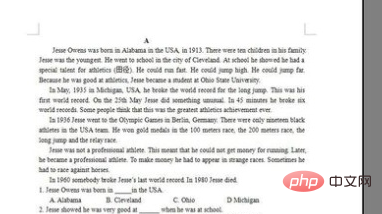
Then we click on the file directly ——Print preview, confirm to enter the print preview page;
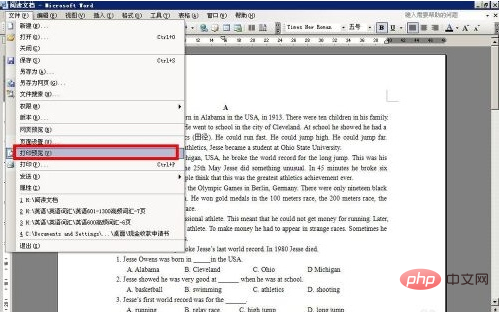
Related recommendations: "Word Getting Started Tutorial"
Another method is , if the print preview icon is added to any row of your shortcut icon, that is, the icon that looks like a magnifying glass, you can also enter the print preview by clicking directly;

After entering the print preview , you can see the margins, layout and all contents of the printed file;
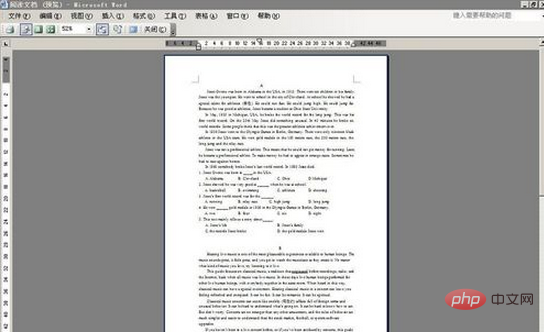
In the preview interface, you can select the percentage to determine the preview content , if it is 100%, it means scaling the page size to the same size as the printed document; Press alt F V to enter the print preview page.
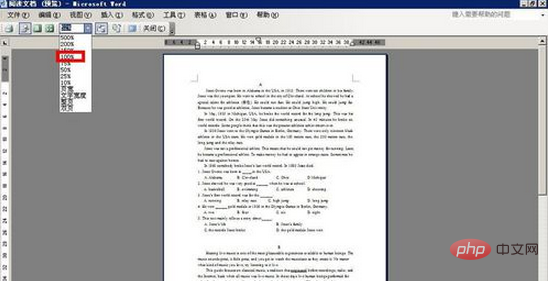
The above is the detailed content of What is the shortcut key for word print preview?. For more information, please follow other related articles on the PHP Chinese website!

