Home >Web Front-end >PS Tutorial >How to trim chin in ps
How to trim chin in ps
- 藏色散人Original
- 2019-08-30 10:23:0012869browse

#psHow to trim the chin?
Open the original image in PS and make a backup copy:
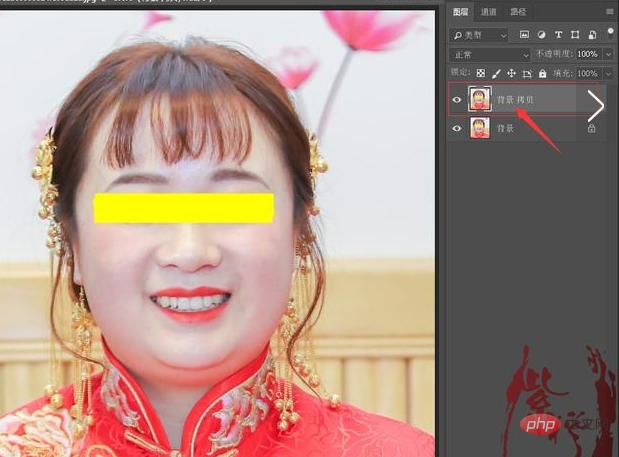
Make a selection of the chin part:

Copy and paste to a new layer and create a mask while keeping the selection:
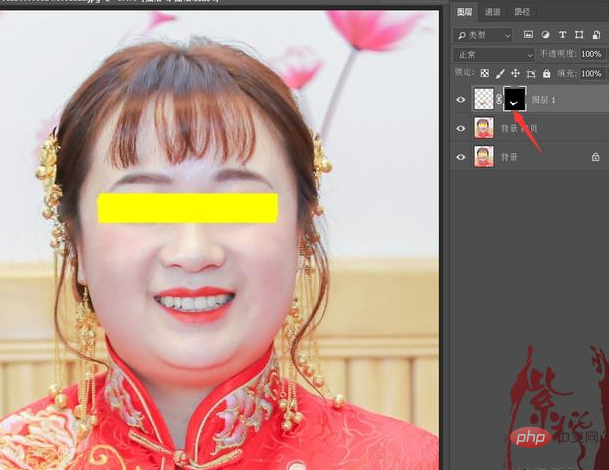
First cancel the link between the image and the mask, then CTRL T Enter free transformation, click the deformation mode in the property bar:
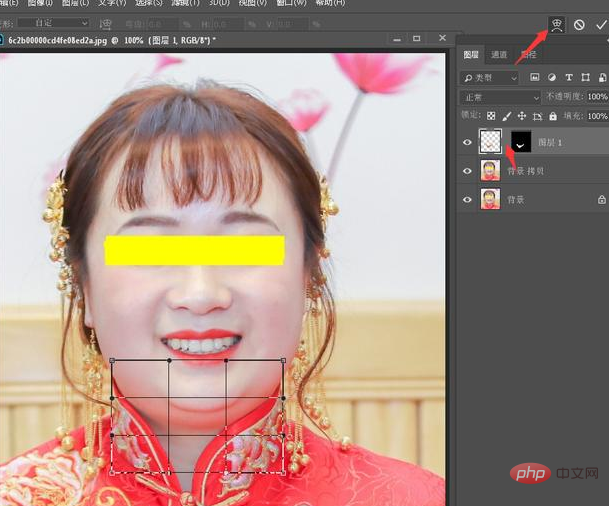
Transform and adjust the chin part:

Use the brush to Process the edge traces in the mask, and then add curves to brighten:
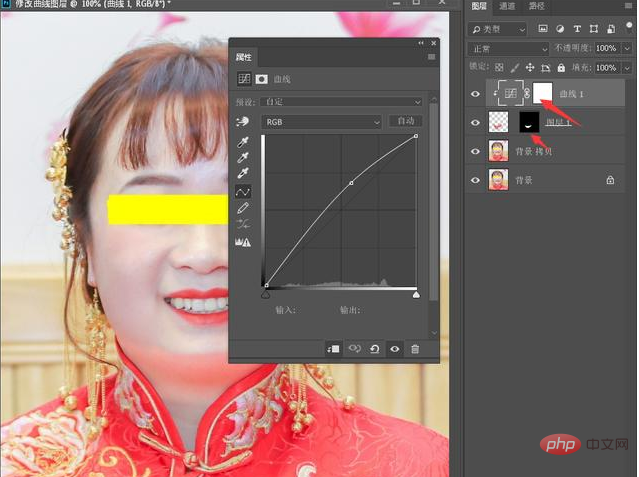
Stamp the layer, do the liquid shaping operation, then add a Curves adjustment layer and select the color adjustment layer Make unified adjustments to the light, shadow and tone of the chin:
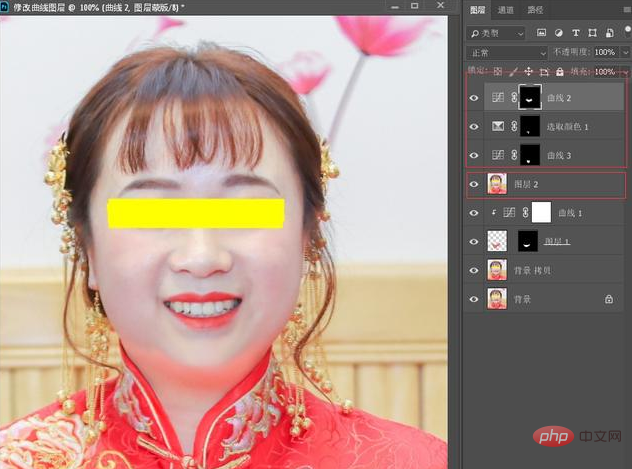
OK, the operation is completed.
The above is the detailed content of How to trim chin in ps. For more information, please follow other related articles on the PHP Chinese website!

