Home >Web Front-end >PS Tutorial >How to make eyes bigger in ps
How to make eyes bigger in ps
- 藏色散人Original
- 2019-08-28 11:16:4712604browse

psHow to make eyes bigger?
Transformation ratio enlargement method
1. We open the picture, select the elliptical marquee tool, and select the face. Go to Select-Modify-Feather-5px (Shift F6).

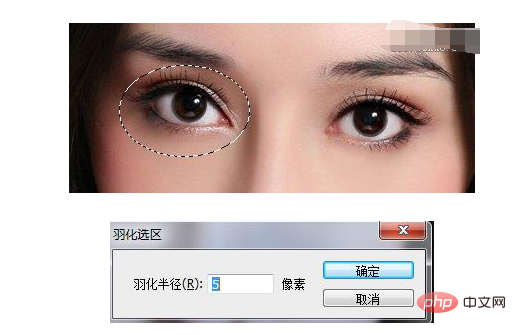
2. Ctrl J copies the eye part and gets the eye layer. Because it is feathered, the edge blending effect is better.

3. We press ctrl T to edit - free transform. Check the chain button and enlarge it to the appropriate size (here 106%}, which is actually much larger. Because it becomes larger from the center outward, we generally do not need to adjust the position, just press Enter to confirm.

4. Because we have added the feathering effect, there are basically no flaws. It’s just that after the eyes become larger, they slightly cover the eyebrows. Here we press ctrl and click to bring up the selection to view.
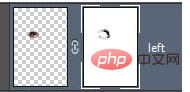
5. It is not difficult to find that if we enlarge the eyes, it will cover half of the eyebrows and the shadow on the left side of the nose. We add a mask and brush out Edge, you can solve this kind of problem.
After canceling the selection (ctrl D), we add a mask, use a black brush with an opacity of about 30% to brush the [Copy Eyes Layer] around the eyes.
6. The effect after the right eye is processed is as follows: Use the same method to process the left eye on the right.

The above is the detailed content of How to make eyes bigger in ps. For more information, please follow other related articles on the PHP Chinese website!

