Home >Web Front-end >PS Tutorial >How to change the text size of pictures in PS
How to change the text size of pictures in PS
- 藏色散人Original
- 2019-08-24 09:34:1716614browse

ps How to change the text size of pictures?
For the text being edited, you can directly adjust the pixel size. For the text that has been rasterized, you need to cut out the image and then enlarge it. For the specific operation method, please refer to the steps below.
1. The software used in the demonstration is the image processing software photoshop. The software version is Adobe photoshop CS6. Other versions of photoshop can refer to this operation.
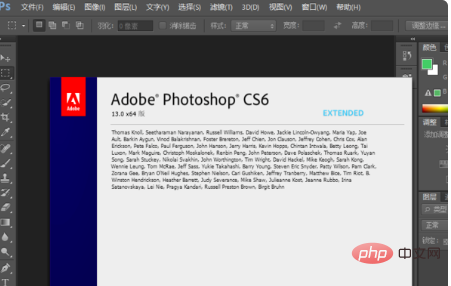
#2. On the picture, for the text in editing state, we can directly click on the text size above and select pixels to change the text size.
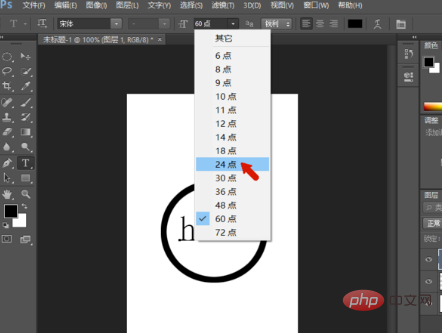
3. For text that has been rasterized, that is, text that has been turned into an image, we need to cut out the text area. You can use the magic wand or lasso. and other operating tools.
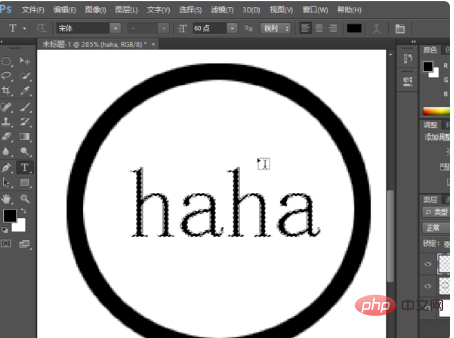
#4. After the text area is selected, you can use the shortcut key CTRL t to freely change the text, and drag the anchor point to enlarge it.
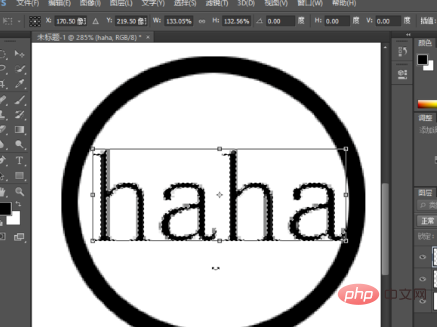
#5. The effect of enlarging the text is as shown below. You can see that we have adjusted the size of the text on the image in PS.
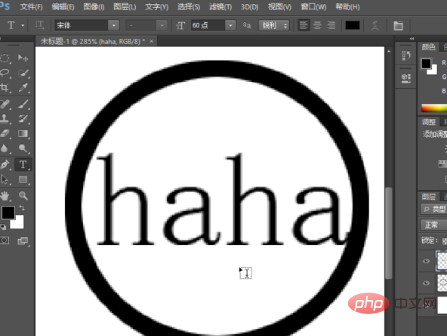
The above is the detailed content of How to change the text size of pictures in PS. For more information, please follow other related articles on the PHP Chinese website!

