Home >Web Front-end >PS Tutorial >How to take out characters in ps
How to take out characters in ps
- 藏色散人Original
- 2019-08-21 10:25:217122browse
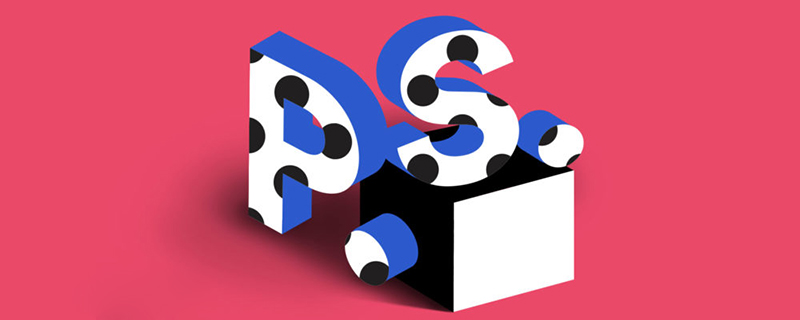
psHow to take out the characters?
Open a comic picture you want to cut out and copy one layer.

First use the pen tool or the quick selection tool to select the character, and you can make a rough selection of the hair. Press ctrl j again to cut out the character.
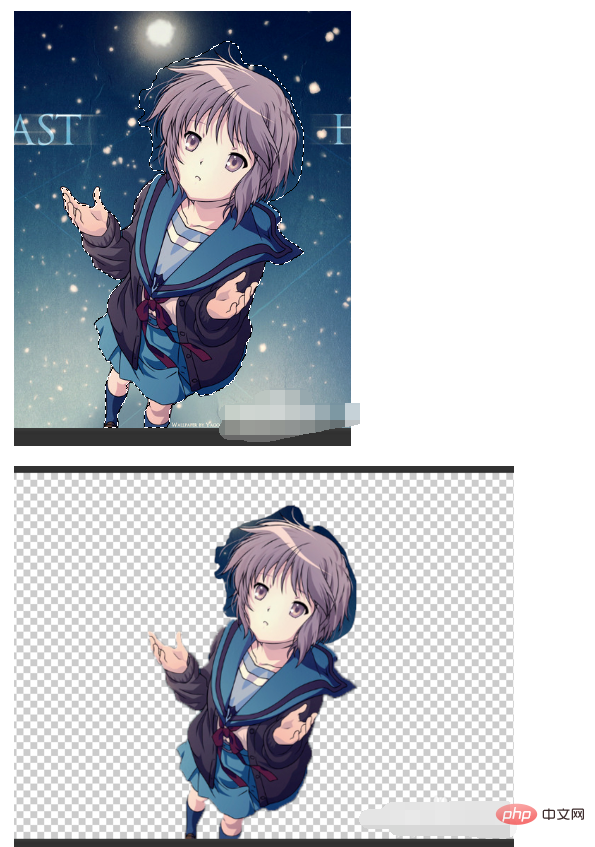
Enter the RGB channel panel and see which channel has the most obvious black and white contrast. Select the red channel here, copy this red channel, and press ctrl l to use steps to enhance the light and dark contrast. Because the key point is to use the channel to cut out the hair, so as long as the black and white contrast of the head is emphasized, other parts will not be affected.
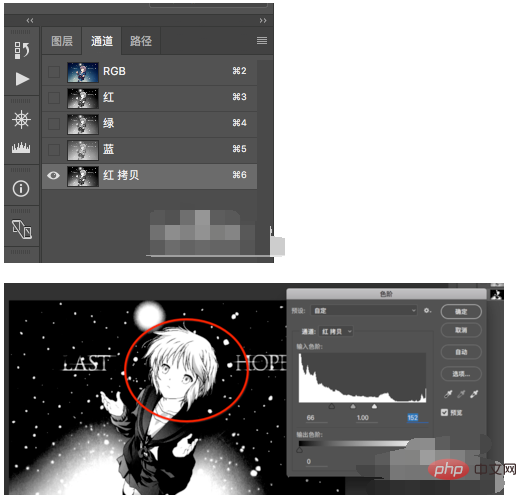
Press ctrl, click on the copied red channel to get the selection. At this time, the hair selection has been obtained. Then use the lasso tool and press alt to remove the excess selection outside the character. Subtract, and then press the shift key to select the parts of the character's body that are not selected.

Go back to the RGB channel and then back to the layer panel, you can see that the entire character has been selected. Just press ctrl j to cut out the character with one click. As shown in the picture, you can see that the hair is also very clean.

If you are worried that the hair will be affected when you make an overall selection in the channel, you can press the ctrl key and click on the red channel to get the initial selection, and then individually return the head selection to Press the ctrl j key alone in the layers panel to get a head cutout.
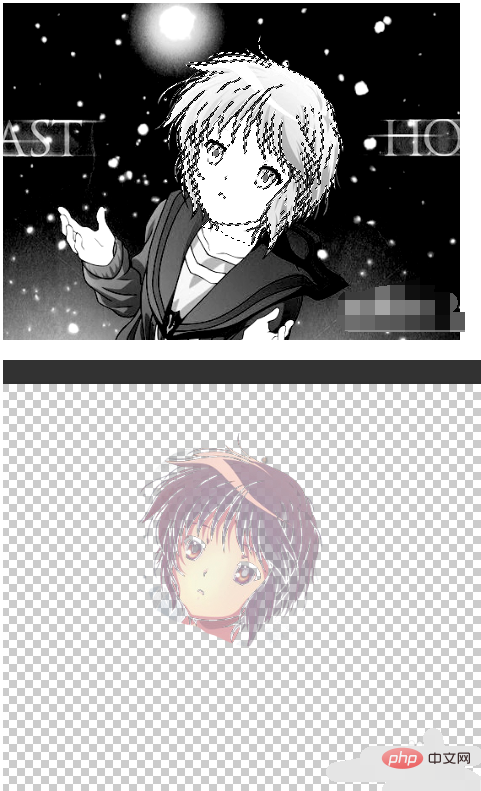
Then cut out a layer as a whole and place the head layer on top of the overall picture to get a more accurate hair.

The above is the detailed content of How to take out characters in ps. For more information, please follow other related articles on the PHP Chinese website!

