How to create a new Oracle table in navicat
- angryTomOriginal
- 2019-08-16 14:53:078366browse

The following describes how to use Navicat to create an oracle database table space.
Recommended tutorial: navicat graphic tutorial
##1. Open Navicat 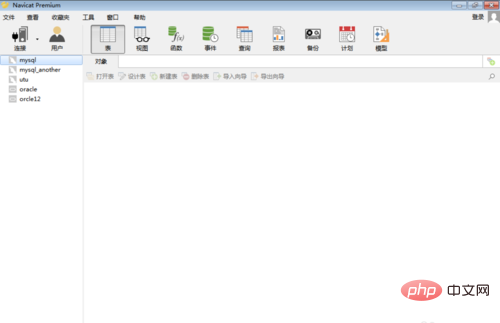
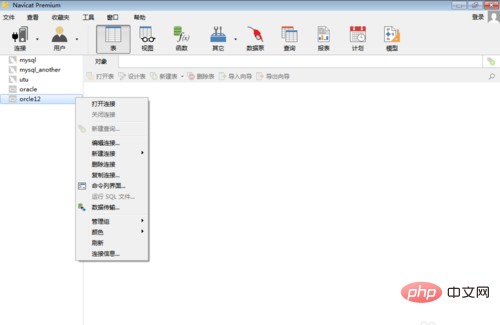
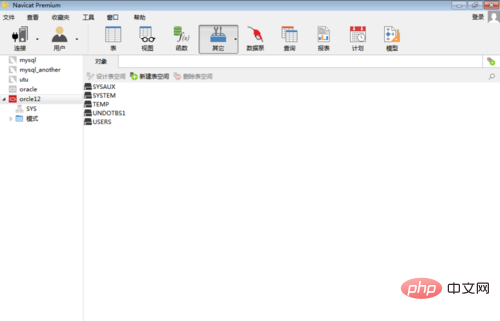
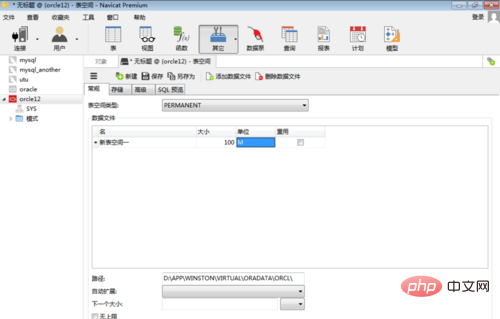
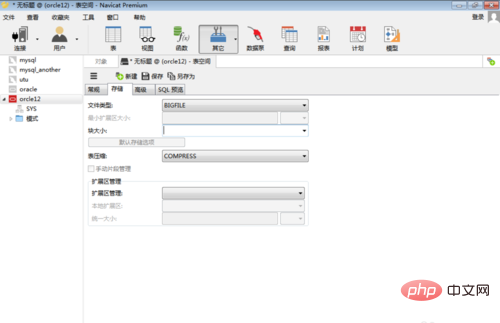
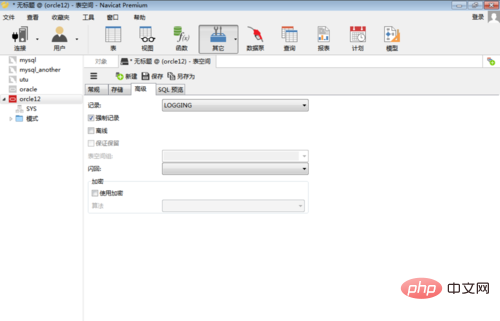
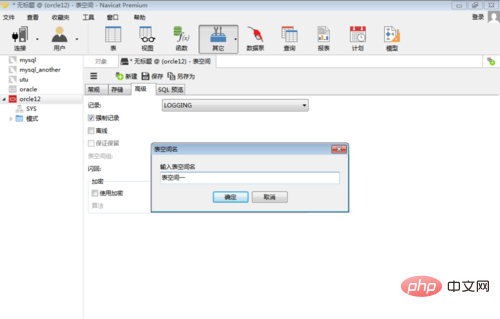
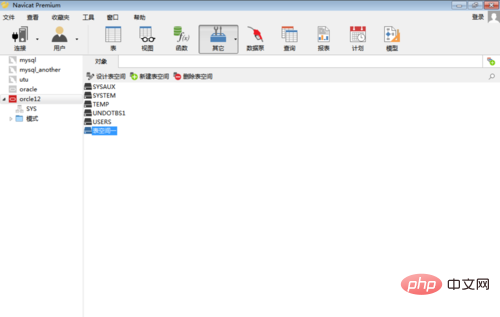
The above is the detailed content of How to create a new Oracle table in navicat. For more information, please follow other related articles on the PHP Chinese website!
Statement:
The content of this article is voluntarily contributed by netizens, and the copyright belongs to the original author. This site does not assume corresponding legal responsibility. If you find any content suspected of plagiarism or infringement, please contact admin@php.cn
Previous article:How to view the structure of a table in navicatNext article:How to view the structure of a table in navicat

