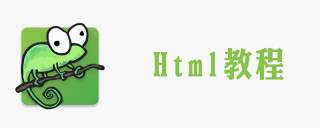
notepad is one of the most commonly used software for making HTML, but it is still not familiar to people who use it for the first time. Next, I will use an example to introduce the process. , hope it can be helpful to everyone.
Recommended tutorial: notepad usage tutorial
1. First open the notepad software, as shown in the figure.

2. Copy and paste the following code into the software
<!doctype html> <html> <head> <meta charset="utf-6"> <title>元代山水画</title> </head> <body> <h1 id="元代山水四大家">元代山水四大家</h1> <p>“元四大家”在明代中叶被认为是:赵孟頫、黄公望(字子久,号大痴道人)、王蒙(字叔明,号黄鹤山樵)、吴镇(字仲圭,号梅花道人)。</p> <a href="https://baike.baidu.com/item/%E5%85%83%E5%9B%9B%E5%A4%A7%E5%AE%B6/3982068?fr=aladdin">更多信息</a> </body > </html>

3. Click as shown in the picture Click the [Save] icon to save the code. After saving, the [Save] image turns green. In the pop-up window, select the save location and click [Save].

#4. Rename the saved file and change the suffix to HTML.

#5. Right-click the mouse, select [Open with], and then select the browser used to open the file.

#6. Open the file as shown in the figure, and you can see that the code has disappeared.

The above is the detailed content of How to edit html code in notepad. For more information, please follow other related articles on the PHP Chinese website!
 Where Did Notepad Originate? A Geographical LookMay 09, 2025 am 12:24 AM
Where Did Notepad Originate? A Geographical LookMay 09, 2025 am 12:24 AMNotepad originatedinFrance,developedbyDonHo.ItreflectsFrenchinnovationanddesign,supportsmultipleprogramminglanguages,andhasevolvedintoaglobaltoolduetoitsopen-sourcenatureandcommunitysupport,makingitaversatileanduser-friendlytexteditor.
 Is Notepad Free? Understanding the CostsMay 08, 2025 am 12:05 AM
Is Notepad Free? Understanding the CostsMay 08, 2025 am 12:05 AMYes,Notepad isfreetodownloadanduse.1)It'sopen-sourceundertheGNUGPL,allowingfreedistributionandmodification.2)Hiddencostsincludetimetolearnfeaturesandplugins.3)Communitysupportisavailablebutcanbetime-consuming.4)Somepluginsmayrequiredonationsorhavepr
 Installing Notepad : Downloading, Running, and ConfiguringMay 07, 2025 am 12:04 AM
Installing Notepad : Downloading, Running, and ConfiguringMay 07, 2025 am 12:04 AMNotepad isaversatiletexteditorthatenhancescodingefficiency.1)Downloadfromtheofficialwebsiteandinstallbychoosingthecorrectversionforyoursystem.2)CustomizetheinterfaceviaSettings>StyleConfiguratorandsetpreferredlanguageslikePythonthroughLanguage>
 Installing Notepad : Quick and Simple StepsMay 06, 2025 am 12:12 AM
Installing Notepad : Quick and Simple StepsMay 06, 2025 am 12:12 AMNotepad installation is very simple and takes only a few minutes. 1. Visit the official website to download the appropriate version. 2. Open the download file and follow the prompts to install. 3. It can be used after installation. It not only supports multiple programming languages, but also extends functions through plug-ins, which is a must-have tool for programmers.
 The Notepad Installation Guide: Everything You Need to KnowMay 05, 2025 am 12:15 AM
The Notepad Installation Guide: Everything You Need to KnowMay 05, 2025 am 12:15 AMNotepad is a free open source text editor for programming and code editing. The installation steps include: 1. Visit the official website to download the latest version; 2. Double-click the installation file and complete the installation; 3. Start and perform basic configuration. Notepad supports multiple programming languages, with functions such as syntax highlighting, code folding, macro recording, etc., and can expand its functions through plug-ins.
 Notepad 's Pricing Model: A Deep DiveMay 04, 2025 am 12:01 AM
Notepad 's Pricing Model: A Deep DiveMay 04, 2025 am 12:01 AMNotepad adopts a completely free pricing model. 1) This model has attracted a large number of users, formed a huge community, and provided rich feedback and improvement suggestions. 2) Through user donations and corporate sponsorship, Notepad has achieved sustainable development, but unstable funding sources are a challenge it faces.
 Installing and Using Notepad : Your First StepsMay 03, 2025 am 12:01 AM
Installing and Using Notepad : Your First StepsMay 03, 2025 am 12:01 AMNotepad is a free Windows text editor that supports multiple programming languages. It is easy to install, just download and run the installer from the official website. Basic features include multi-tab editing, syntax highlighting, and code collapse. Examples of usage include opening and saving files, finding and replacing, and plug-in usage. Personalized settings and shortcut keys can optimize the user experience, and plug-ins can implement code backup and version control.
 The History of Notepad and its Country of OriginMay 02, 2025 am 12:07 AM
The History of Notepad and its Country of OriginMay 02, 2025 am 12:07 AMNotepad originatesfromVietnam,createdbyDonHoin2003.Itbeganasaresponsetotheneedforamorepowerful,free,andopen-sourcetexteditor,quicklygainingpopularityduetoitsperformance,usability,andcommunity-drivendevelopment.


Hot AI Tools

Undresser.AI Undress
AI-powered app for creating realistic nude photos

AI Clothes Remover
Online AI tool for removing clothes from photos.

Undress AI Tool
Undress images for free

Clothoff.io
AI clothes remover

Video Face Swap
Swap faces in any video effortlessly with our completely free AI face swap tool!

Hot Article

Hot Tools

Atom editor mac version download
The most popular open source editor

SAP NetWeaver Server Adapter for Eclipse
Integrate Eclipse with SAP NetWeaver application server.

PhpStorm Mac version
The latest (2018.2.1) professional PHP integrated development tool

SublimeText3 Chinese version
Chinese version, very easy to use

SublimeText3 Linux new version
SublimeText3 Linux latest version







