
You can mark it on Google Maps through text attribute editing.
1. Open the Google Map downloader, click "My Markup" → "Switch Map" → "Satellite Map" → "Satellite.Google Map" to switch the map that needs to be marked to Google Maps.

Related recommendations: "FAQ"
2. Click the "click" button above the software. Left-clicking the marked place will pop up the "Point Attribute Edit" dialog box. You can set the name, coordinates, label, font, font size, font color, remarks and other attributes of the point in the dialog box. There are also other attributes on the right side of the dialog box. You can select the style of the icon for labeling points and click "OK" to complete the labeling.


3. Click the "Line" button at the top of the software, and then start drawing a line on the map. After drawing, right-click to end the drawing. The line will pop up the "Discount Attribute Edit" dialog box, in which the name, color, edge width and other properties of the polyline can be set.

#4. If you need to display the name of the polyline on the map, you can click the "Text" button and mark the text, and click "OK" to complete the text marking.


5. If you need to mark on other maps, the method is the same, just switch the map.
The above is the detailed content of How to mark on Google Maps. For more information, please follow other related articles on the PHP Chinese website!
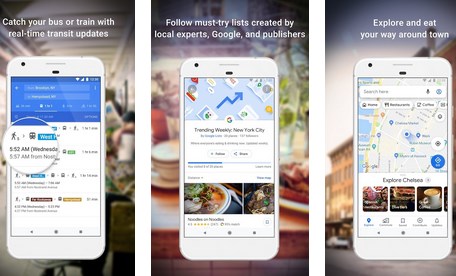 谷歌地图离线地图使用方法说明Mar 19, 2024 pm 01:10 PM
谷歌地图离线地图使用方法说明Mar 19, 2024 pm 01:10 PM谷歌地图离线地图如何使用?谷歌地图APP里面功能十分丰富,比如支持离线地图功能,在离线状态下也能使用地图服务,下面小编带来谷歌地图离线地图使用指南,各位用户们来看看吧。1、页面右上角点击自己的头像2、个人账号页面选择【离线地图】功能3、选择一下自己的地图,需要提前下载地图之后才能使用离线地图功能4、找到地图之后点击下载,等待地图下载完成5、最后在离线地图页面列表中能够看到下载好的地图,点击进行使用即可
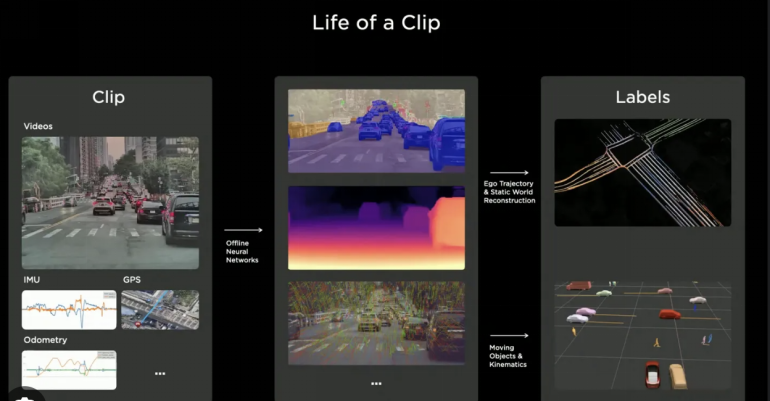 2024年自动驾驶标注行业是否会被世界模型所颠覆?Mar 01, 2024 pm 10:37 PM
2024年自动驾驶标注行业是否会被世界模型所颠覆?Mar 01, 2024 pm 10:37 PM1.数据标注面临的问题(特别是基于BEV任务)随着基于BEVtransformer任务的兴起,随之带来的是对数据的依赖变的越来越重,基于BEV任务的标注也变得越来越重要。目前来看无论是2D-3D的联合障碍物标注,还是基于重建点云的clip的车道线或者Occpuancy任务标注都还是太贵了(和2D标注任务相比,贵了很多)。当然业界里面也有很多基于大模型等的半自动化,或者自动化标注的研究。还有一方面是自动驾驶的数据采集,周期太过于漫长,还涉及到数据合规能一系列问题。比如,你想采集一个平板车跨相机的场
 cad标注手动输入尺寸怎么设置Feb 27, 2024 pm 07:50 PM
cad标注手动输入尺寸怎么设置Feb 27, 2024 pm 07:50 PMCAD软件广泛应用于各种设计领域,而标注尺寸是CAD设计中不可或缺的一环。有时候,设计师需要手动输入尺寸来确保标注的精确性和灵活性。那么本文将详细介绍如何在CAD中手动设置和输入尺寸,还不了解该如何设置手动输入尺寸标注的用户们就快来跟着本文一起操作学习吧!cad标注手动输入尺寸设置方法步骤1、打开CAD2023软件,新建空白文档,创建图纸,如下图:2、然后点击线性工具,创建线性标注。如下图:3、然后点击直线的两个端,即可进行标注。如下图:4、然后再输入T,或是点击下面的文字(T),如下图:5、手
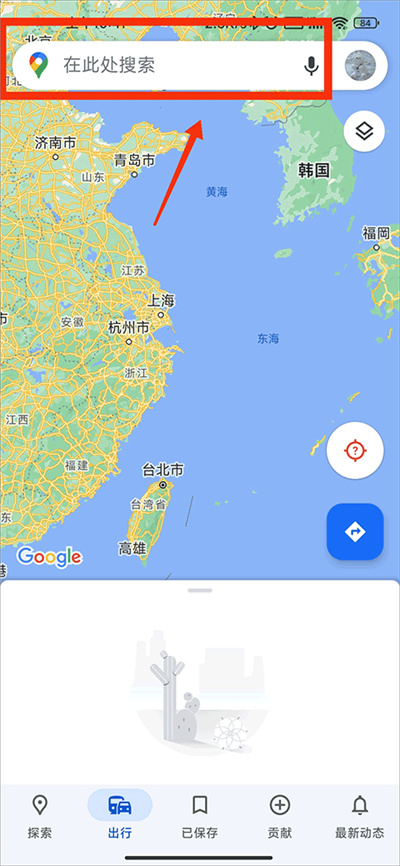 谷歌地图手机版怎么设置3D地图Apr 01, 2024 pm 04:26 PM
谷歌地图手机版怎么设置3D地图Apr 01, 2024 pm 04:26 PM谷歌地图3D模式备受用户青睐,因为它能够以更立体的方式呈现地图信息,让用户清晰地查看所在位置,所以本文小编就准备了谷歌地图手机版3D地图模式开启方法,一起学习下吧。谷歌地图手机版3D地图模式开启方法1、首先在上方输入框里面随时想要查看的位置2、找到位置之后,再点击下图所示位置的小图标3、接着在功能菜单里面点击【3D】选项4、选择3D功能开启之后,再点击想要查看的位置,能够看到左下角有一个小窗口,点击窗口放大5、最后我们就能看到3D实时街景了。
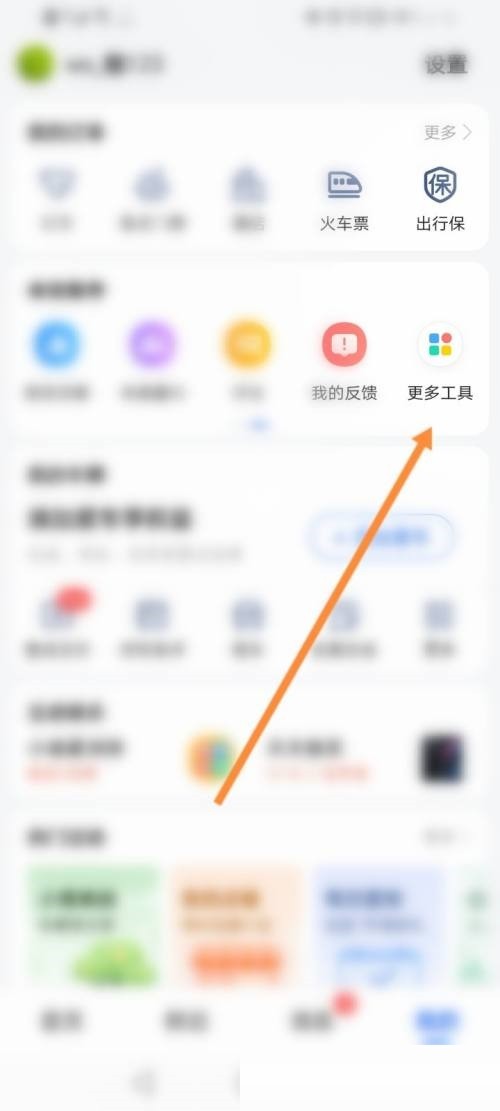 高德地图怎么标注_高德地图标注教程Apr 01, 2024 pm 01:51 PM
高德地图怎么标注_高德地图标注教程Apr 01, 2024 pm 01:51 PM1、首先进入高德地图,点击更多工具选项。2、然后点击反馈上报选项。3、接着点击新增道路选项。4、最后输入道路信息,上传图片即可。
 PHP中如何进行半监督学习和标注?May 22, 2023 pm 12:10 PM
PHP中如何进行半监督学习和标注?May 22, 2023 pm 12:10 PM在机器学习领域,监督学习是一种常见的模型训练方式,但是需要大量标注好的数据来进行训练。然而,对于一些难以获取大量标注数据的场景,如垃圾邮件过滤、社交网络分析等,半监督学习成为了有效的解决方案。PHP作为流行的Web开发语言,在应用半监督学习和标注方面也有很多实用的工具和技术。一、半监督学习半监督学习是介于无监督学习和监督学习之间的一种学习方式,它个通过少量已
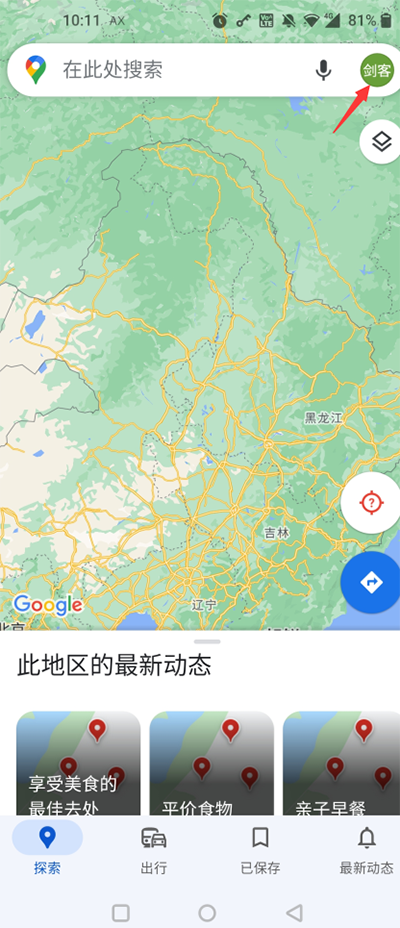 谷歌地图历史记录怎么删除Apr 01, 2024 pm 06:43 PM
谷歌地图历史记录怎么删除Apr 01, 2024 pm 06:43 PM谷歌地图是一款功能强大且易于使用的地图服务应用程序,它能够准确地定位用户所在位置,并提供详细的导航路线规划,帮助用户轻松找到目的地。谷歌地图谷歌地图清理历史记录步骤流程1、打开谷歌地图APP,在搜索框旁边点击个人头像;2、在账号信息页面找到【设置】选项。3、设置列表中找到【地图历史记录】。4、历史记录页面中可以看到删除按钮,选择想要删除的记录,最后确认删除即可。
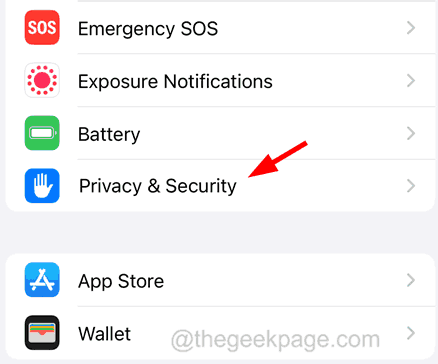 谷歌地图在iPhone上不起作用?这是真正的修复!Jul 09, 2023 pm 03:21 PM
谷歌地图在iPhone上不起作用?这是真正的修复!Jul 09, 2023 pm 03:21 PM在旅行时,大多数智能手机用户碰巧使用该应用程序进行方向指导,而谷歌地图应用程序一直是每个人访问方向的首选应用程序。最近,我们收到了一些iPhone用户的报告,称他们无法在iPhone上使用谷歌地图。它突然停止在他们的iPhone上工作,这对他们产生了巨大的影响,并可能破坏旅行时的乐趣。谷歌地图可能由于以下原因而停止工作。iPhone上设置的日期和时间,时区不正确。iPhone上的内部小错误。谷歌地图应用的技术问题。后台应用程序刷新功能已禁用。定位服务未启用,Google地图也未授予对定位服务的访

Hot AI Tools

Undresser.AI Undress
AI-powered app for creating realistic nude photos

AI Clothes Remover
Online AI tool for removing clothes from photos.

Undress AI Tool
Undress images for free

Clothoff.io
AI clothes remover

AI Hentai Generator
Generate AI Hentai for free.

Hot Article

Hot Tools

EditPlus Chinese cracked version
Small size, syntax highlighting, does not support code prompt function

SublimeText3 English version
Recommended: Win version, supports code prompts!

MinGW - Minimalist GNU for Windows
This project is in the process of being migrated to osdn.net/projects/mingw, you can continue to follow us there. MinGW: A native Windows port of the GNU Compiler Collection (GCC), freely distributable import libraries and header files for building native Windows applications; includes extensions to the MSVC runtime to support C99 functionality. All MinGW software can run on 64-bit Windows platforms.

SublimeText3 Linux new version
SublimeText3 Linux latest version

SAP NetWeaver Server Adapter for Eclipse
Integrate Eclipse with SAP NetWeaver application server.






