Home >Web Front-end >PS Tutorial >How to make face symmetrical in PS
How to make face symmetrical in PS
- 藏色散人Original
- 2019-08-16 10:19:1834594browse

psHow to make the face symmetrical?
1. First, open the character avatar picture and press ctrl j to copy the background as a new layer. Select the "Rectangular Marquee Tool" and select the left face of the person's image.
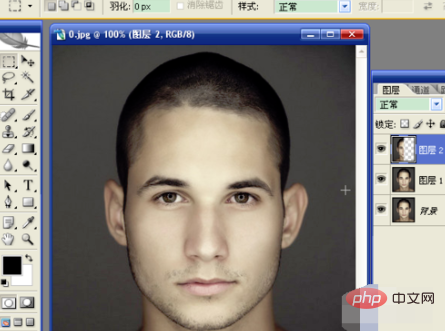
2. Hold down the ctrl key, click on the thumbnail of layer 2, press ctrl c to copy, press ctrl v to paste, and create a new layer 3. Select "Edit" → "Transform" → "Flip Horizontal" to move the transformed layer to the right and seamlessly join it with the left.
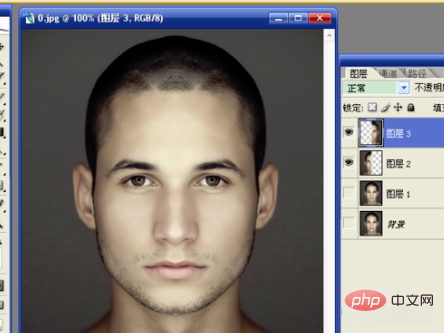
#3. Remove the visibility in front of layer 2, select the visibility of layer 1 and select layer 1. Select the face on the right side of the image. Press ctrl j to copy the selection.
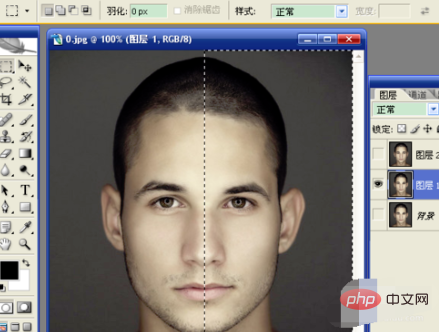
4. Finally, merge these two layers and use the right face of the image to synthesize the character's face. This is done. Let's see the effect.
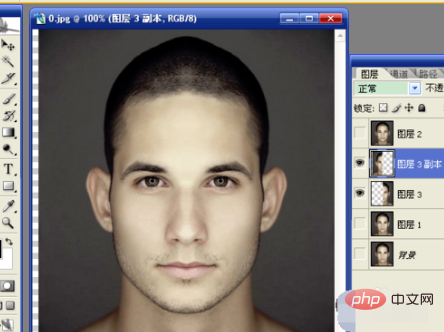
The above is the detailed content of How to make face symmetrical in PS. For more information, please follow other related articles on the PHP Chinese website!

