Home >Web Front-end >PS Tutorial >How to enlarge pictures in PS
How to enlarge pictures in PS
- 藏色散人Original
- 2019-08-16 09:32:1921731browse
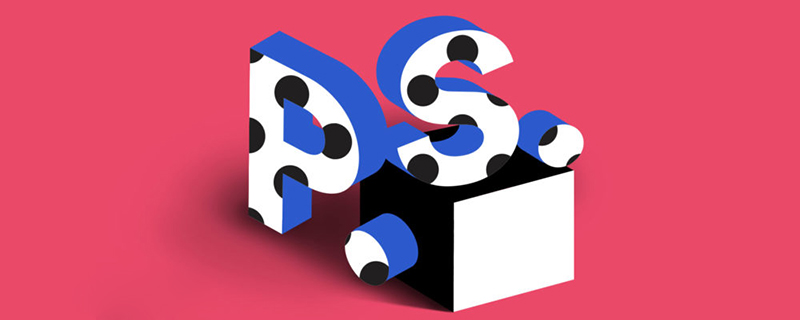
How to enlarge the picture in ps?
1. The software used in the demonstration is the image processing software photoshop, and the version used this time is photoshop CS6.
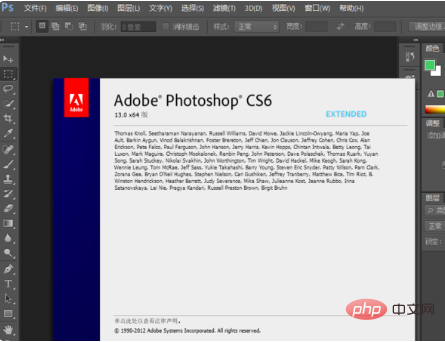
#2. First open the photoshop image processing software and load a picture used to demonstrate the image zoom-in operation.

3. If you just want to zoom in and out on the display interface in photoshop, you can hold down the alt key and then use the mouse wheel to zoom in and out.
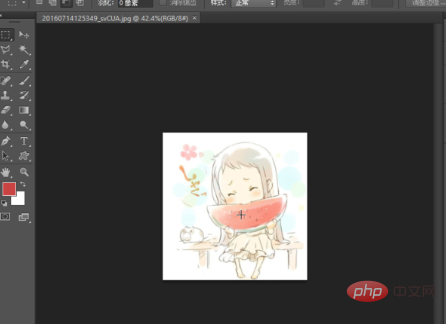
4. If you need to change the size of the image itself, you can click the image menu in the menu bar and set the image size. Set the width and height in the pop-up image size window. That’s it.
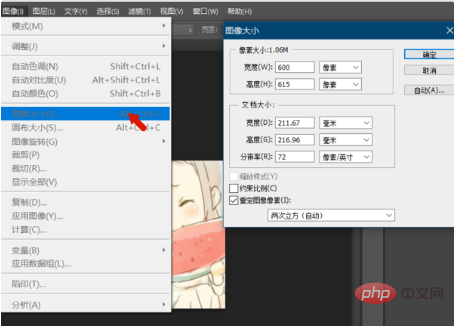
#5. After the settings are completed, click OK to close the image size setting window. You can see that the image width has been set to 800 pixels. Finally, save the image and export it.
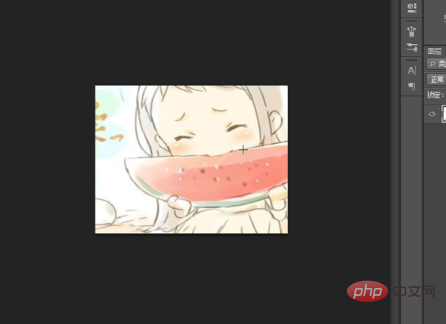
The above is the detailed content of How to enlarge pictures in PS. For more information, please follow other related articles on the PHP Chinese website!

