Home >Web Front-end >PS Tutorial >How to change the background of a portrait in PS
How to change the background of a portrait in PS
- 藏色散人Original
- 2019-08-15 10:07:4518544browse
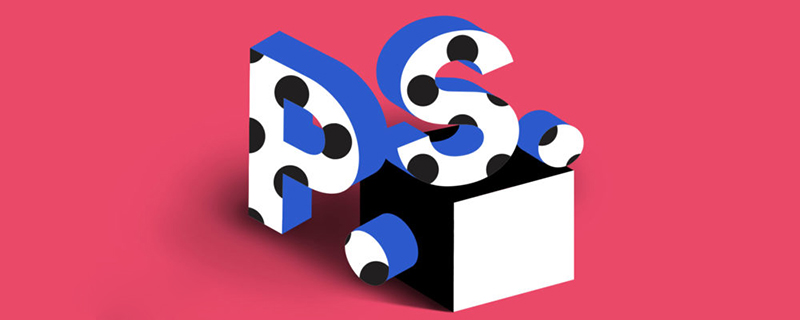
How to change the background of a portrait in ps?
Step one: Press Ctrl J key to copy the background layer.
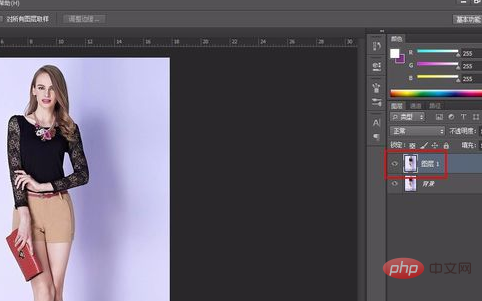
Step 2: Select the "Magic Wand Tool" in the left toolbar and select the background area except the characters.
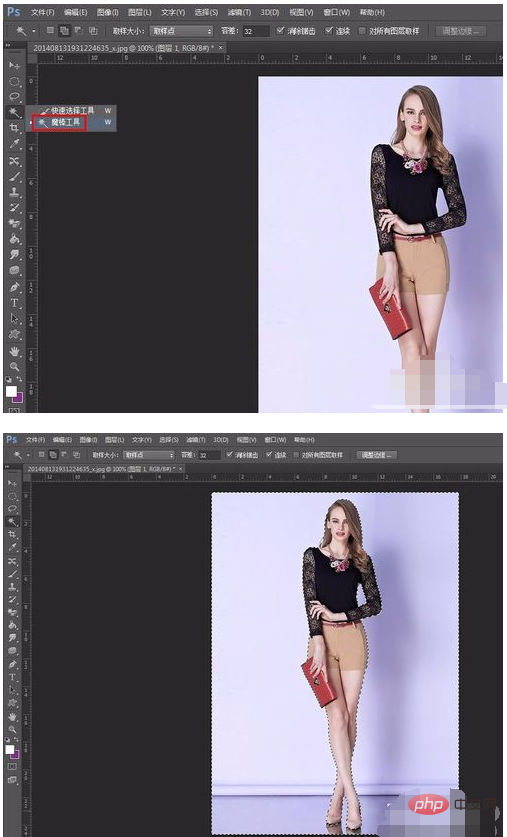
Step 3: Press the delete key to delete, set the background layer to invisible, and the cutout is completed.
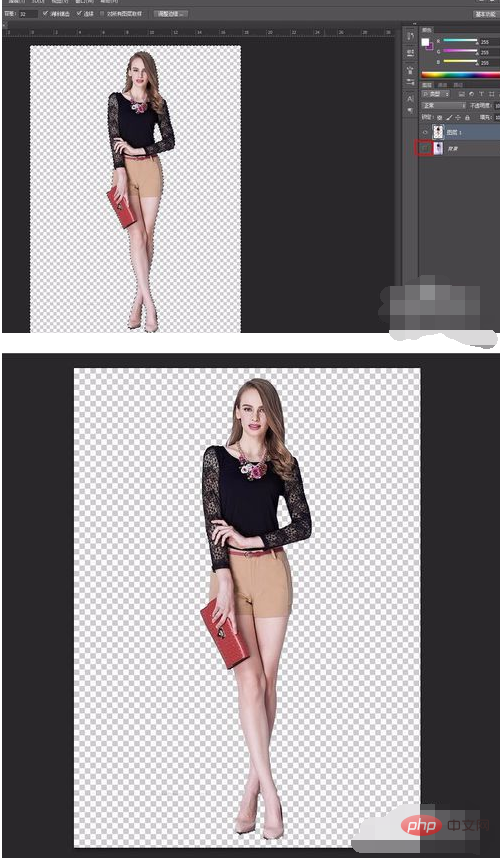
Step 4: Open the background material image you want to replace.

Step 5: Right-click the character window and select the "Move to new window" option.
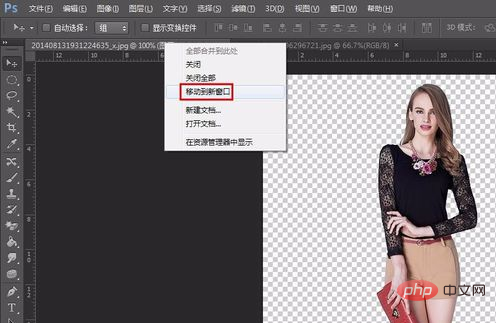
Step 6: Select the "Move Tool" in the left toolbar and drag the character cutout to the background.

Step 7: Press the Ctrl T key to make the character appear adjustable, adjust it to the appropriate size and position, and click the "Apply" button.
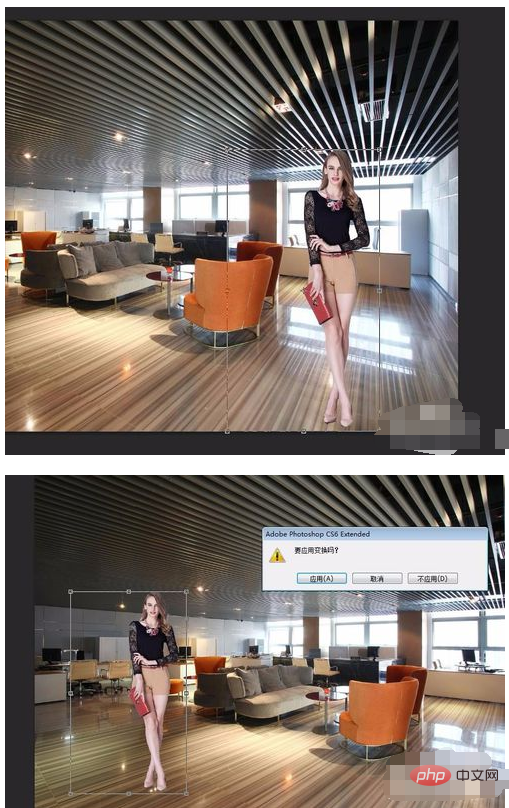
The photo background replacement operation is completed.
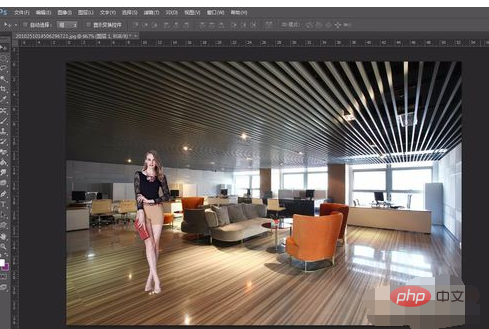
The above is the detailed content of How to change the background of a portrait in PS. For more information, please follow other related articles on the PHP Chinese website!

