Home >Web Front-end >PS Tutorial >How to pull out pictures after cutting them out in PS
How to pull out pictures after cutting them out in PS
- 藏色散人Original
- 2019-08-14 09:27:5019236browse
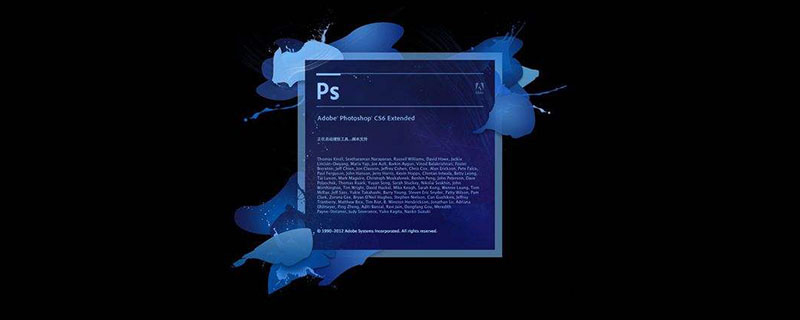
#ps How to pull out the picture after cutting it out?
For example, the following is a picture cut out with a path:
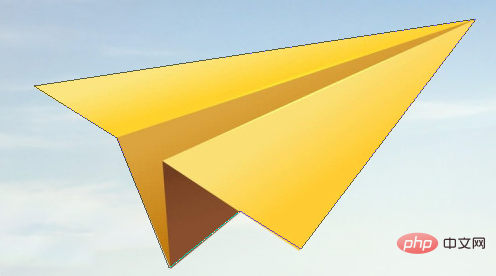
1. Press the shortcut key Ctrl + Enter to convert the path into a selection. The path becomes a dynamic line of ants.
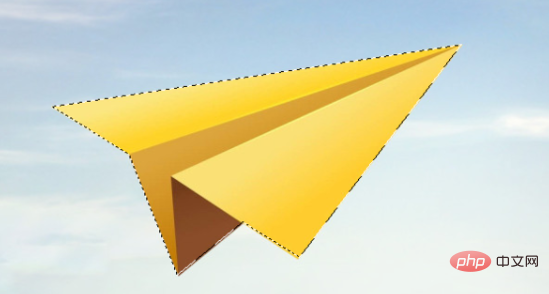
2. Press the shortcut key Ctrl Shift I to invert the selection.

#3. Press the delete key to delete the background. Press the shortcut key Ctrl D to remove the ant line.
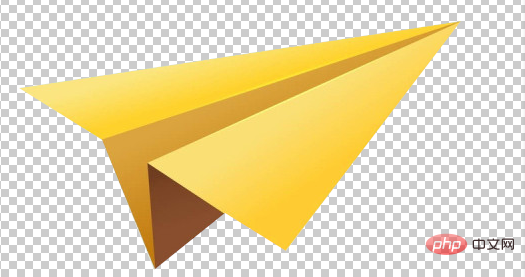
4. Use the move tool to drag the graphic to other canvases, or directly press Ctrl C to copy, then switch to another canvas and press Ctrl V to paste.
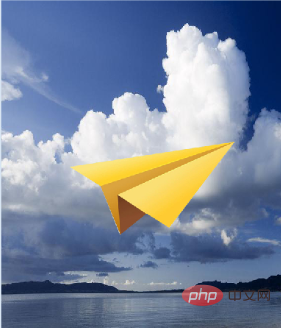
The above is the detailed content of How to pull out pictures after cutting them out in PS. For more information, please follow other related articles on the PHP Chinese website!

