Home >Development Tools >notepad >How to delete blank lines in notepad++
How to delete blank lines in notepad++
- (*-*)浩Original
- 2019-08-12 14:41:1717607browse

Use Notepad to open a file with blank lines, and press [CRTL A] to select the entire content of the current file (recommended learning: notepad use)
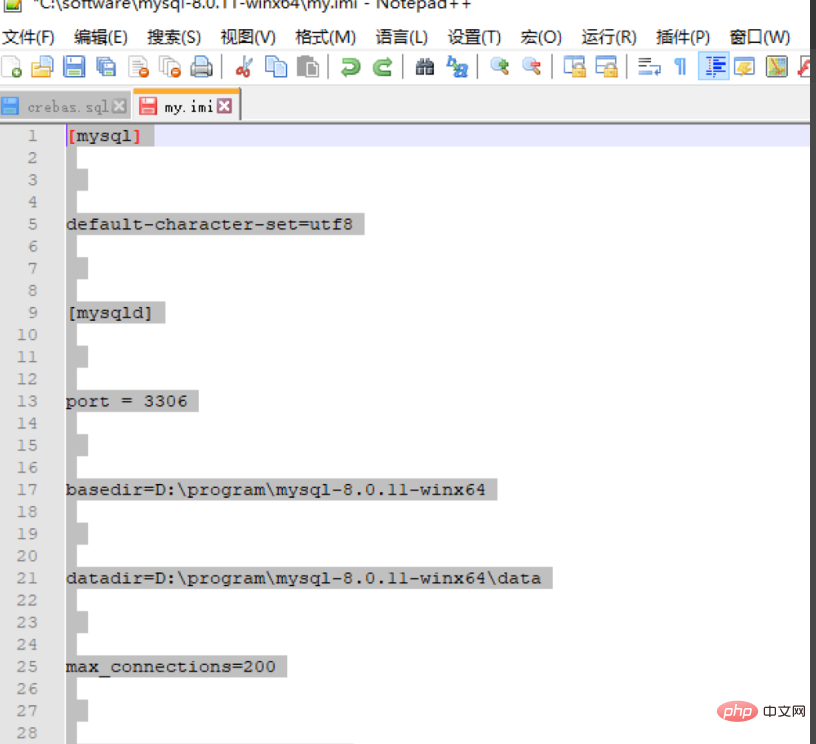
Find [Edit] - [Row Operation] - [Remove Blank Rows] in the menu bar (Including blank characters)], you can delete all blank lines
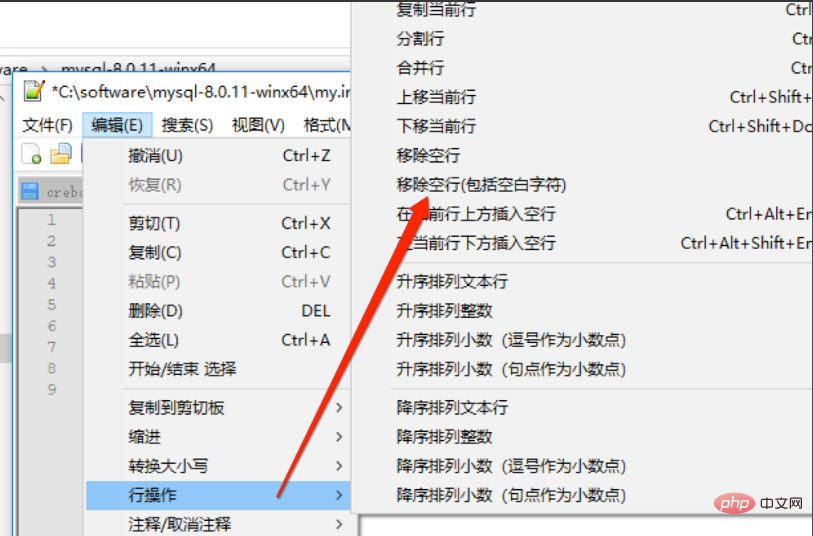
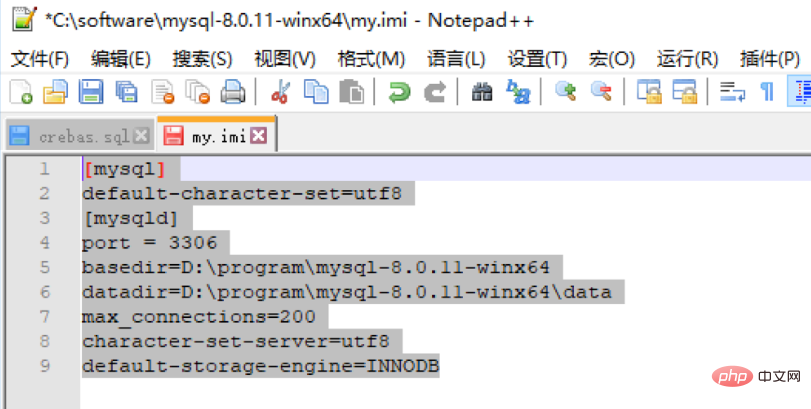
##The above is to delete blank lines by performing line operations. In addition, there is a more flexible processing method.
Use search and replace to delete blank lines.
Press the CRTL H key combination to open the Find and Replace window, and check the following two options
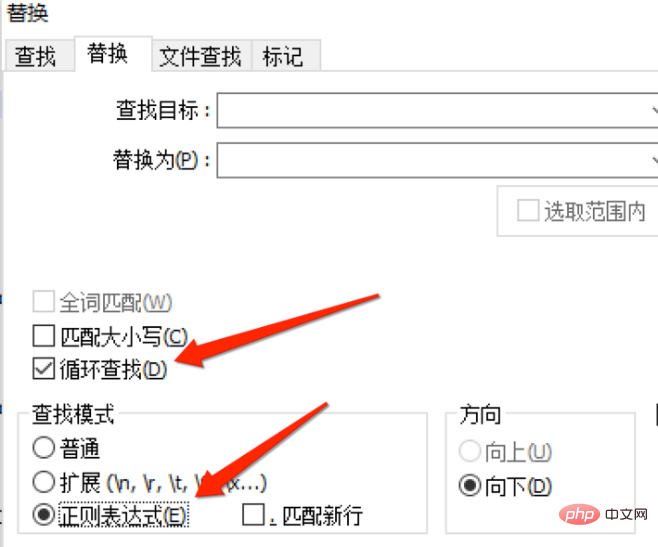
Enter: \r\n\r\n in the search target, enter: \r\n in the replace with, \r\n represents a blank line. Performing this replacement replaces all multiple blank lines with a single blank line.
Enter:^\s in the search target and do not enter any characters in the replace with. Performing this replacement will remove all blank lines. 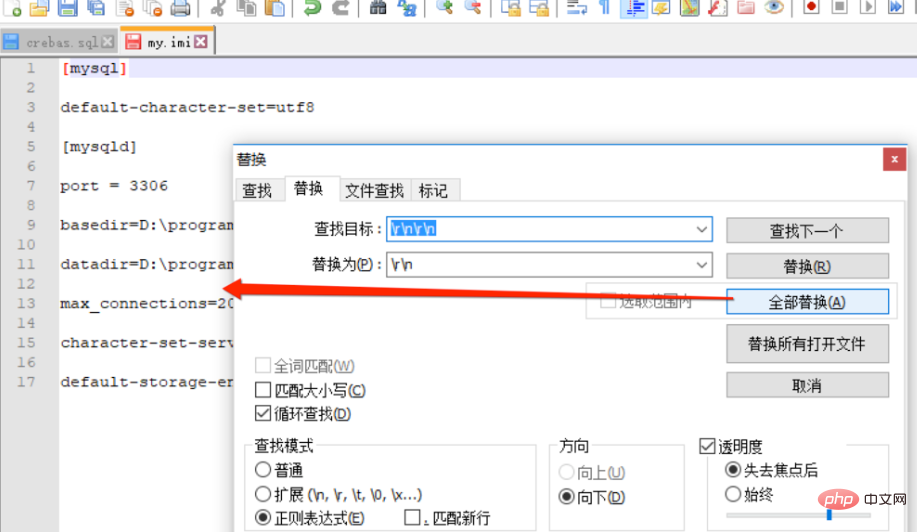
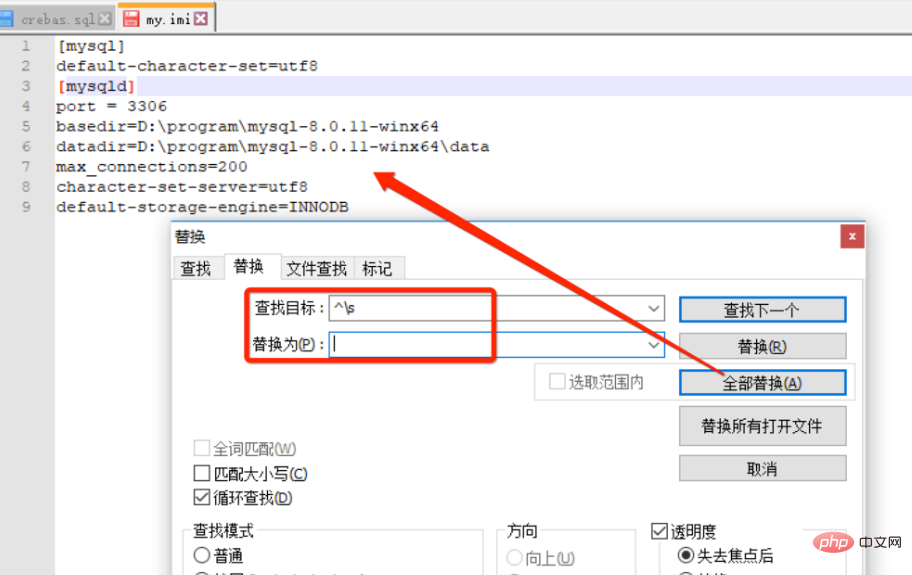
The above is the detailed content of How to delete blank lines in notepad++. For more information, please follow other related articles on the PHP Chinese website!

