Home >Web Front-end >PS Tutorial >How to add color palette in PS
How to add color palette in PS
- 藏色散人Original
- 2019-08-12 11:04:139125browse

psHow to add color swatches?
First we find the main program of Photoshop and double-click to open it
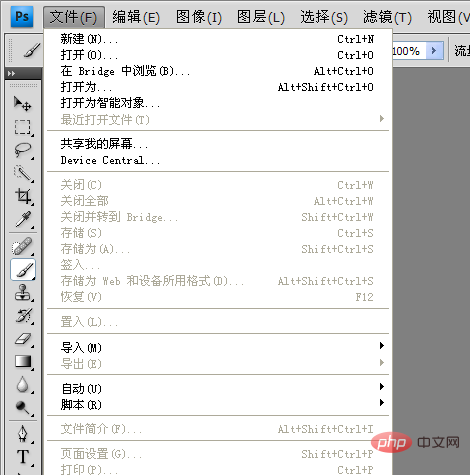
After opening it, we create a new blank canvas
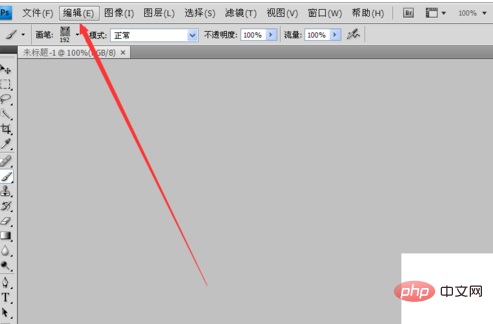
After creating a new canvas, we find the editing option above
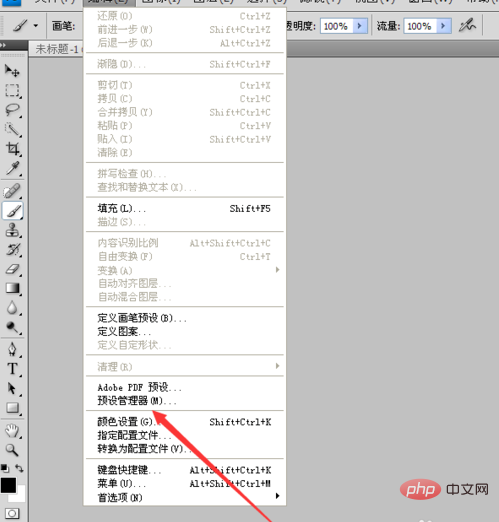
Find the preset manager inside
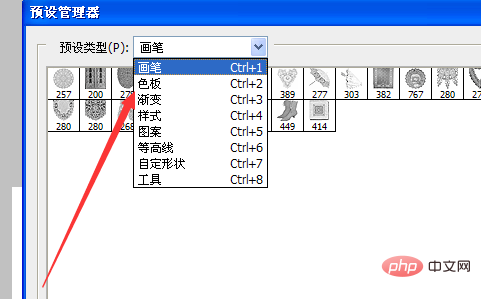
Find the word swatch in the preset type, and we select it
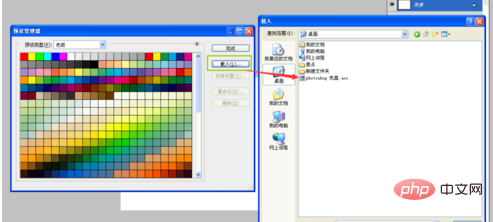
Select the new swatch file I downloaded. Click OK to complete my settings
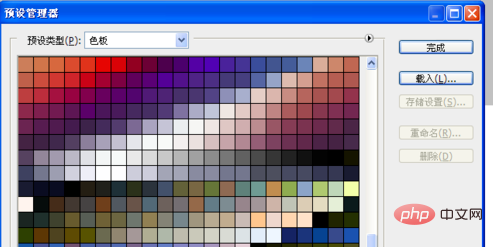
We found that we have a lot more color palettes than before. Click on the color palette above to update it immediately.
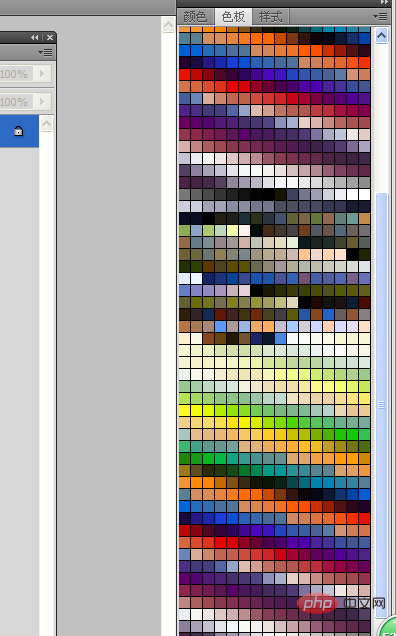
The above is the detailed content of How to add color palette in PS. For more information, please follow other related articles on the PHP Chinese website!
Statement:
The content of this article is voluntarily contributed by netizens, and the copyright belongs to the original author. This site does not assume corresponding legal responsibility. If you find any content suspected of plagiarism or infringement, please contact admin@php.cn
Previous article:How to cut out pictures using PS magic wand on computerNext article:How to cut out pictures using PS magic wand on computer

