
Although Notepad does not have as many functions as eclipse and cannot automatically compile, one thing is that eclipse lags far behind it, the structure of the code. Notepad's code looks very comfortable at first glance, and the functions can be clearly distinguished when the mouse clicks on the brackets. This is my favorite feature. Unfortunately, Notepad does not have its own directory structure browsing function. You need one A file opens by itself.
Related recommendations: "Notepad usage graphic tutorial"
Installing the Explorer plug-in can solve this problem.
Go to http://sourceforge.net/projects/npp-plugins/files/Explorer/Explorer Plugin v1.8.2/Explorer_1_8_2_UNI_dll.zip/download
to download the Explorer plug-in and get the dll Copy the program to the plugins directory of the Notepad installation directory, then open the Notepad plug-ins menu, enter Plugins>pluginManager> check Explorer> click Install (or reinstall), confirm to restart immediately, and the plug-in will be installed. , you will see an additional folder icon with a search magnifying glass in the menu bar (see the picture below), click it, and the directory tree will appear.
The above is the detailed content of How to display directory tree in notepad. For more information, please follow other related articles on the PHP Chinese website!
 notepad文件太大打不开怎么办Apr 08, 2024 am 03:15 AM
notepad文件太大打不开怎么办Apr 08, 2024 am 03:15 AM当 Notepad 文件过大时,可以尝试以下解决方案:使用其他文本编辑器,如 Sublime Text,因为他们没有文件大小限制。将文件分割成较小的部分。通过注册表编辑器启用大文件支持。尝试使用记事本++、WordPad 或 Microsoft Word 等替代方法打开文件。压缩文件,然后使用存档工具打开。
 notepad++mac怎么安装Apr 08, 2024 am 12:45 AM
notepad++mac怎么安装Apr 08, 2024 am 12:45 AM在 Mac 上安装 Notepad++ 的步骤:下载 DMG 文件:从官方网站下载最新的 DMG 文件。安装 DMG 文件:打开 DMG 文件并将 Notepad++ 图标拖到“应用程序”文件夹中。启动 Notepad++:从“应用程序”文件夹中启动程序。授予完全磁盘访问权限(可选):如果提示,请授予 Notepad++ 完全磁盘访问权限。自定义设置(可选):通过“首选项”菜单调整设置以符合个人喜好。
 notepad的换行符怎么去掉Apr 08, 2024 am 02:42 AM
notepad的换行符怎么去掉Apr 08, 2024 am 02:42 AM要去除 Notepad 中的换行符,可以按照以下步骤操作:打开 Notepad。打开要编辑的文件。查找并替换换行符。单击“替换全部”。保存文件。
 notepad怎么让文本列对齐Apr 08, 2024 am 01:00 AM
notepad怎么让文本列对齐Apr 08, 2024 am 01:00 AM可使用三种方法在 Notepad 中实现文本列对齐:1、使用制表符;2、使用空格并手动调整;3、使用第三方工具(如 Notepad++、Sublime Text)提供自动对齐功能。
 notepad++乱码怎么弄Apr 08, 2024 am 02:09 AM
notepad++乱码怎么弄Apr 08, 2024 am 02:09 AMNotepad++乱码问题可以通过以下步骤解决:检查编码是否匹配文件内容转换文本格式为UTF-8或ANSI安装“编码转换”插件并尝试不同编码选项手动更改编码声明行(如果文件存在)重新启动Notepad++
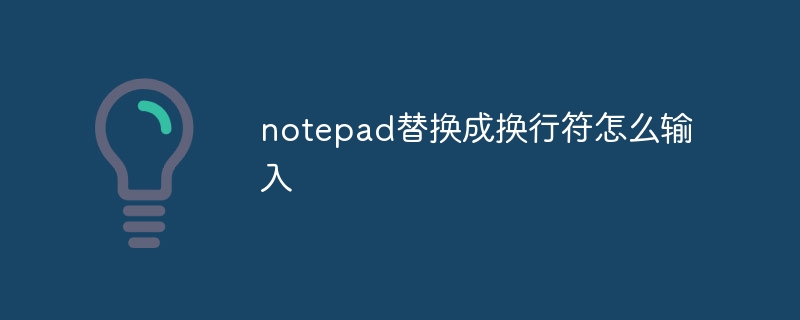 notepad替换成换行符怎么输入Apr 08, 2024 am 02:33 AM
notepad替换成换行符怎么输入Apr 08, 2024 am 02:33 AM如何使用换行符替换记事本中的文本:打开“查找和替换”对话框(编辑 > 查找和替换)。输入要查找的文本和要替换的换行符。选择换行符类型:“文本”、“Unicode”或“十六进制”。输入换行符的 Unicode 或十六进制代码。单击“全部替换”按钮以替换所有匹配文本。
 notepad怎么替换换行符Apr 08, 2024 am 02:30 AM
notepad怎么替换换行符Apr 08, 2024 am 02:30 AM在 Notepad 中替换换行符的方法:使用查找和替换功能,将当前换行符替换为所需的换行符。使用 Notepad++ 等高级文本编辑器,使用正则表达式进行更复杂的替换。使用 sed 命令行工具,直接编辑文件并替换换行符。


Hot AI Tools

Undresser.AI Undress
AI-powered app for creating realistic nude photos

AI Clothes Remover
Online AI tool for removing clothes from photos.

Undress AI Tool
Undress images for free

Clothoff.io
AI clothes remover

AI Hentai Generator
Generate AI Hentai for free.

Hot Article

Hot Tools

SublimeText3 Mac version
God-level code editing software (SublimeText3)

SublimeText3 Linux new version
SublimeText3 Linux latest version

SecLists
SecLists is the ultimate security tester's companion. It is a collection of various types of lists that are frequently used during security assessments, all in one place. SecLists helps make security testing more efficient and productive by conveniently providing all the lists a security tester might need. List types include usernames, passwords, URLs, fuzzing payloads, sensitive data patterns, web shells, and more. The tester can simply pull this repository onto a new test machine and he will have access to every type of list he needs.

WebStorm Mac version
Useful JavaScript development tools

SublimeText3 English version
Recommended: Win version, supports code prompts!








