How to create a database user in navicat
- angryTomOriginal
- 2019-08-09 14:49:0611036browse

How does Navicat create a user for the database? The editor will briefly explain it to you below.
Recommended tutorial: navicat graphic tutorial
##1. Open navicat and select database connection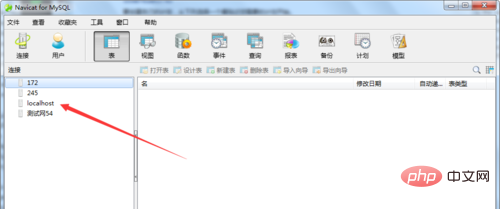
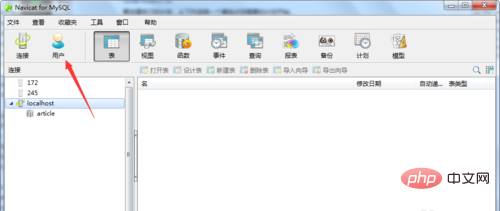
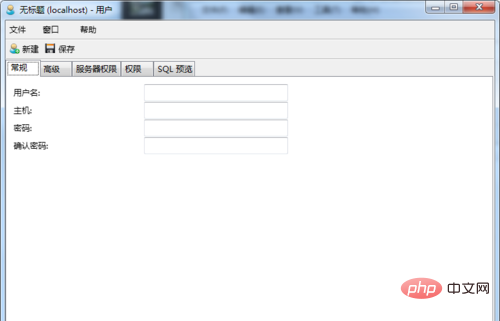
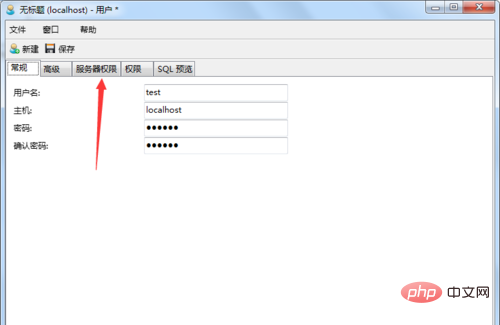
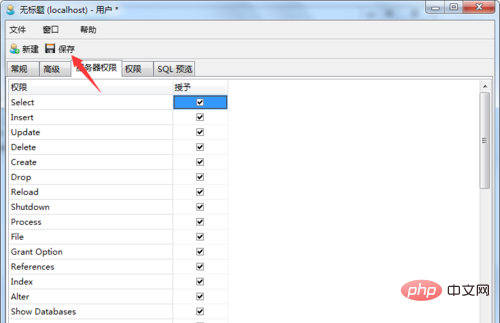
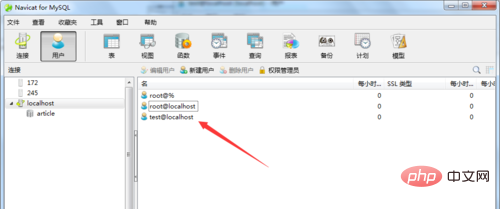
The above is the detailed content of How to create a database user in navicat. For more information, please follow other related articles on the PHP Chinese website!
Statement:
The content of this article is voluntarily contributed by netizens, and the copyright belongs to the original author. This site does not assume corresponding legal responsibility. If you find any content suspected of plagiarism or infringement, please contact admin@php.cn
Previous article:How to change user password in navicatNext article:How to change user password in navicat

