
When I want to use Notepad to quickly view the exported xml file, the file is in a mess and makes me dizzy.
The general situation is as follows: (Recommended learning: notepad )

Install XML Tools Plug-in
(1) Download XML Tools through the URL http://sourceforge.net/projects/npp-plugins/files/XML Tools/. I downloaded Xml Tools 2.4.9.2 x86 Unicode. zip
(2) Decompress Xml Tools 2.4.9.2 x86 Unicode.zip, close Notepad
(3) After decompressing Xml Tools 2.4.9.2 x86 Unicode.zip, XMLTools in the folder Copy the .dll to the plugins folder in the Notepad installation directory
(4) Copy all the dll files in the dependencies folder in the unzipped directory to the root directory of Notepad (located in the same directory as notepad .exe )
! : Whether the XML Tools plug-in is downloaded for x86 or x64 depends on which Notepad you installed. It just needs to be consistent with Notepad.
XML file formatting
After installation, start Notepad, click the plug-in tab, you can see that the XML Tools plug-in has been loaded. If you want to format an XML file, select a series of options starting with Pretty print (here I choose to use the menu in the red box to achieve the effect I want).

The above is the detailed content of How to format xml file using notepad++. For more information, please follow other related articles on the PHP Chinese website!
 notepad文件太大打不开怎么办Apr 08, 2024 am 03:15 AM
notepad文件太大打不开怎么办Apr 08, 2024 am 03:15 AM当 Notepad 文件过大时,可以尝试以下解决方案:使用其他文本编辑器,如 Sublime Text,因为他们没有文件大小限制。将文件分割成较小的部分。通过注册表编辑器启用大文件支持。尝试使用记事本++、WordPad 或 Microsoft Word 等替代方法打开文件。压缩文件,然后使用存档工具打开。
 notepad++mac怎么安装Apr 08, 2024 am 12:45 AM
notepad++mac怎么安装Apr 08, 2024 am 12:45 AM在 Mac 上安装 Notepad++ 的步骤:下载 DMG 文件:从官方网站下载最新的 DMG 文件。安装 DMG 文件:打开 DMG 文件并将 Notepad++ 图标拖到“应用程序”文件夹中。启动 Notepad++:从“应用程序”文件夹中启动程序。授予完全磁盘访问权限(可选):如果提示,请授予 Notepad++ 完全磁盘访问权限。自定义设置(可选):通过“首选项”菜单调整设置以符合个人喜好。
 notepad的换行符怎么去掉Apr 08, 2024 am 02:42 AM
notepad的换行符怎么去掉Apr 08, 2024 am 02:42 AM要去除 Notepad 中的换行符,可以按照以下步骤操作:打开 Notepad。打开要编辑的文件。查找并替换换行符。单击“替换全部”。保存文件。
 notepad怎么让文本列对齐Apr 08, 2024 am 01:00 AM
notepad怎么让文本列对齐Apr 08, 2024 am 01:00 AM可使用三种方法在 Notepad 中实现文本列对齐:1、使用制表符;2、使用空格并手动调整;3、使用第三方工具(如 Notepad++、Sublime Text)提供自动对齐功能。
 notepad++乱码怎么弄Apr 08, 2024 am 02:09 AM
notepad++乱码怎么弄Apr 08, 2024 am 02:09 AMNotepad++乱码问题可以通过以下步骤解决:检查编码是否匹配文件内容转换文本格式为UTF-8或ANSI安装“编码转换”插件并尝试不同编码选项手动更改编码声明行(如果文件存在)重新启动Notepad++
 notepad.exe未响应怎么办Apr 08, 2024 am 03:12 AM
notepad.exe未响应怎么办Apr 08, 2024 am 03:12 AMNotepad.exe 未响应的解决方法:1. 强制退出进程;2. 检查并清除恶意软件;3. 重置 Notepad.exe;4. 更新或重新安装 Notepad.exe;5. 运行系统文件检查器;6. 若以上方法无效,请联系 Microsoft 支持。
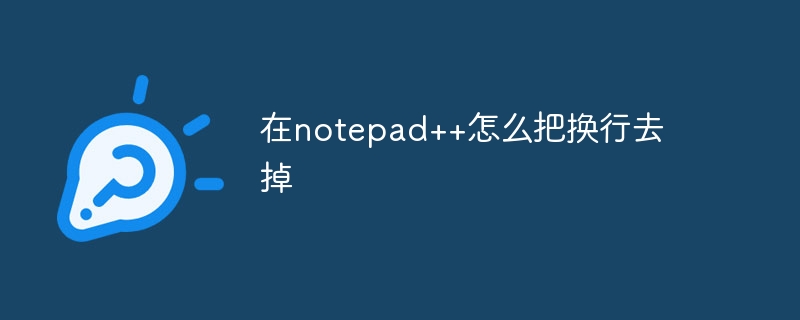 在notepad++怎么把换行去掉Apr 08, 2024 am 02:48 AM
在notepad++怎么把换行去掉Apr 08, 2024 am 02:48 AM在 Notepad++ 中删除换行符的方法:1. 打开“编辑”菜单;2. 选择“替换”;3. 在“查找”字段中输入 \n;4. 在“替换为”字段中留空;5. 选中“替换全部”按钮。注意:操作前备份文件,删除操作无法撤消。


Hot AI Tools

Undresser.AI Undress
AI-powered app for creating realistic nude photos

AI Clothes Remover
Online AI tool for removing clothes from photos.

Undress AI Tool
Undress images for free

Clothoff.io
AI clothes remover

AI Hentai Generator
Generate AI Hentai for free.

Hot Article

Hot Tools

SublimeText3 Chinese version
Chinese version, very easy to use

MinGW - Minimalist GNU for Windows
This project is in the process of being migrated to osdn.net/projects/mingw, you can continue to follow us there. MinGW: A native Windows port of the GNU Compiler Collection (GCC), freely distributable import libraries and header files for building native Windows applications; includes extensions to the MSVC runtime to support C99 functionality. All MinGW software can run on 64-bit Windows platforms.

SAP NetWeaver Server Adapter for Eclipse
Integrate Eclipse with SAP NetWeaver application server.

Notepad++7.3.1
Easy-to-use and free code editor

mPDF
mPDF is a PHP library that can generate PDF files from UTF-8 encoded HTML. The original author, Ian Back, wrote mPDF to output PDF files "on the fly" from his website and handle different languages. It is slower than original scripts like HTML2FPDF and produces larger files when using Unicode fonts, but supports CSS styles etc. and has a lot of enhancements. Supports almost all languages, including RTL (Arabic and Hebrew) and CJK (Chinese, Japanese and Korean). Supports nested block-level elements (such as P, DIV),






