
Recommended tutorial: notepad graphic tutorial
1. Search HexEditor.dll on Baidu Download to local

2. After downloading HexEditor.dll, place the plug-in HexEditor.dll in the plugins directory of the notepad installation directory

3. It can be placed in the plugins directory of the notepad installation directory. After placing it, you need to restart the software.

4. You can see the new plug-in Hex-Editer in the drop-down menu, select the "Hex-Editer" option.

#5. Then click the "View in HEX" option to see the contents of the binary file.

The above is the detailed content of How to open binary files using notepad++. For more information, please follow other related articles on the PHP Chinese website!
 notepad文件太大打不开怎么办Apr 08, 2024 am 03:15 AM
notepad文件太大打不开怎么办Apr 08, 2024 am 03:15 AM当 Notepad 文件过大时,可以尝试以下解决方案:使用其他文本编辑器,如 Sublime Text,因为他们没有文件大小限制。将文件分割成较小的部分。通过注册表编辑器启用大文件支持。尝试使用记事本++、WordPad 或 Microsoft Word 等替代方法打开文件。压缩文件,然后使用存档工具打开。
 notepad++mac怎么安装Apr 08, 2024 am 12:45 AM
notepad++mac怎么安装Apr 08, 2024 am 12:45 AM在 Mac 上安装 Notepad++ 的步骤:下载 DMG 文件:从官方网站下载最新的 DMG 文件。安装 DMG 文件:打开 DMG 文件并将 Notepad++ 图标拖到“应用程序”文件夹中。启动 Notepad++:从“应用程序”文件夹中启动程序。授予完全磁盘访问权限(可选):如果提示,请授予 Notepad++ 完全磁盘访问权限。自定义设置(可选):通过“首选项”菜单调整设置以符合个人喜好。
 notepad的换行符怎么去掉Apr 08, 2024 am 02:42 AM
notepad的换行符怎么去掉Apr 08, 2024 am 02:42 AM要去除 Notepad 中的换行符,可以按照以下步骤操作:打开 Notepad。打开要编辑的文件。查找并替换换行符。单击“替换全部”。保存文件。
 notepad怎么让文本列对齐Apr 08, 2024 am 01:00 AM
notepad怎么让文本列对齐Apr 08, 2024 am 01:00 AM可使用三种方法在 Notepad 中实现文本列对齐:1、使用制表符;2、使用空格并手动调整;3、使用第三方工具(如 Notepad++、Sublime Text)提供自动对齐功能。
 notepad++乱码怎么弄Apr 08, 2024 am 02:09 AM
notepad++乱码怎么弄Apr 08, 2024 am 02:09 AMNotepad++乱码问题可以通过以下步骤解决:检查编码是否匹配文件内容转换文本格式为UTF-8或ANSI安装“编码转换”插件并尝试不同编码选项手动更改编码声明行(如果文件存在)重新启动Notepad++
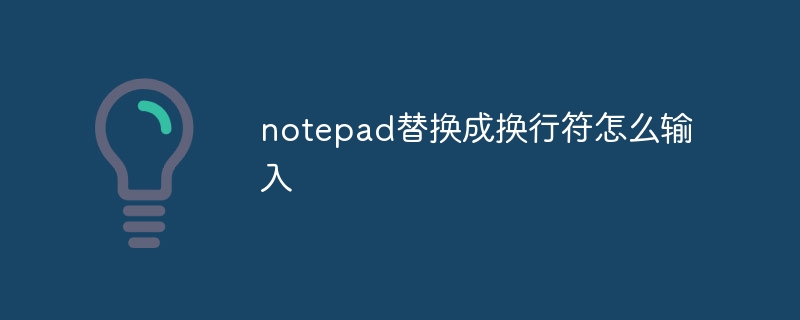 notepad替换成换行符怎么输入Apr 08, 2024 am 02:33 AM
notepad替换成换行符怎么输入Apr 08, 2024 am 02:33 AM如何使用换行符替换记事本中的文本:打开“查找和替换”对话框(编辑 > 查找和替换)。输入要查找的文本和要替换的换行符。选择换行符类型:“文本”、“Unicode”或“十六进制”。输入换行符的 Unicode 或十六进制代码。单击“全部替换”按钮以替换所有匹配文本。
 notepad.exe未响应怎么办Apr 08, 2024 am 03:12 AM
notepad.exe未响应怎么办Apr 08, 2024 am 03:12 AMNotepad.exe 未响应的解决方法:1. 强制退出进程;2. 检查并清除恶意软件;3. 重置 Notepad.exe;4. 更新或重新安装 Notepad.exe;5. 运行系统文件检查器;6. 若以上方法无效,请联系 Microsoft 支持。


Hot AI Tools

Undresser.AI Undress
AI-powered app for creating realistic nude photos

AI Clothes Remover
Online AI tool for removing clothes from photos.

Undress AI Tool
Undress images for free

Clothoff.io
AI clothes remover

AI Hentai Generator
Generate AI Hentai for free.

Hot Article

Hot Tools

SAP NetWeaver Server Adapter for Eclipse
Integrate Eclipse with SAP NetWeaver application server.

Dreamweaver Mac version
Visual web development tools

ZendStudio 13.5.1 Mac
Powerful PHP integrated development environment

Atom editor mac version download
The most popular open source editor

SublimeText3 Linux new version
SublimeText3 Linux latest version







