How to connect navicat to the database on the server
- angryTomOriginal
- 2019-08-08 09:38:5120917browse

It is very convenient to connect to the remote server-side database without opening the key. Just fill in the data on the new connection and it will be ok. However, there is a big problem in the server connection after opening the SSH key. Pitfall, let’s talk in detail about how navicat connects to the database on the server.
Recommended tutorial: navicat graphic tutorial
## In fact, the secret key is turned on,under the new connection , first choose the SSH method to log in to the remote server
1. Fill in the public IP address for the ip address (I won’t show you my address here) 2.SSH default port 22 No need to modify 3. Note the user name, it is not the user name of your Xshell or third-party console, but the user name of your server. Generally, it is Root if not modified. 4 .There are two methods below, one is the secret key and the other is the password. Let’s talk about the secret key here. Once you apply for SSH on the server side, it will return you a public key and a private key. Save them. The SSH part here is Well, don't rush to test. Remember you just connected to the remote server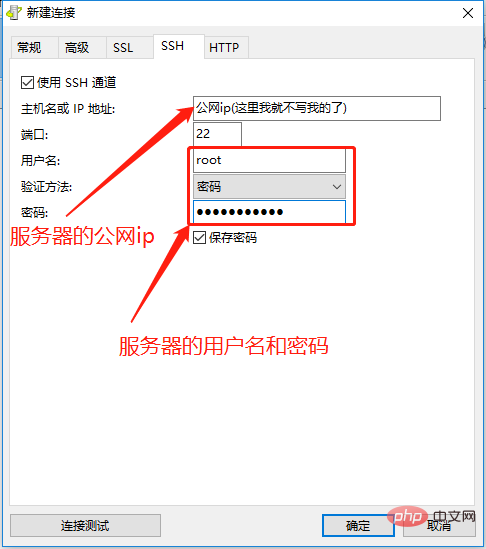
The second step is to connect to the database
1. The connection name is that you choose yourself. 2. This host name or IP address! ! ! ! ! ! ! I have read many online tutorials where you fill in the IP address of the remote server. In fact, here you fill in the local address. Yes, it is the intranet address. Because you have logged in to the remote server, of course the mysql connecting to the remote server is localhost! ! ! ! ! 3. Needless to say the port 4. The username and password are the username and password of your database under the server. This step is to connect to the database, don’t make a mistake
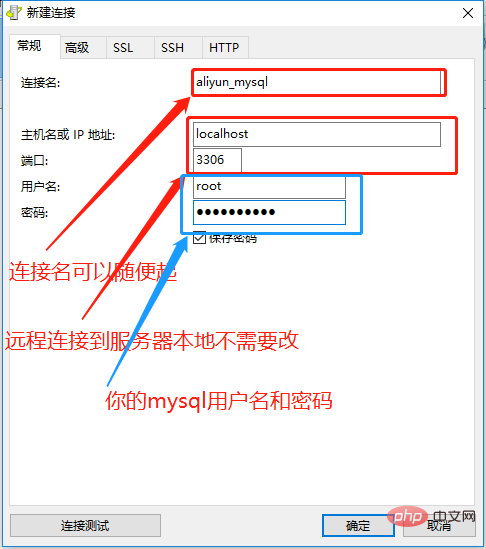
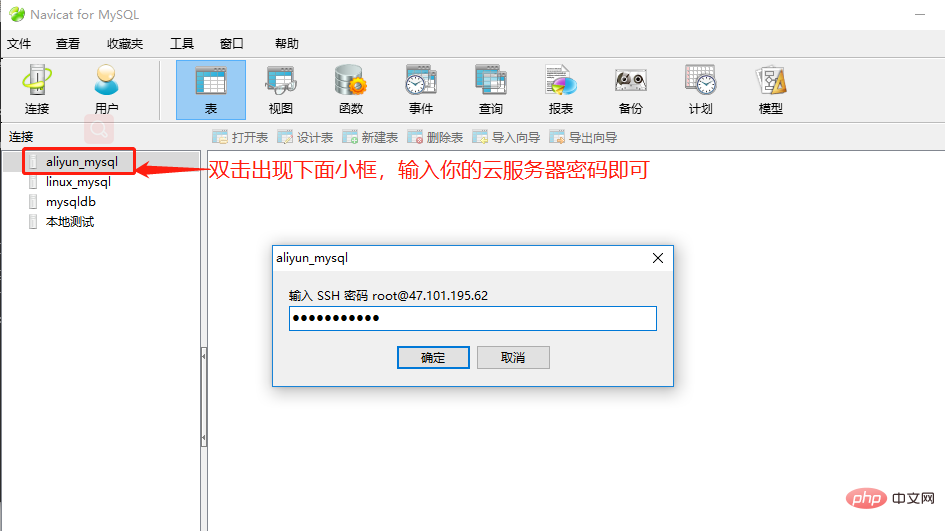
The above is the detailed content of How to connect navicat to the database on the server. For more information, please follow other related articles on the PHP Chinese website!
Statement:
The content of this article is voluntarily contributed by netizens, and the copyright belongs to the original author. This site does not assume corresponding legal responsibility. If you find any content suspected of plagiarism or infringement, please contact admin@php.cn
Previous article:What does Navicat for MySQL mean?Next article:What does Navicat for MySQL mean?

