
If you want to know more about word, you can click: word tutorial
The footer page number operation in word always confuses countless people. Here I will introduce to you the footer page number operation in word.
1. Double-click the header (top of the page) area or the footer (bottom of the page) area to open the Design tab under the Header and Footer Tools.

2. In the Position group, on the Insert 'Alignment' tab, select Alignment, accept the default setting of Center, or select left or right and select OK.

3. In the Insert group, select Document Parts > Fields and Domains dialog box to open.

4. In the field name list, select On Page and under Field Properties, select the desired numbering format, and then select OK.

5. To return to the main text of the document, select Close Header and Footer.

NOTES
You may find it helpful to look at not just your header or footer areas content, but also formatting marks in these areas
On the Home tab, in the Paragraph group, choose Show/Hide (¶) to turn on the display of formatting marks. Select this button to turn off the display.
The above is the detailed content of How to add a centered page number in abc format. For more information, please follow other related articles on the PHP Chinese website!
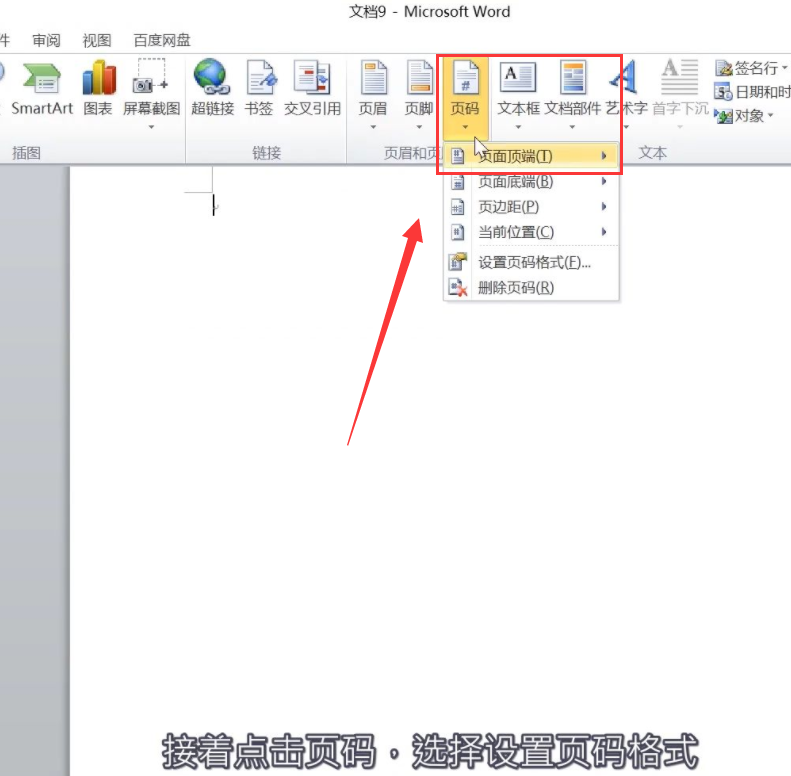 word页码每页都一样怎么回事?word页码每一页都一样怎么办?Mar 13, 2024 pm 09:34 PM
word页码每页都一样怎么回事?word页码每一页都一样怎么办?Mar 13, 2024 pm 09:34 PMword页码每页都一样怎么回事?我们在日常办公中都会使用到文档编辑软件,可也有不少的用户们在使用页码功能的时候发现设置的每页的页码都是一样的,下面就让本站来为用户们来仔细的介绍一下word页码每一页都一样怎么办吧。 word页码每一页都一样怎么办 1、打开Word,然后点击顶部菜单栏的插入选项。 2、接着点击页码,选择设置页码格式。 3、之后在打开的窗口中,选择一种“编码”格式。 4、然后勾选“起始页码”选项,并且输入1,点击“确定
 word页码乱码怎么解决Jun 25, 2023 pm 03:23 PM
word页码乱码怎么解决Jun 25, 2023 pm 03:23 PMword页码乱码的解决办法:1、打开word文档,点击左上角的“文件”选项;2、选择“更多”选项,再点击“选项”按钮;3、在word选项中选择“高级”;4、在“显示文档内容”中找到“显示域代码而非域值”,去掉前方的勾选,并点击确定,回到主页即可。
 PPT页码怎么从第4页开始为1?PPT页码自定义教程Mar 13, 2024 pm 05:52 PM
PPT页码怎么从第4页开始为1?PPT页码自定义教程Mar 13, 2024 pm 05:52 PM如果PPT有很多页,可以给PPT添加页码,看起来更加有条理。那么PPT可以自定义页码吗?PPT可以从某页开始设置页码吗?如果你也不清楚具体的操作,可以看看下面的教程方法。 ppt设置编号从第四页开始的方法: 1、点击“插入”菜单下的“幻灯片编号”。 进入页眉页脚设置页面,我们可以看到幻灯片编号默认是没有勾选的。 2、点击勾选“幻灯片编号”,然后点击“全部应用”完成插入编号。 3、下图中可以看到插入
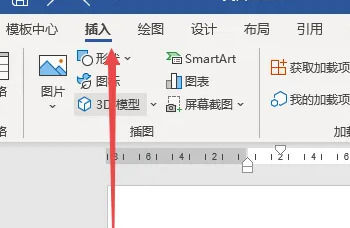 怎么设置Word页码奇偶页左右不同?Mar 13, 2024 pm 06:13 PM
怎么设置Word页码奇偶页左右不同?Mar 13, 2024 pm 06:13 PM想要让文档看起来更加个性化,可以设置Word页码奇偶页不同,那么Word奇偶页页码左右不同要如何设置呢?下面就来看看详细教程,如果你也不清楚怎么操作,就接下去看看吧。 Word设置方法: 1、首先我们点击“插入”。 2、然后点击“页脚”。 3、随后点击“编辑页脚”。 4、接着点击“奇偶页不同”。 5、然后定位到奇数页页脚,点击“页码”。 6、随后我们选择靠右的页面样式。
 word页码为什么总是和上一页一样?Mar 13, 2024 pm 06:28 PM
word页码为什么总是和上一页一样?Mar 13, 2024 pm 06:28 PM在编辑word时,会想要给word加入页码,看起来更有条理。但是设置页码后发现文档每一页的页码都是一样的,这个问题并不少见,下面就和小编一起来看看详细的解决办法吧。 Word页码全都是一模一样? 1、在Word的“开始”界面中,点击“页码”在其下拉菜单栏里点击“页面顶部”,选择普通数字“2”。 2、接着点击页面中的“页码”,在其下拉菜单栏中点击“设置页码格式&rdq
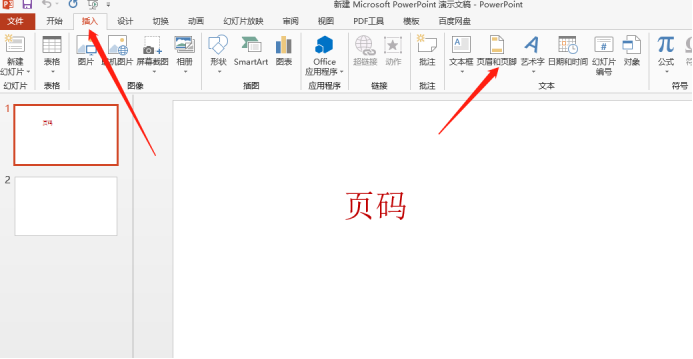 ppt加页码如何做Mar 20, 2024 am 11:22 AM
ppt加页码如何做Mar 20, 2024 am 11:22 AM在制作PPT的过程中,好像大家更关注它的直观性和可操作性,关注内容,关注设计。页码在PPT设计里好像并没有被大众所关注,毕竟一般PPT都是通过幻灯片放映的形式展现,页码在其中好像作用并不显着,没有页码的PPT也是可以被接受的。但是就设计必须具备完整性的角度来看,页码设计必须是PPT制作中不可或缺的内容。这里我们就来分享一下ppt加页码的方法。ppt加页码的方法如下:1,打开一个PPT,之后新建幻灯片,我们找到“插入”下方的“页眉和页脚”,点击“页眉和页脚”。2,点击页眉和页脚之后,弹出选项窗口,
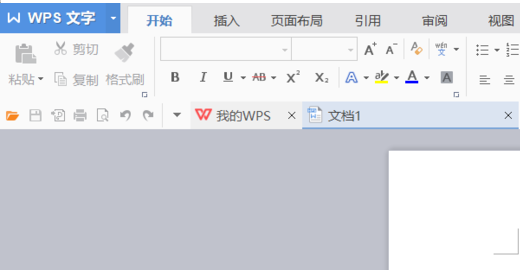 WPS文档怎么加页码的操作方法Mar 20, 2024 pm 03:06 PM
WPS文档怎么加页码的操作方法Mar 20, 2024 pm 03:06 PM现在很多人都在使用WPS软件,WPS文档更是其中使用频率较高的一项,有时需要重复翻阅文档中的资料,为了方便翻阅和记录,需要在WPS文档里加入页码,有些新手朋友还不太了解这个操作,下边小编就来教你这项新的技能:WPS文档怎么加页码的操作方法。1.先使用WPS把需要编辑的文档打开。2.在工具栏里需要点击“章节”选项。3.接着查找到“章节”目录下的“页码”选项。4.点击“页码”之后,会有一个选择页码样式的一个页面,页码有很多的样式,可以选择大家喜欢的样式进行添加。5.好了,如下图所示,已经添加上页码了
 word如何加页码Mar 16, 2023 am 11:48 AM
word如何加页码Mar 16, 2023 am 11:48 AMword加页码的方法:1、打开word文档,找到“插入”菜单;2、点击进入“插入”菜单,选择“页码”打开;3、在弹出新的菜单中选择“页面底端”;4、选择下方居中位置添加页码即可。


Hot AI Tools

Undresser.AI Undress
AI-powered app for creating realistic nude photos

AI Clothes Remover
Online AI tool for removing clothes from photos.

Undress AI Tool
Undress images for free

Clothoff.io
AI clothes remover

AI Hentai Generator
Generate AI Hentai for free.

Hot Article

Hot Tools

Atom editor mac version download
The most popular open source editor

Dreamweaver CS6
Visual web development tools

Safe Exam Browser
Safe Exam Browser is a secure browser environment for taking online exams securely. This software turns any computer into a secure workstation. It controls access to any utility and prevents students from using unauthorized resources.

MantisBT
Mantis is an easy-to-deploy web-based defect tracking tool designed to aid in product defect tracking. It requires PHP, MySQL and a web server. Check out our demo and hosting services.

Zend Studio 13.0.1
Powerful PHP integrated development environment






