Home >Operation and Maintenance >Windows Operation and Maintenance >How to change win7 to win10 system
How to change win7 to win10 system
- angryTomOriginal
- 2019-07-26 13:51:1613950browse

If you want to know more about changing win7 to win10 system, you can click: windows operation and maintenance tutorial
Many users are still using the win7 system because of their personal habits and are reluctant to change and end the new operation interface. However, some friends still left a message for Xiaobai, asking how to install the win10 system on their win7 system? It is recommended that you read the following detailed tutorial on reinstalling win10 system from win7 system.
I believe that the system on many friends’ computers is still win7. It is undeniable that the win7 system has a great experience in many aspects, but the win10 system has been available for many years. If your computer needs to be upgraded and reinstalled If you are using win10, you can refer to this article on reinstalling win10 system from win7.
1. Preparation before installation
1. Download Xiaobai’s one-click system reinstallation tool
2. A computer can access the Internet normally Computer
2. Precautions
1. Before installation, please ensure that the computer has at least 2 drive letters, and the drive letters are The disk needs to have more than 8G space
2. Please make sure to back up the system disk data
3. Detailed installation steps
1. Before installation, please back up important files on the desktop and C drive to other drives, and turn off the anti-virus software.
2. Open the Xiaobai reinstalled system tool and wait for the local environment detection to be completed, as shown in the figure below:
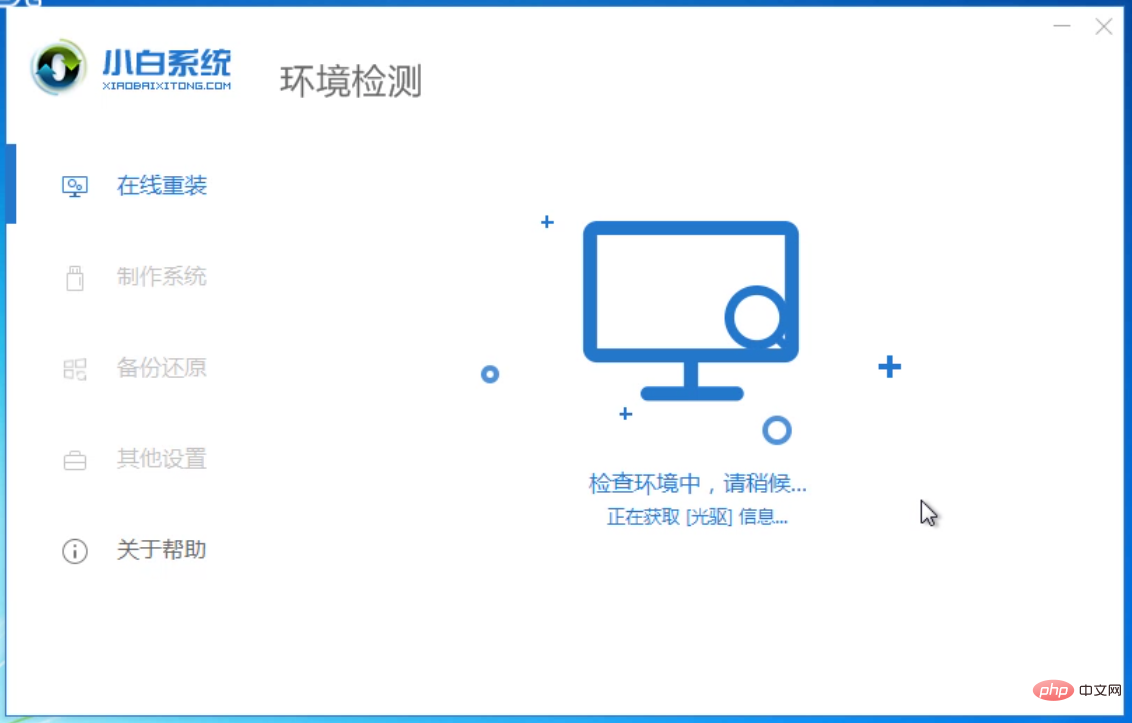
3. In the system selection list that appears, select the system to be installed, as shown in the figure below:
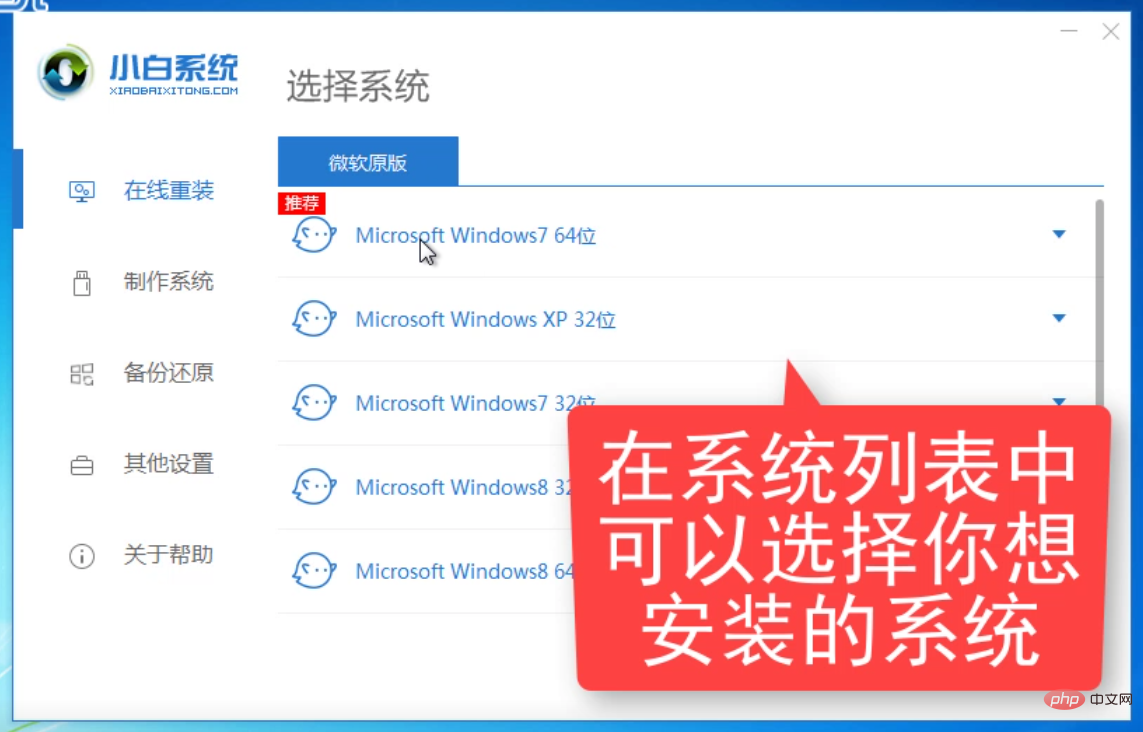
4. Then The software selection interface appears. Check the installed software according to your needs, and then click Next, as shown in the figure below:
 5. Start downloading the system image and system software and related drivers, the following are fully automatic, during which it is not recommended to operate the computer or sleep the computer, as shown in the figure below:
5. Start downloading the system image and system software and related drivers, the following are fully automatic, during which it is not recommended to operate the computer or sleep the computer, as shown in the figure below:
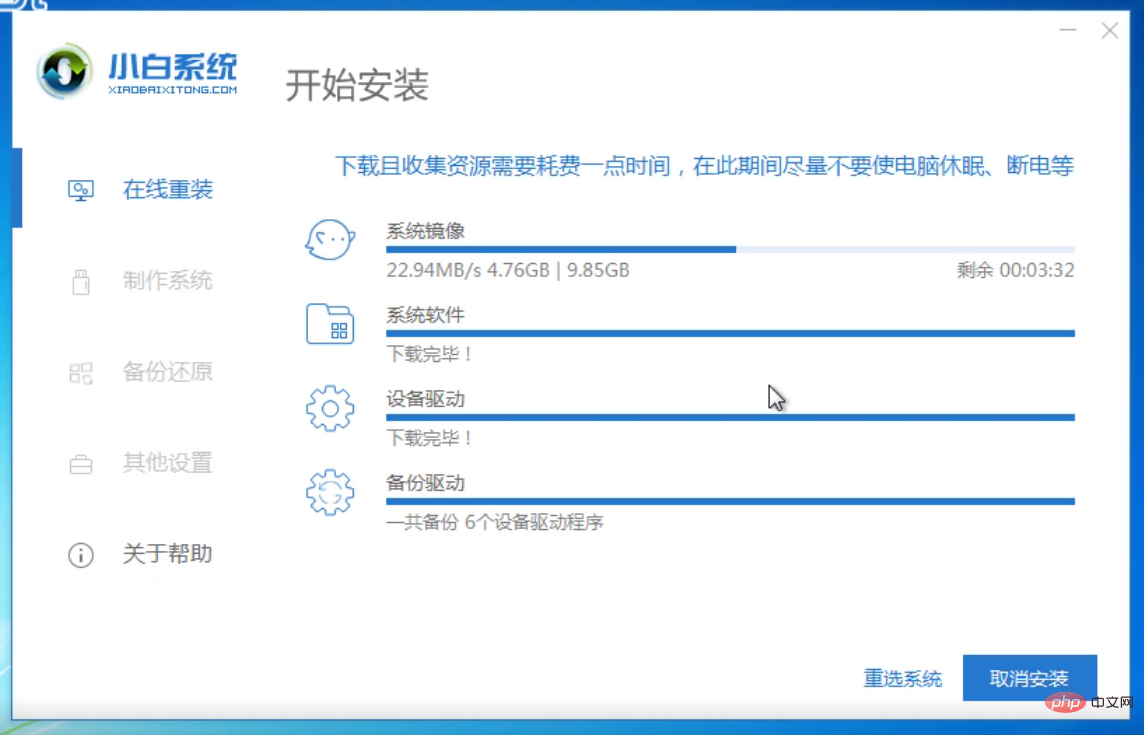
6. The download is completed and After the environment is deployed, the computer will be automatically restarted, as shown in the figure below:
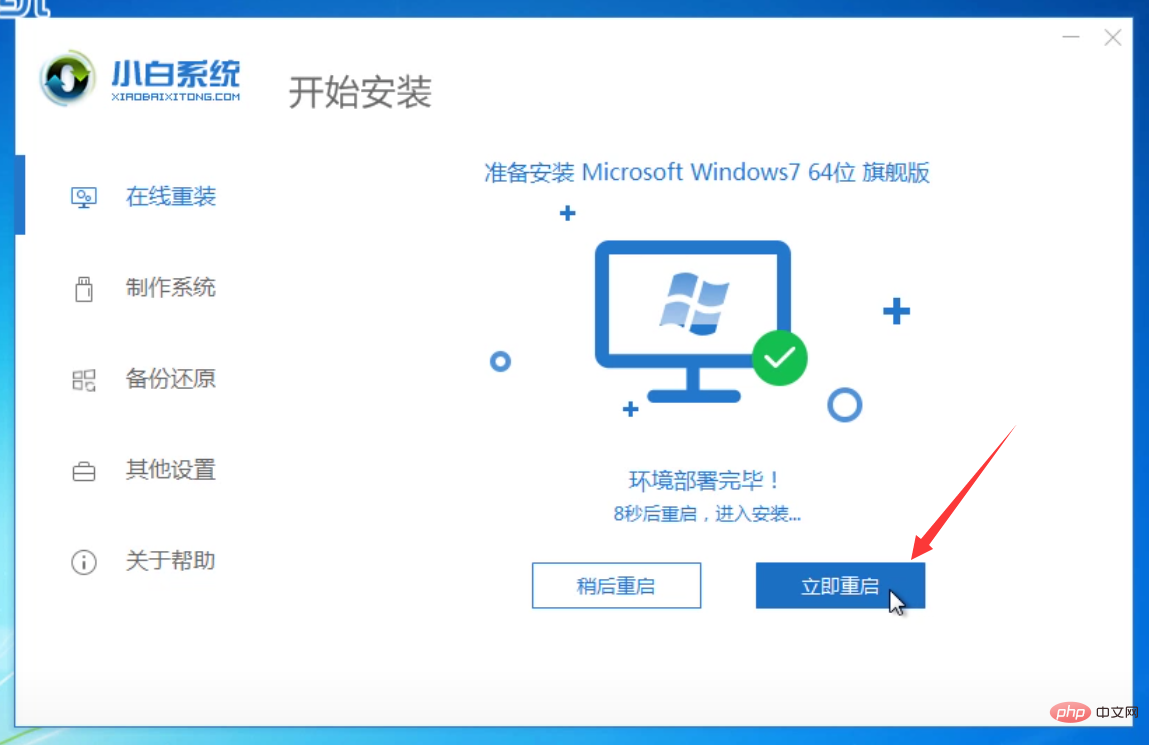
7. After restarting, select the system to be started, we select the PE-MSDN option , press the Enter key to confirm, as shown in the figure below:
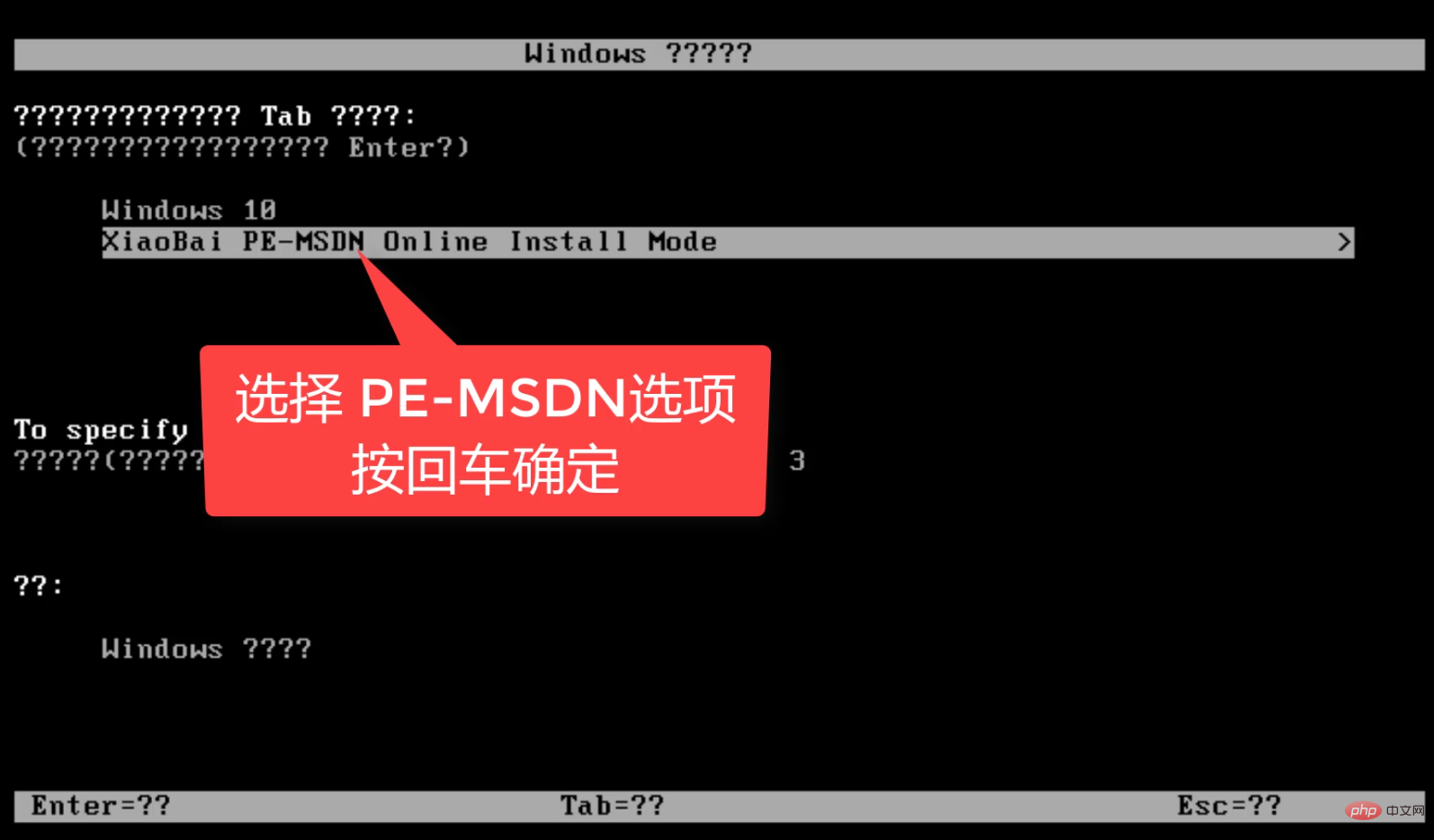
8. Wait for a few minutes to enter the PE system interface, and the Xiaobai installation tool will automatically Start installing the system and wait patiently to restart the system, as shown in the picture below:
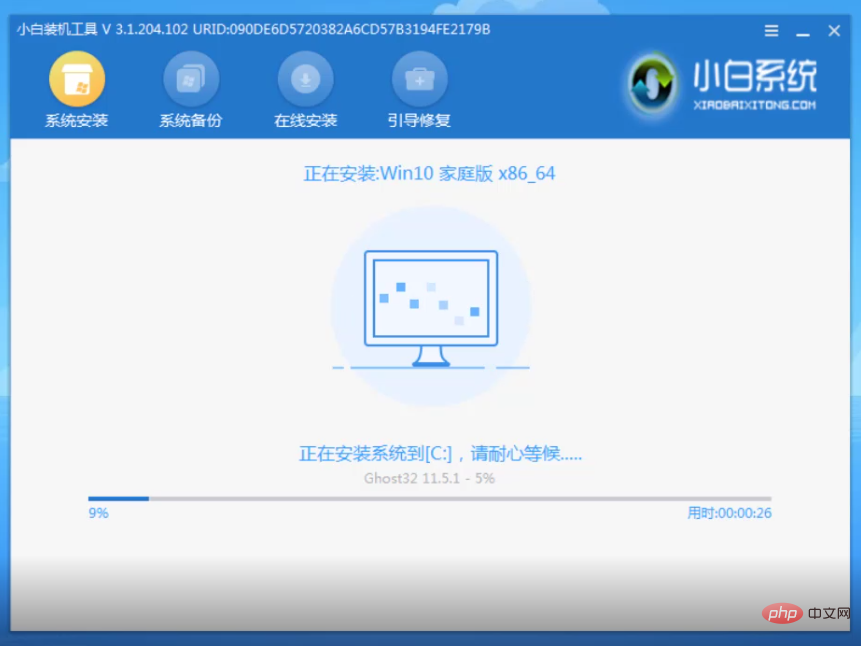
9. The system will automatically restart many times during the installation, please rest assured. It is best to automatically enter the system after installation, and then you can use it normally, as shown in the picture below:
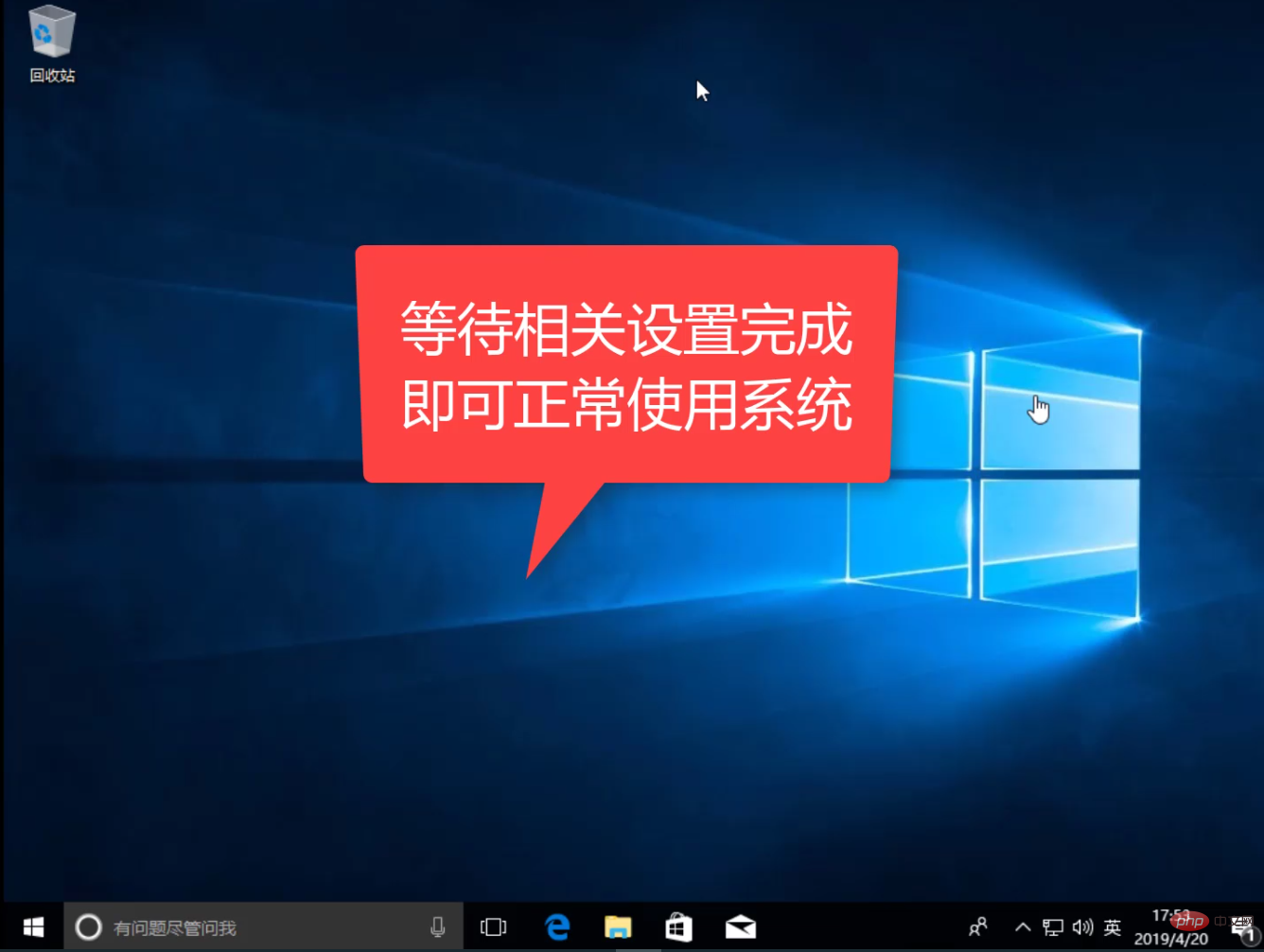
The above is the detailed content of How to change win7 to win10 system. For more information, please follow other related articles on the PHP Chinese website!

