How to fill arithmetic series in excel
- 爱喝马黛茶的安东尼Original
- 2019-07-26 10:35:4832683browse

Step 1: Fill in arithmetic sequences, such as sequences such as 1, 3, 5, 7, and 9. First, we enter 1 in the cell.
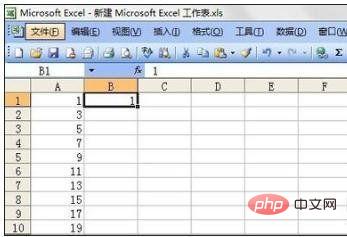
Step 2: Next, click "Edit", select "Fill" in the drop-down menu, and select "Sequence" in the secondary drop-down menu.
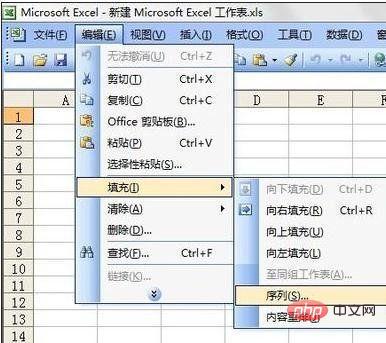
Step 3: Finally, enter the data in the pop-up "Sequence" dialog box. Under normal circumstances, we select the sequence to be generated in the column, and the type is Select "Arithmetic sequence", the step value refers to the difference between two adjacent numbers, and the end value refers to the last number that needs to be filled. After entering the data, click "OK".
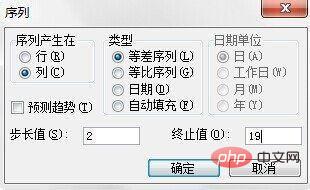
Related recommendations: "excel basic tutorial"
Step 4: The filled-in effect is as shown.
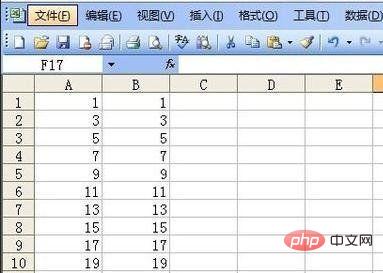
Step 5: There is another way to fill the arithmetic sequence. First enter 1 and 3 in two cells, and then select these two Cell.
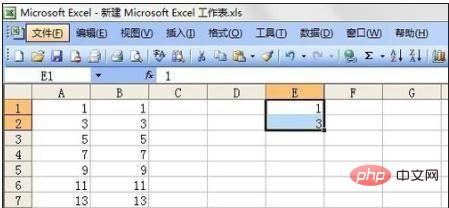
Step 6: Move the mouse to the lower right corner of the two cells, wait until the mouse changes to a black cross arrow, and then pull down along the column. The arithmetic sequence is filled.
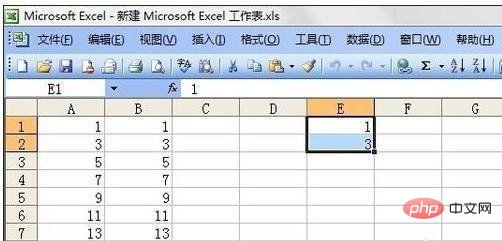
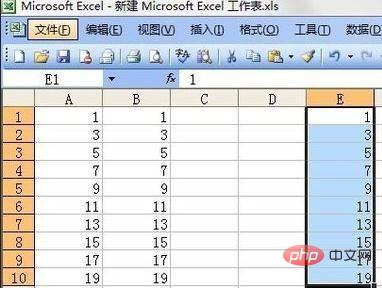
The above is the detailed content of How to fill arithmetic series in excel. For more information, please follow other related articles on the PHP Chinese website!

