
Recommended tutorial: SQL tutorial
SQL SERVER data Backup plan
The backup methods of SQL SERVER database mainly include full backup, differential backup, transaction log backup, etc. Based on data security requirements, the recommended backup methods are a full backup once a week, a differential backup once a day, and a transaction log backup every half hour.
By default, BACKUP DATABASE and BACKUP LOG permissions are granted to members of the sysadmin fixed server role and the db_owner and db_backupoperator fixed database roles.
Ownership and permission issues with the physical files of the backup device may hinder the backup operation. SQL Server must be able to read and write to the device; the account under which the SQL Server service is running must have write permissions.
The backup file storage disk needs to be separated from the database file storage disk to avoid disk IO conflicts. The backup execution time is staggered with the database job execution time to prevent the backup from affecting the execution of the database job.
The SQL SERVER maintenance plan function can better realize automated backup. Start the SQL SERVER agent function on the database manager before using this function.
Full backup
1) Select Management-Maintenance Plan-Maintenance Plan Wizard

2) After opening the maintenance plan wizard, you can add a new maintenance plan and name the maintenance plan, as shown below:

3) Select the backup database (complete) maintenance task

4) Set up the database complete maintenance plan related Information, including backup database, backup set expiration time, backup file storage path

5) Select Next and then select Finish

6) Specify the execution cycle for the maintenance plan

As shown in the figure above, the plan type Select Repeat execution, select Weekly as the period, and execute the plan in the early morning of every Sunday.
7) After the backup plan is created, expired backup databases need to be automatically deleted to ensure efficient use of disk space. Create a cleanup maintenance task in the current maintenance plan to delete backup files whose retention time exceeds the set value.

As shown above, open the data backup plan you just created, drag the clear maintenance task from the maintenance plan task list into the box where the backup task is located; and drag The association arrow establishes the association between the backup task and the cleanup task. This association is used to specify the order of execution.
8) Set the folder and file retention period in the clear maintenance task

9 ) The above method is to complete the settings through the maintenance plan wizard, or through the new maintenance plan function. By creating a new maintenance plan, and then dragging the backup database task and clearing the maintenance tasks, the relevant settings are the same as above.

Differential backup
1) Select the maintenance plan-new maintenance plan

2) Set the maintenance plan name: differential backup

3) Open the differential backup plan and drag the backup database task and clear maintenance task to the current scheduled task box.

4) Set the backup type in the backup database task to differential, and set the backup type, back up the specified database, and back up the storage folder

5) Double-click to open the clear maintenance task, and set the folder and file retention period in the clear maintenance task

Transaction log backup
1) Select the maintenance plan - create a new maintenance plan

2) Set the maintenance plan name: transaction log backup

3) Open the differential backup plan and drag the backup Database tasks and clear maintenance tasks to the currently scheduled tasks box.

4) Set the backup type in the backup database task to transaction log, and set the backup type, back up the specified database, and back up the storage folder

5) Double-click to open the clear maintenance task, and set the folder and file retention period in the clear maintenance task

Database recovery Restore full backup
Restore full backup refers to restoring the complete backup file of the database and restoring the database to its complete state.
1) Select to restore the database

2) Under the general options, set the restore Target database name, source device (database complete file), etc.

3) Set the storage path of the restored database file, and choose to overwrite the existing database and roll back uncommitted transactions.

Restore full backup differential backup
This method is to restore the database to a differential backup status. After restoring the full backup, you can continue to restore the differential backup to the target database, which is used to update the data saved in the differential backup into the current database and restore the database to the state at the time of the differential backup.
1) Select the restore database

2) Under the general options, set the restore target database name, source device (database is complete files) etc.

3) Set the storage path of the restored database file, and choose to overwrite the existing database and not roll back uncommitted transactions on the database.

4) After the previous step is completed, the database is in the restoring state; you can continue to restore the database and select the differential backup file for the source device.

#5) Set the file storage path and database transaction log rollback method when restoring differential backup files.

Restore full backup differential backup transaction log backup
This method is to restore the database to the state when the transaction log was backed up. After restoring the full backup, you can continue to restore the differential backup to the target database and then continue to restore the transaction log backup. This is used to update the data saved in the differential backup and transaction log backup into the current database, so that the database can be restored to the state at the time of the transaction log backup.
1) Select the restore database

##2) Under the general options, set the restore target database name and source device (Database complete file) etc.

3) Set the storage path of the restored database file, and choose to overwrite the existing database and not roll back uncommitted transactions on the database.

4) After the previous step is completed, the database is in the restoring state; you can continue to restore the database and select the differential backup file for the source device.

5) Set the file storage path and database transaction log rollback method when restoring differential backup files.

6) After the differential backup and restore is completed, the database is in the restoring state; continue to select restore to restore the transaction log file to the current database.

Choose to restore the transaction log and select the general settings

Restore time point setting; by setting this time point, the database can be restored to any time point from the time of completion to the transaction log backup time period.

Set the option to roll back uncommitted transactions

After the execution is completed, the database returns to the available state and the data is updated to the state at the specified time. If no time is specified, it will be the state when the transaction log was backed up.
The above is the detailed content of Database backup and recovery solution. For more information, please follow other related articles on the PHP Chinese website!
 SQL Server使用CROSS APPLY与OUTER APPLY实现连接查询Aug 26, 2022 pm 02:07 PM
SQL Server使用CROSS APPLY与OUTER APPLY实现连接查询Aug 26, 2022 pm 02:07 PM本篇文章给大家带来了关于SQL的相关知识,其中主要介绍了SQL Server使用CROSS APPLY与OUTER APPLY实现连接查询的方法,文中通过示例代码介绍的非常详细,下面一起来看一下,希望对大家有帮助。
 SQL Server解析/操作Json格式字段数据的方法实例Aug 29, 2022 pm 12:00 PM
SQL Server解析/操作Json格式字段数据的方法实例Aug 29, 2022 pm 12:00 PM本篇文章给大家带来了关于SQL server的相关知识,其中主要介绍了SQL SERVER没有自带的解析json函数,需要自建一个函数(表值函数),下面介绍关于SQL Server解析/操作Json格式字段数据的相关资料,希望对大家有帮助。
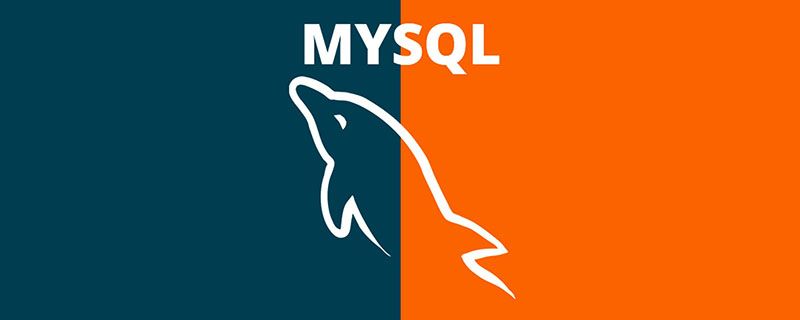 聊聊优化sql中order By语句的方法Sep 27, 2022 pm 01:45 PM
聊聊优化sql中order By语句的方法Sep 27, 2022 pm 01:45 PM如何优化sql中的orderBy语句?下面本篇文章给大家介绍一下优化sql中orderBy语句的方法,具有很好的参考价值,希望对大家有所帮助。
 Monaco Editor如何实现SQL和Java代码提示?May 07, 2023 pm 10:13 PM
Monaco Editor如何实现SQL和Java代码提示?May 07, 2023 pm 10:13 PMmonacoeditor创建//创建和设置值if(!this.monacoEditor){this.monacoEditor=monaco.editor.create(this._node,{value:value||code,language:language,...options});this.monacoEditor.onDidChangeModelContent(e=>{constvalue=this.monacoEditor.getValue();//使value和其值保持一致i
 一文搞懂SQL中的开窗函数Sep 02, 2022 pm 04:55 PM
一文搞懂SQL中的开窗函数Sep 02, 2022 pm 04:55 PM本篇文章给大家带来了关于SQL server的相关知识,开窗函数也叫分析函数有两类,一类是聚合开窗函数,一类是排序开窗函数,下面这篇文章主要给大家介绍了关于SQL中开窗函数的相关资料,文中通过实例代码介绍的非常详细,需要的朋友可以参考下。
 如何使用exp进行SQL报错注入May 12, 2023 am 10:16 AM
如何使用exp进行SQL报错注入May 12, 2023 am 10:16 AM0x01前言概述小编又在MySQL中发现了一个Double型数据溢出。当我们拿到MySQL里的函数时,小编比较感兴趣的是其中的数学函数,它们也应该包含一些数据类型来保存数值。所以小编就跑去测试看哪些函数会出现溢出错误。然后小编发现,当传递一个大于709的值时,函数exp()就会引起一个溢出错误。mysql>selectexp(709);+-----------------------+|exp(709)|+-----------------------+|8.218407461554972
 Monaco Editor怎么实现SQL和Java代码提示May 11, 2023 pm 05:31 PM
Monaco Editor怎么实现SQL和Java代码提示May 11, 2023 pm 05:31 PMmonacoeditor创建//创建和设置值if(!this.monacoEditor){this.monacoEditor=monaco.editor.create(this._node,{value:value||code,language:language,...options});this.monacoEditor.onDidChangeModelContent(e=>{constvalue=this.monacoEditor.getValue();//使value和其值保持一致i
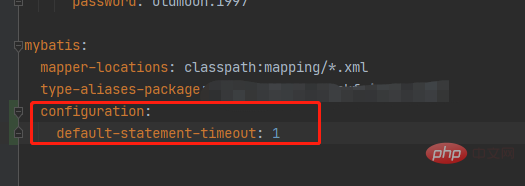 springboot配置mybatis的sql执行超时时间怎么解决May 15, 2023 pm 06:10 PM
springboot配置mybatis的sql执行超时时间怎么解决May 15, 2023 pm 06:10 PM当某些sql因为不知名原因堵塞时,为了不影响后台服务运行,想要给sql增加执行时间限制,超时后就抛异常,保证后台线程不会因为sql堵塞而堵塞。一、yml全局配置单数据源可以,多数据源时会失效二、java配置类配置成功抛出超时异常。importcom.alibaba.druid.pool.DruidDataSource;importcom.alibaba.druid.spring.boot.autoconfigure.DruidDataSourceBuilder;importorg.apache.


Hot AI Tools

Undresser.AI Undress
AI-powered app for creating realistic nude photos

AI Clothes Remover
Online AI tool for removing clothes from photos.

Undress AI Tool
Undress images for free

Clothoff.io
AI clothes remover

AI Hentai Generator
Generate AI Hentai for free.

Hot Article

Hot Tools

Dreamweaver CS6
Visual web development tools

WebStorm Mac version
Useful JavaScript development tools

Notepad++7.3.1
Easy-to-use and free code editor

MinGW - Minimalist GNU for Windows
This project is in the process of being migrated to osdn.net/projects/mingw, you can continue to follow us there. MinGW: A native Windows port of the GNU Compiler Collection (GCC), freely distributable import libraries and header files for building native Windows applications; includes extensions to the MSVC runtime to support C99 functionality. All MinGW software can run on 64-bit Windows platforms.

Atom editor mac version download
The most popular open source editor






