Home >CMS Tutorial >WordPress >how to install wordpress
how to install wordpress
- 藏色散人Original
- 2019-07-20 10:07:3820365browse

How to install wordpress
Preparation before installation
1 .Download the latest version of WordPress (the demo here is the official Chinese version of WordPress 3.5), unzip it, and upload all the files in the WordPress folder to the root directory bound to your hosting space domain name.
2. Create a new MySQL database (you don’t know how to build it, so you can find information online, or find your hosting provider)
For example, my domain name here is demo.wpdaxue.info, create a new one The database information is as follows:
数据库名:demosql 数据库用户名:demosql 数据库密码:demo123 主机:localhost (没有特殊说明,一般都是localhost)
Install WordPress
1. Access the domain name, the following interface will appear, click [Create Configuration File] directly
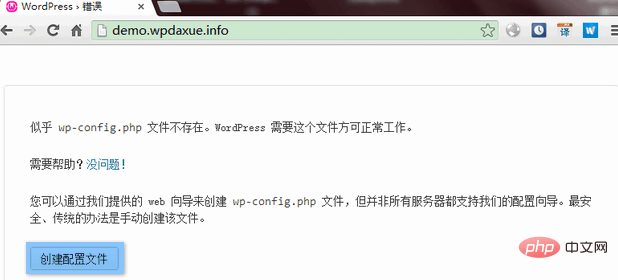
2. [Start now]
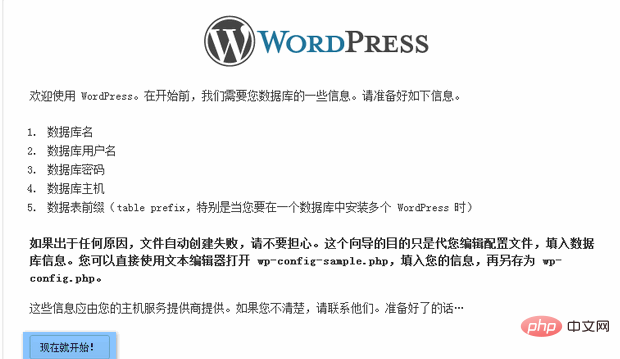
3. Fill in your MySQL database information. It should be noted that you need to modify the "table prefix". Do not use the default wp_, [Submit]
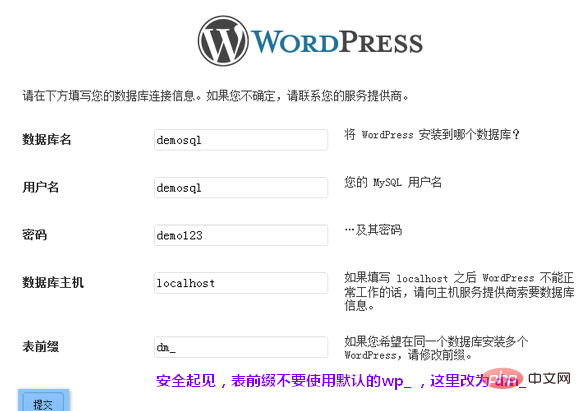
4. Already linked to the database, [Installation]

5. Fill in the basic information of the website. It is recommended not to use the default username admin. In addition, it is best to have a stronger password. [Install WordPress]
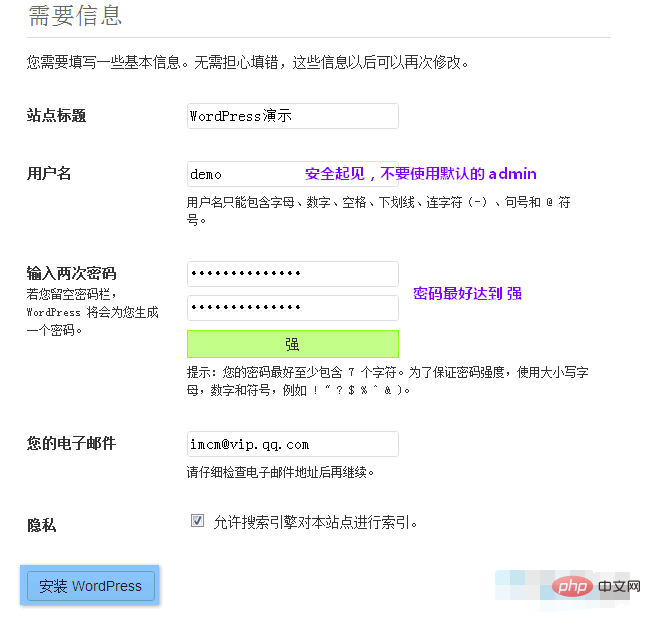
6. Installation successful
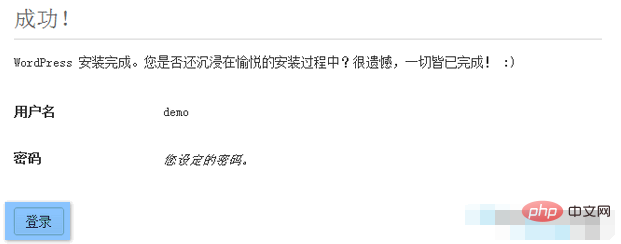
7. Use the username and password set above to log in to the backend
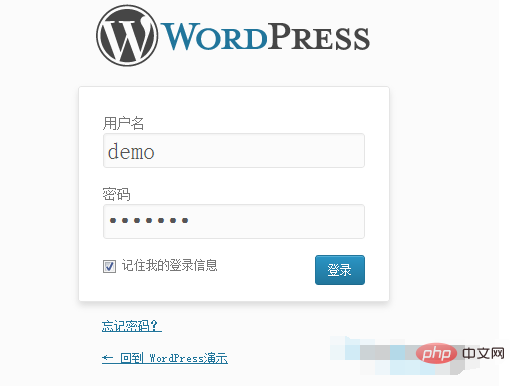
8.Default WordPress backend
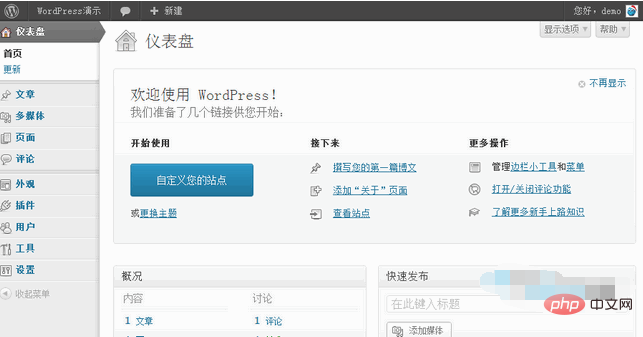
9. Default website homepage
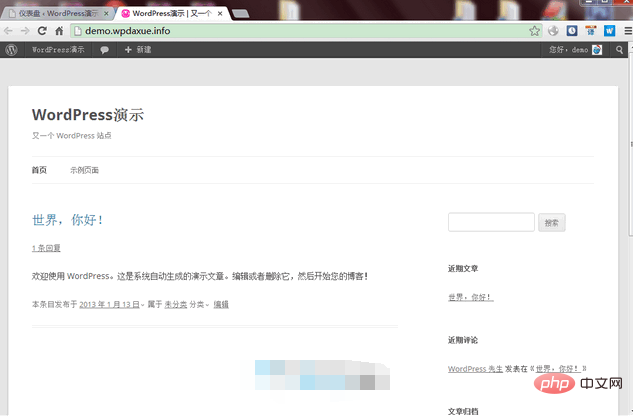
Supplementary instructions
If prompted in step 2, there is no way to automatically create a configuration file wp-config.php, you can copy wp-config-sample.php in the WordPress root directory and rename it to wp-config.php
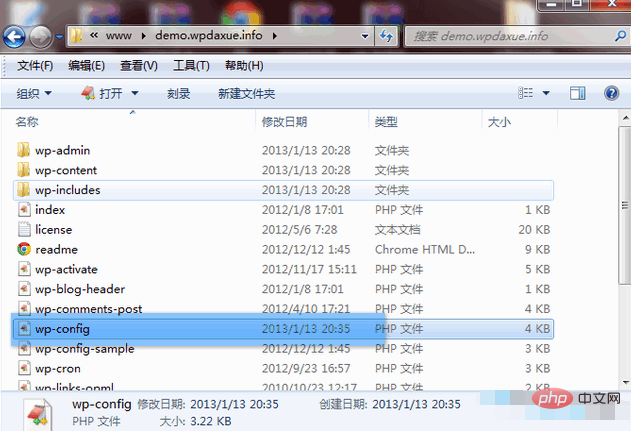
and then open it as shown below Fill in the sample and upload it to the WordPress root directory
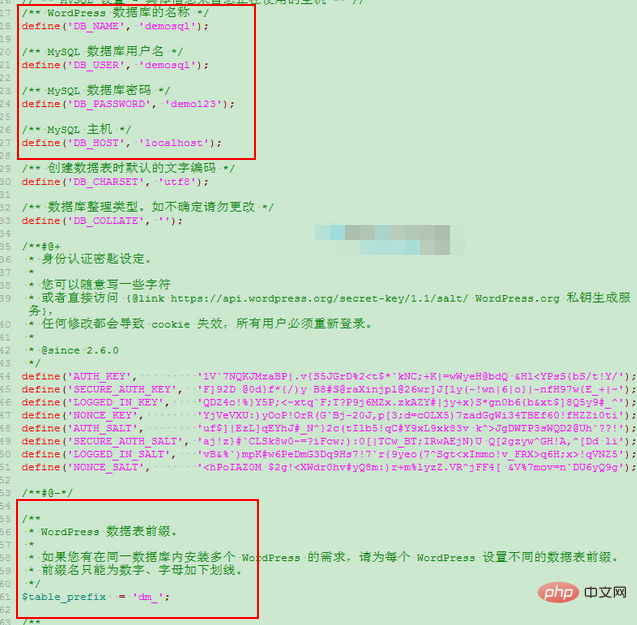
Then refresh the installation interface and you can proceed to step 3 to continue the installation.
For more WordPress technical articles, please visit the WordPress Tutorial column!
The above is the detailed content of how to install wordpress. For more information, please follow other related articles on the PHP Chinese website!

