Home >CMS Tutorial >Empire CMS >How to set user group permissions in Imperial CMS
How to set user group permissions in Imperial CMS
- angryTomOriginal
- 2019-07-19 14:56:274096browse

Recommended tutorial: Empire cms tutorial
General sites are not just Several administrators and many editors enter and edit information together, so the distribution of column management permissions is a very important issue.
How to use the Empire website management system to assign column management permissions?
Notes
●When adding a user group, you need to remove the "all operable information columns" ”Permissions
●Then add users and select manageable columns
1. Add users Group
##1. Location: Backstage>Users>User Management>Manage User Groups>Add User Group ", picture:
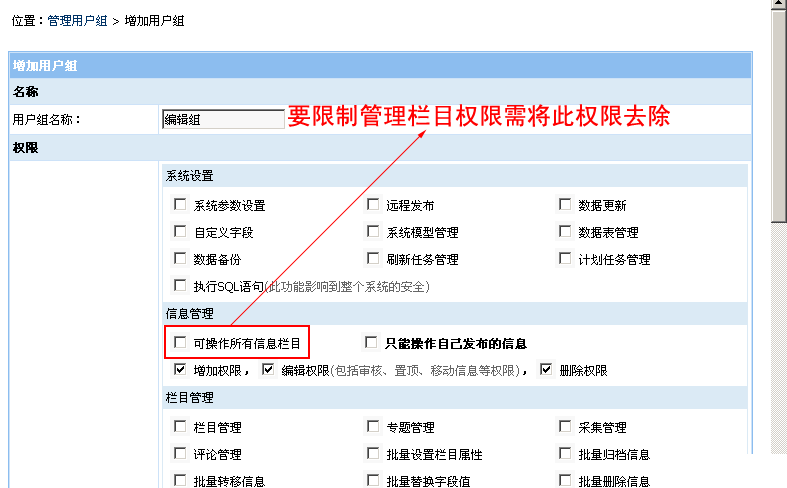
It is necessary to remove "
Can operate all information columns", otherwise the user has the permission to manage all columns. You can also set the permission for the user to only manage the information he publishes
At the same time, you can set the "
Add", "Edit", and "Delete" permissions
2. After adding the user group, return to the management user group, we will see The "Edit Group" user group just added is as shown below:
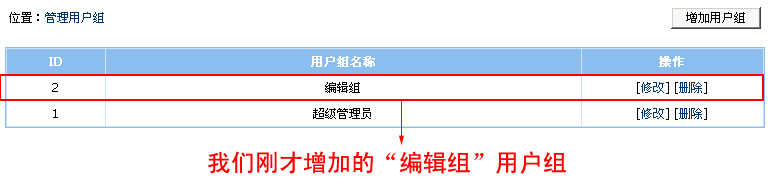
##2. Add users
##1. Location: Backstage>Users>User Management> Manage users > Add users, as shown below:
 ##Instructions:
##Instructions:
Editing Group”
for the user group. For the management column, we choose: “Download System”, “Mall System”, “Picture System” and Classification The five columns of "House for rent" and "House for rent" under the informationSetting the management column can also directly select the parent column, which will apply to all sub-column permissions
"Application "Attachment permission
" means to attach the management permission of these column attachments to this user2. After adding the user, return to the management user, we will see the "Editor" just added User, as shown below:
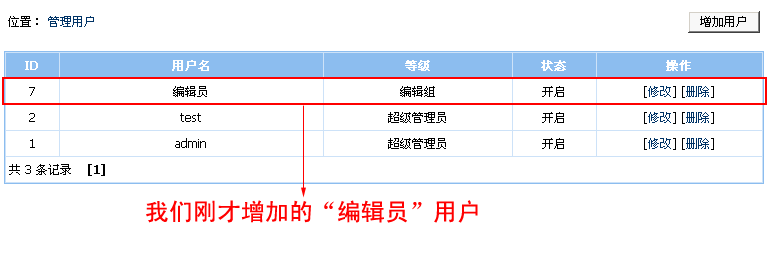 3. Log in to the backend with the "Editor" account you just added, log in The final interface is as follows:
3. Log in to the backend with the "Editor" account you just added, log in The final interface is as follows:
Look! Can we only manage the column permissions we assigned?
The above is the detailed content of How to set user group permissions in Imperial CMS. For more information, please follow other related articles on the PHP Chinese website!

