Home >CMS Tutorial >WordPress >Where to add registration in WordPress
Where to add registration in WordPress
- 尚Original
- 2019-07-16 13:34:413794browse
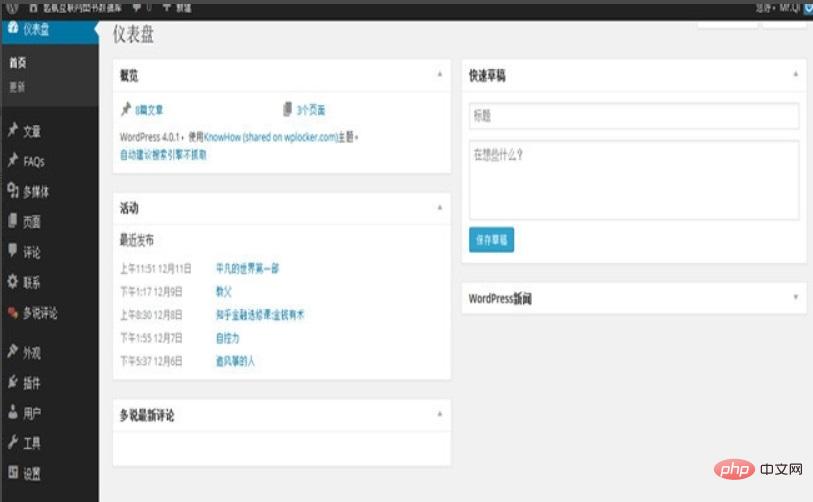
The new version of WordPress can already input the ICP registration number from the backend, but it is only applicable to the theme that comes with it. For many students who want to use unofficial themes, the one in the backend is completely useless. Therefore, here is an introduction to how to add a registration number to a custom theme.
First log in to the backend from www.abc.com/wp-admin (www.abc.com is your own website domain name) and enter the WordPress dashboard
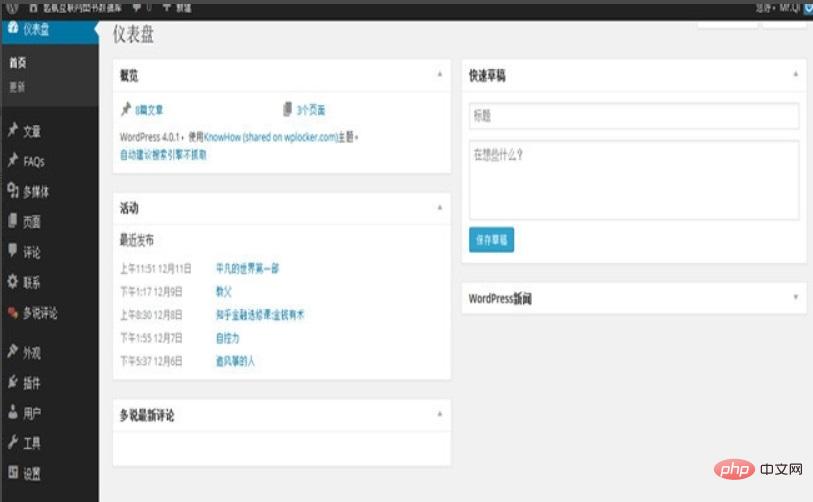
Select "Appearance > Gadgets" in the left menu
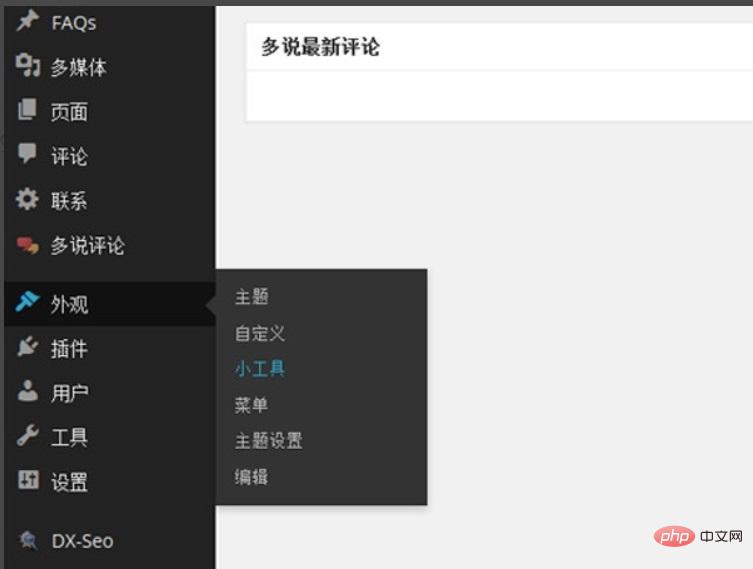
Drag the text gadget to the appropriate location, such as the Default Sidebar area in the picture
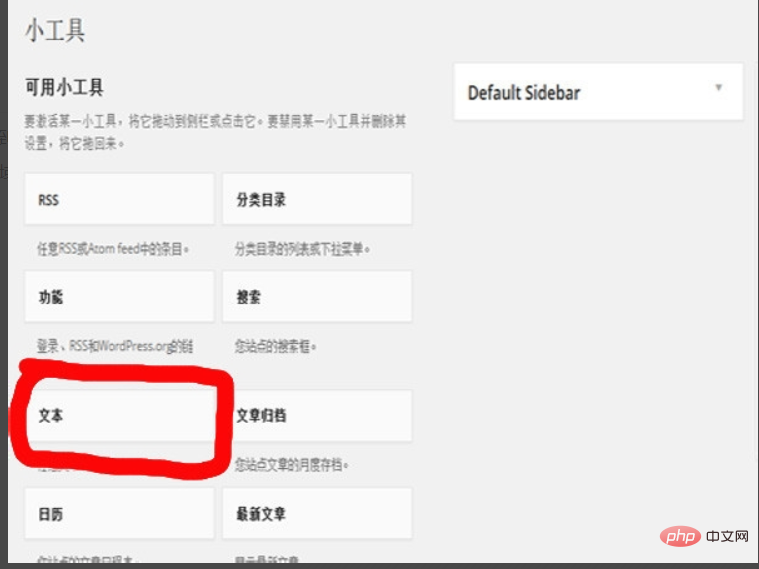
After pulling the widget into the appropriate area, it will pop up for you to edit. Just press the image below to edit. Be careful to change the filing number to your own. After editing, click Save
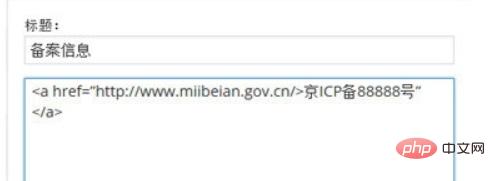
Return to the front desk of the website, and you can see that the registration number has been successfully added. Clicking on this registration number can link to the website of the Information Management Bureau, which complies with national requirements.
For more wordpress related technical articles, please visit the wordpress tutorial column to learn!
The above is the detailed content of Where to add registration in WordPress. For more information, please follow other related articles on the PHP Chinese website!


