Home >CMS Tutorial >WordPress >How to turn off post time in WordPress
How to turn off post time in WordPress
- 爱喝马黛茶的安东尼Original
- 2019-07-12 17:38:034510browse
If you want to highlight your high-quality articles, you can set this article to the top in WordPress. However, everyone knows that pinned articles need to be closed manually after a period of time. This annoys everyone, so many users ask: Is there a simple way to automatically close the pinned article? Now we will use this article to share with you a simple method to achieve this function.

#In fact, this method is easy to understand, which is to set an expiration date for the top article.
First we need to install and enable the Expire Sticky Posts plug-in. This plugin is ready to use and does not require any setup. After enabling this plug-in, open an existing article for editing or create a new article. There will be a Sticky Expires option under the publishing options or publishing time on the right side of the article editing interface, as shown below.
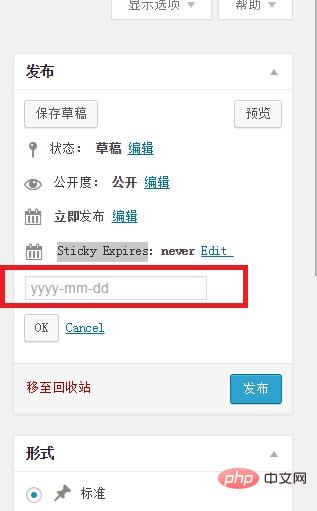
Related recommendations: "WordPress Tutorial"
Click the Edit button behind this option, and a drop-down date setting item will appear. As shown below;
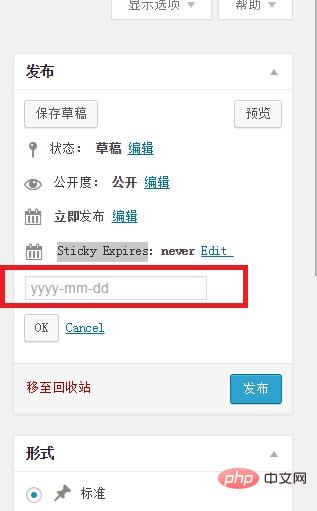
Move the mouse and position the cursor in the date edit box. Click the left button of the mouse and there will be a drop-down calendar table. You can click here to select whatever you want. The date on which the pinned article should be closed. As shown below
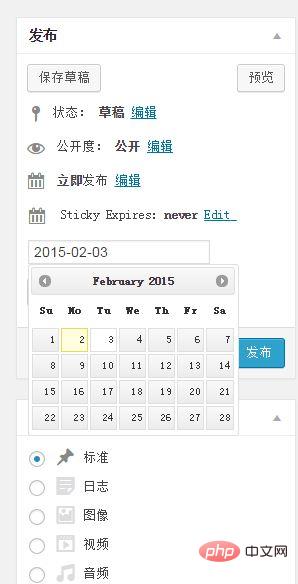
Finally click the "Publish" or "Update" button. Publish or modify the article.
The above is the detailed content of How to turn off post time in WordPress. For more information, please follow other related articles on the PHP Chinese website!

