Home >CMS Tutorial >WordPress >How to add login in wordpress
How to add login in wordpress
- 爱喝马黛茶的安东尼Original
- 2019-07-12 13:45:264463browse

wordpress are the specific steps to add login:
1. Open the wordpress control background and click the wordpress icon in the upper right corner
2. Then click "Plug-in" "Install Plug-in"
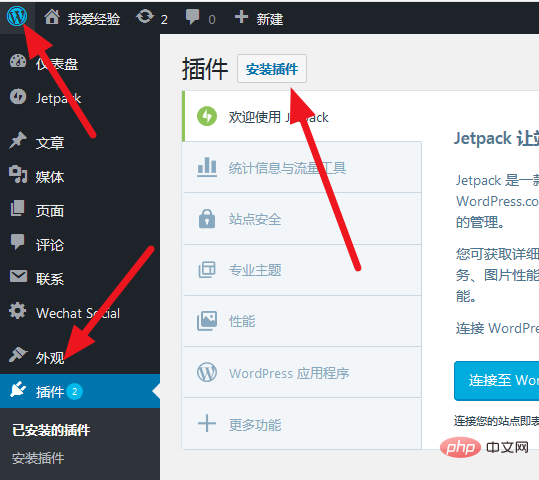
Search "wechat social" in the plug-in market and the following plug-in will appear
3. Click "Install Now" ”
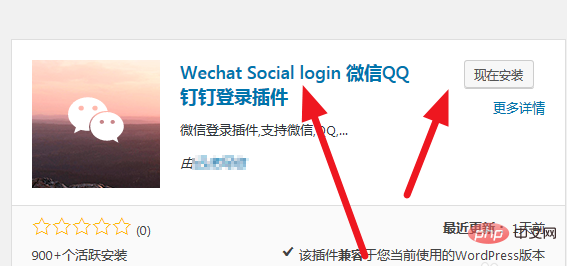
If you installed a new version, click “Enable”
If you installed a lower version before, you need to do it here A series of system settings are automatically installed because it is an updated version
4. Click "All Plug-ins"
At the wechat social plug-in, click "Install"
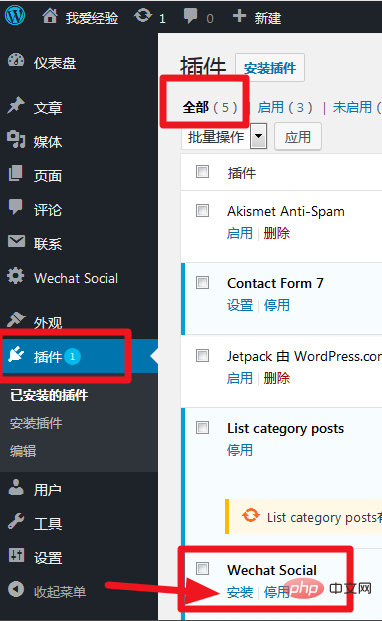
Click OK
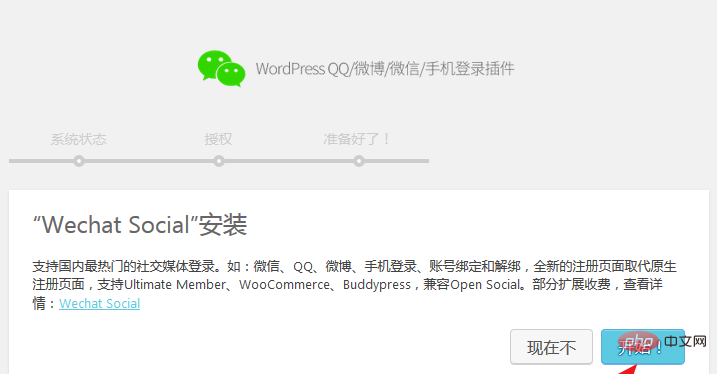
The system automatically detects the installation environment
5. Click to continue
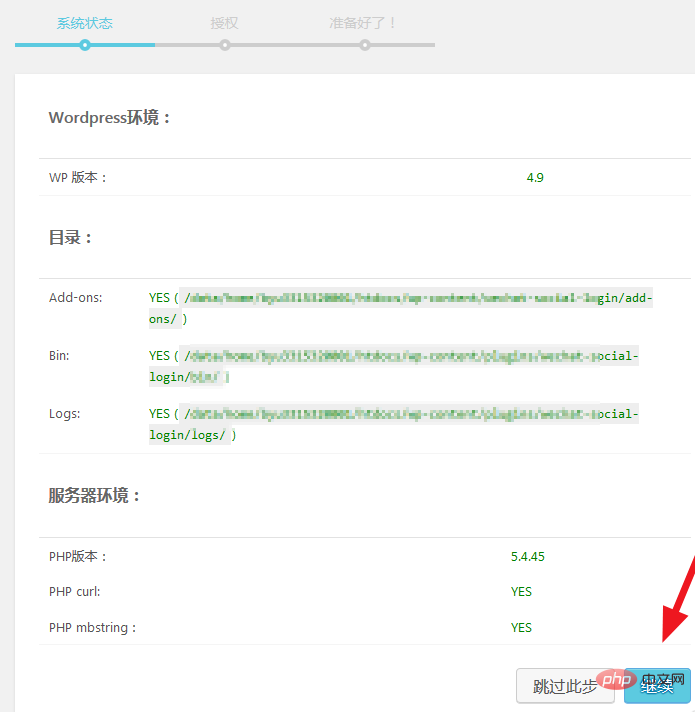
6. According to the prompts, click Continue
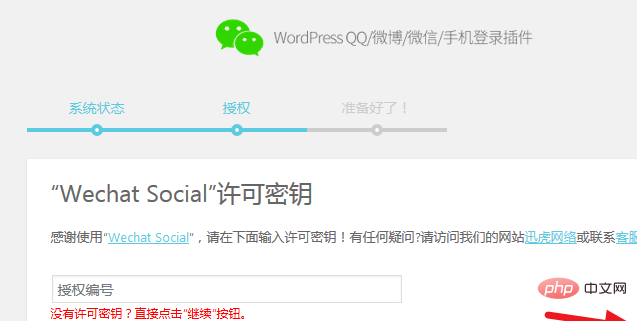
WordPress Tutorial"
Tips The plug-in has been installed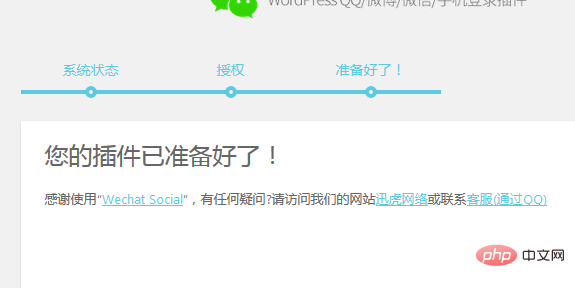
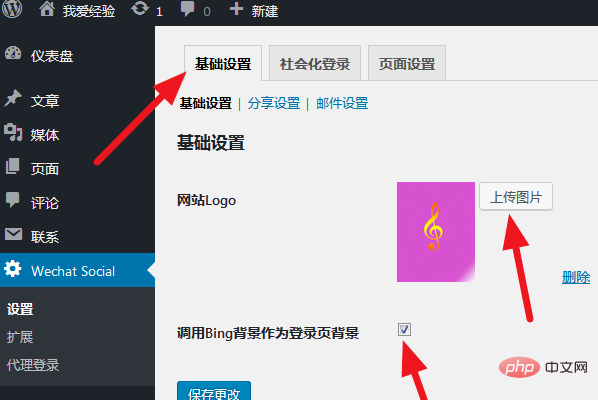
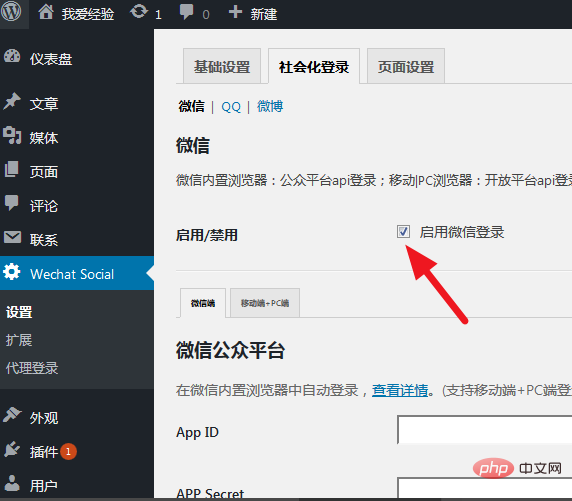
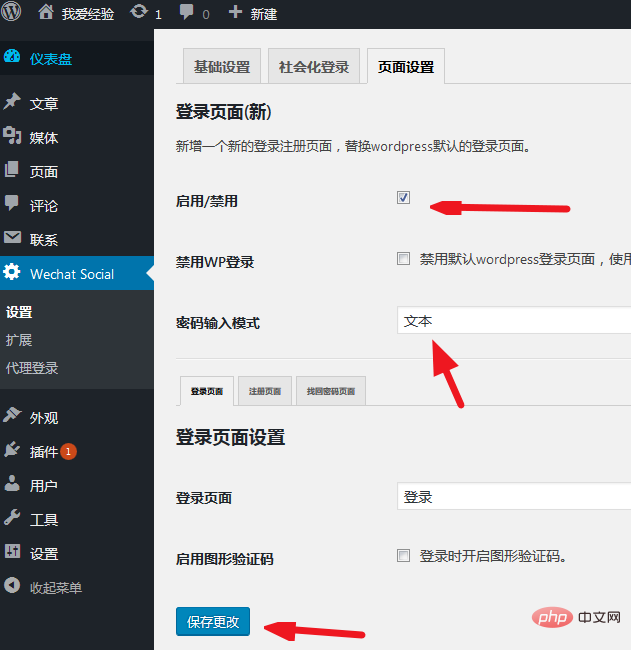
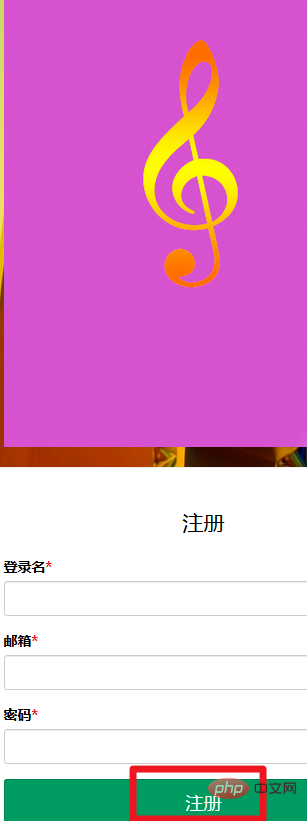
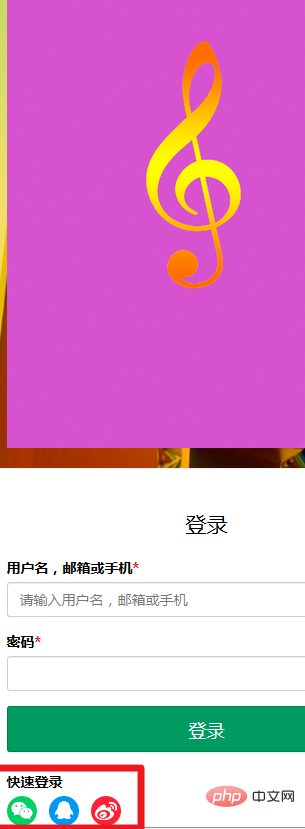
The above is the detailed content of How to add login in wordpress. For more information, please follow other related articles on the PHP Chinese website!

