Home >CMS Tutorial >WordPress >How to clear user cache in WordPress
How to clear user cache in WordPress
- 尚Original
- 2019-07-11 16:39:065317browse

1. In the website backend management interface, click the "Website Title" column in the upper left corner of the page to enter the next step.
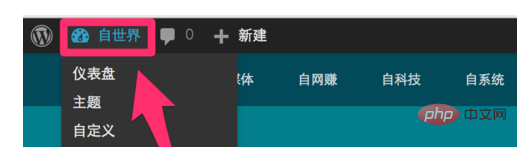
#2. Enter the background of the website, find the settings column at the bottom of the page, and click to proceed to the next step.
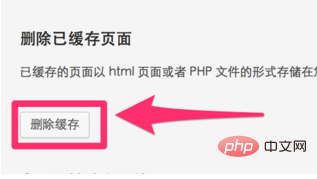
3. Open the settings column, enter the content, and find the "WP Super Cache" plug-in in the settings (if it is not installed, you need to go to the plug-in market to install it yourself. Domestic All WPs are basically equipped with this software), click to proceed to the next step.
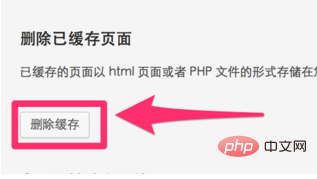
4. Go to the plug-in settings page of WP Super Cache, find the "Delete Cache" button on the page, and click to proceed to the next step.
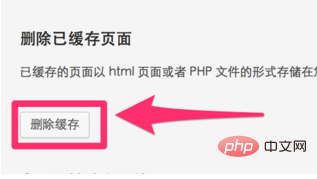
#5. The interface enters the confirmation interface for deleting the cache, find "Delete Cache" again, and click to complete the deletion operation. At this time, go back to the homepage to see if it has been updated.
For more wordpress related technical articles, please visit the wordpress tutorial column to learn!
The above is the detailed content of How to clear user cache in WordPress. For more information, please follow other related articles on the PHP Chinese website!

