
The default shortcut key for selectively pasting "numeric values" in Microsoft Excel is: Ctrl ALT V, and then press V to confirm.
The following methods can also be used to quickly paste values:
1. Move the mouse to the selection border that needs to be copied. When it turns into a cross mark with an arrow, hold down the right button of the mouse. , drag to the target location, release the right button, and click Copy Only Value inside.
2. Hold down ctrl and press the C key twice to bring up the clipboard. After copying the data, click the target location with the mouse, and then click the content in the clipboard.
3. Customize the quick access toolbar and add the "Paste Value" button to the quick access bar. You can then copy and click it.

Extended information
Commonly used shortcut keys when making tables in Microsoft Excel:
1. Press Ctrl N to create a new excel file.
2. Press Ctrl W to close the excel file.
3. Hold down Shift and click the close button to close all open excel files.
4. Insert a worksheet. Each time you press the F4 key, a new worksheet will be inserted.
5. Press Ctrl PageDown or PageUp to quickly view the worksheet. Press Ctrl 9 to hide the row.
6. Press Ctrl 0 to hide the column.
7. Press Ctrl - (minus sign) to delete the line.
8. Press the Ctrl up, down, left and right arrows to quickly jump to the boundary of the current data area.
9. Press the ctrl shift end key to select non-continuous areas.
For more Excel-related technical articles, please visit the Excel Basic Tutorial column to learn!
The above is the detailed content of What is the shortcut key for Paste Special Numeric?. For more information, please follow other related articles on the PHP Chinese website!
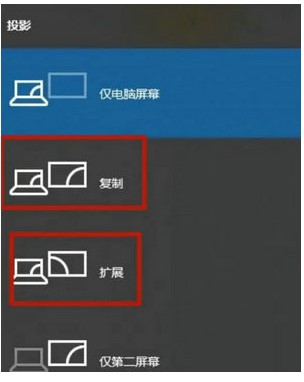 windows7电脑分屏快捷键是什么Jul 09, 2023 pm 10:57 PM
windows7电脑分屏快捷键是什么Jul 09, 2023 pm 10:57 PM许多客户想知道windows7电脑分屏快捷键是什么,用户们可以按下快捷键Win+P打开投射窗口,随后就能选择分屏的类型哦,能够选择复制还可以选择拓展,依照要求去选择,选择后就能设置屏幕的分辨率等等,所以我们的windows7电脑分屏快捷键便是Win+P哦。windows7电脑分屏快捷键介绍1、应用键盘上的组合快捷键“Win+P”,弹出投射窗口2、能够选择第二个屏幕是拓展还是复制,复制就是两个屏幕显示相同的内容,拓展是将第二个显示器做为第一个显示的增加3、这时候只要选择“复制”即可,设置好之后在桌
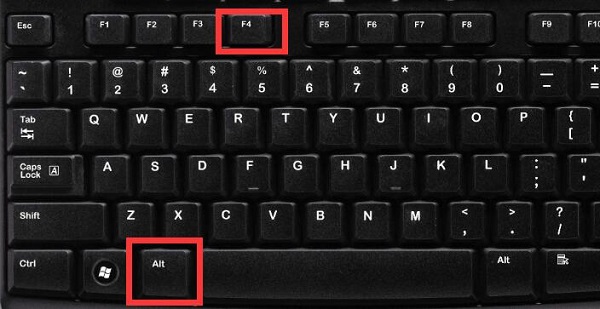 win11关机快捷键是什么Dec 23, 2023 am 08:28 AM
win11关机快捷键是什么Dec 23, 2023 am 08:28 AM如果我们想要快速关机,不想要使用传统的电源按钮来关机,就可以使用win11关机快捷键,但很少有人知道win11关机快捷键是什么,其实很多种方法都能关机。win11关机快捷键是什么:一、alt+f41、首先,来到“桌面”,然后按下快捷键“alt+f4”2、按下后就会进入图示界面,点击“确定”就能直接关机了。二、win+x1、如果不想回到桌面上,那么直接按下“win+x”快捷键。2、然后将鼠标放在“关机或注销”就可以“关机”了。
 笔记本的任务管理器快捷功能Dec 25, 2023 pm 07:58 PM
笔记本的任务管理器快捷功能Dec 25, 2023 pm 07:58 PM很多小伙伴在使用笔记本电脑的时候遇见某个软件卡住。电脑动不了的情况,这个时候就需要调出任务管理器来结束这个进程,那么该如何呼出任务管理器呢?最简单的莫过于Ctrl+Shift+Esc直接呼出,还有其他的方法,下面一起来看看吧。任务管理器笔记本快捷键的使用方式任务管理器的快捷键有两种方式:1.组合键Ctrl+Shift+ESC同时按住这三个键就能直接调出任务管理器。适用于XP/win7/Win8/Win10。2.组合键Ctrl+Alt+Delete在xp系统中同时按住这三个键也能调出任务管理器,在
 Linux系统中的常用命令和快捷方式Jun 18, 2023 am 08:46 AM
Linux系统中的常用命令和快捷方式Jun 18, 2023 am 08:46 AM随着Linux操作系统的广泛应用,越来越多的人开始需要学习和了解Linux系统中的基本命令和快捷方式。在本文中,我们将介绍一些常用的Linux命令和快捷方式,帮助初学者了解Linux系统,提高工作效率。常用命令1.1ls命令ls命令是Linux中最常用的命令之一。它主要用于列出当前目录下的文件和子目录。常用的选项有:-l:以长格式显示文件信息,包括文件类型
 alt+a是什么快捷键Mar 09, 2023 pm 04:11 PM
alt+a是什么快捷键Mar 09, 2023 pm 04:11 PMalt+a是微信电脑版的截图快捷键,其查看该快捷键的方法是:1、打开电脑版微信;2、进入软件设置页面,点击“快捷按键”;3、找到“截取屏幕”选项即可查看或修改截图快捷键。
 alt+a是什么的快捷键Jun 30, 2023 pm 12:00 PM
alt+a是什么的快捷键Jun 30, 2023 pm 12:00 PMalt+a是用于访问和触发不同的功能和选项的快捷键,不同情景下的常见功能:1、在浏览器中的使用,用于访问和使用浏览器的菜单栏选项;2、在Windows操作系统中的使用,通常出现在对话框或窗口的按钮上,用于触发该按钮所代表的命令或操作;3、在文本编辑和处理软件中的使用,经常用作文本操作的快捷键;4、在应用程序中的使用,通常会被用于访问菜单栏选项、执行常用命令或启动特定的操作。
 热键是什么键Feb 22, 2023 pm 12:01 PM
热键是什么键Feb 22, 2023 pm 12:01 PM热键就是快捷键,是指通过某些特定的按键、按键顺序或按键组合来完成一个操作,就是键盘上某几个特殊键组合起来完成一项特定任务;利用热键可以代替鼠标做一些工作,可以利用键盘快捷键打开、关闭和导航“开始”菜单、桌面、菜单、对话框以及网页。
 win11创建文件夹快捷键介绍Dec 25, 2023 am 08:22 AM
win11创建文件夹快捷键介绍Dec 25, 2023 am 08:22 AM有的用户想要快速创建文件夹,但是不知道win11创建文件夹快捷键是什么,其实我们只需要用键盘快捷键就可以了。win11创建文件夹快捷键:答:ctrl+shift+n1、在可以创建文件夹的位置,按下键盘“ctrl+shift+n”组合键。2、按下后就会创建一个文件夹,可以修改文件夹名称。3、修改完成后按下“回车”即可完成创建。只有在资源管理器或者桌面才能创建文件夹。


Hot AI Tools

Undresser.AI Undress
AI-powered app for creating realistic nude photos

AI Clothes Remover
Online AI tool for removing clothes from photos.

Undress AI Tool
Undress images for free

Clothoff.io
AI clothes remover

AI Hentai Generator
Generate AI Hentai for free.

Hot Article

Hot Tools

SublimeText3 Chinese version
Chinese version, very easy to use

MinGW - Minimalist GNU for Windows
This project is in the process of being migrated to osdn.net/projects/mingw, you can continue to follow us there. MinGW: A native Windows port of the GNU Compiler Collection (GCC), freely distributable import libraries and header files for building native Windows applications; includes extensions to the MSVC runtime to support C99 functionality. All MinGW software can run on 64-bit Windows platforms.

Zend Studio 13.0.1
Powerful PHP integrated development environment

SublimeText3 Mac version
God-level code editing software (SublimeText3)

WebStorm Mac version
Useful JavaScript development tools





